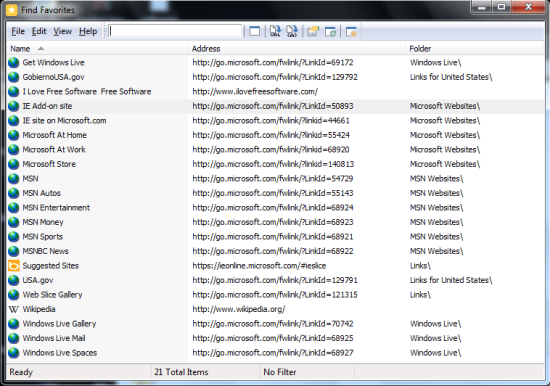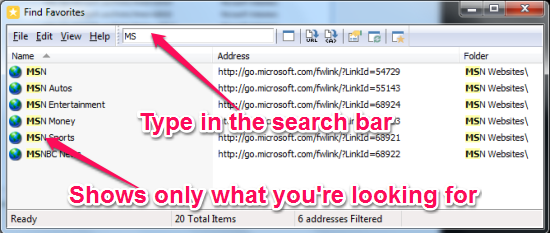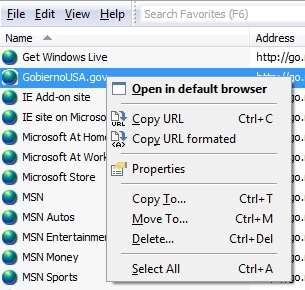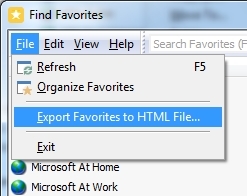Find Favorites is a free software for Windows that lets you easily search Internet Explorer Favorites from the list of IE favorites in your computer. You can also view, delete and export the favorites for Internet Explorer.
As you can export the favorites into HTML format, it makes it easy for you to import the favorites in another computer, or to another browser. You can also copy selected items from the favorites, into CSV format. Just double click on any of the favorite to open it in your default browser.
There is no end to the list of your favorite websites and as the list grows, it might get difficult to search for a particular site you’re looking for. With Internet Explorer, I could not find a way to find favorites from the list of junk I put in their.
With Find Favorites, I can easily browse through the list of favorites and type in the name of the website in the search bar to quickly find it. Now, I don’t have to remember the name of the website saved in the favorites. If I could remember, why would I save it in the favorites?
How to search favorites for Internet Explorer?
Find Favorites has a very simple interface and you don’t even have to specify the folder where the IE’s favorites are residing. By the way, to access the Favorites Folder, just browse to the USERS folder and look for the folder with your username on it. On my computer, it is: C:\USERS\ILFSWIN7\Favorites. It has to be different for you; If not then we have something in common.
Just start typing the the search bar and it will show you only those items you’re looking for. You might not remember the title for the item in the favorites; you might remember the URL (address) or its category. Find Favorites will try to find out the text in the URL, Title or even the name of the Folder where it’s saved in.
More Options to manage favorites
Find Favorites just not lets you search for favorites, but you can also copy the URL so you can paste it into another application. The Copy URL Formatted lets you copy an HTML friendly link for the URL. You can use this link and paste it into an HTML source code.
Copy To And Move To
This is another nice feature within Find Favorites that allows me to call it a favorites manager. Because you might not want to go into Internet Explorer to move the items to another folder and organize it, this handy favorites manger lets you do all that. Just click on Copy To and copy the item in the favorites to another folder.
You can also delete something off from the list if you want. You might want to use this option in a while when the list grows higher than The Eiffel Tower. Remember that you could actually browse into the favorites folder manually? Think how difficult it can get to delete something off there.
Export the favorites
What if you want to copy the favorites to another computer, or maybe to another browser that you’re using. This is not a rare situation at all. You don’t want to type in all those favorite sites again, one by one. With Find Favorites, you don’t need a separate software to export the favorites. Just click on the File Menu and choose the Export Favorites to HTML File option and this favorites manager will export all the items in the favorites to an HTML file.
Exporting something to HTML is the most preferable because it is readily invited in other browsers. You can also pop it up in a source code editor and edit them yourself before you import it into another browser.
Conclusion
I used Find Favorites with Windows 7 and I liked it. It can be a handy tool to find favorites and edit them. While exporting the favorites is something that is supported in Find Favorites, you can easily import your favorites from IE to another browser.
Now, you don’t have to go through the entire list of favorites, find your favorites with Find Favorites.
Get Find Favorites here for free
While you here, check out this wonderful article on 5 freeware to sync favorites and bookmarks with various browsers.