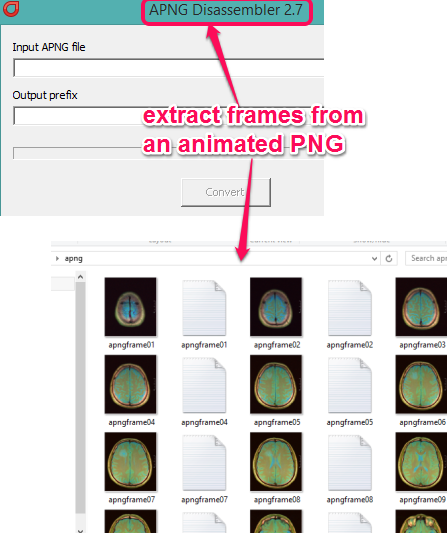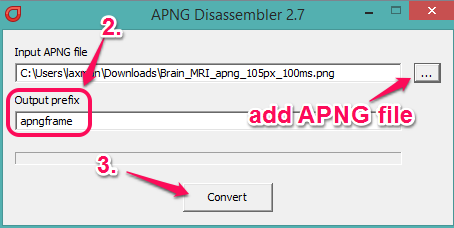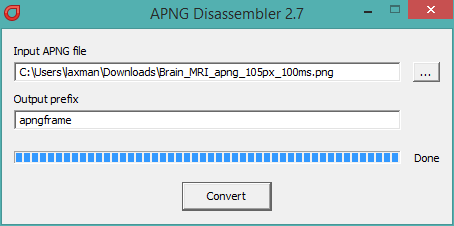This tutorial explains how to extract frames from an animated PNG.
APNG Disassembler is a freeware that lets you automatically extract all the frames from an animated PNG file. Animated PNG works in the same manner like animated gif and it is built with multiple images (say frames). You won’t be able to see all the frames of APNG file while opened with a normal image viewer or browser (excluding Firefox). Only the first frame is visible and that APNG file looks like a still PNG image.
This software lets you easily extract all the frames so that you can see every single image with which that APNG image was created. It is also helpful when you want to use a particular frame of a APNG file.
This software very quickly extracts frames from APNG file and saves them as individual PNG images. You only have to perform two mouse clicks and it will extract apng file frames.
Above screenshot shows the interface of this software and frames extracted from an animated png file using this handy software.
You may also check this tutorial to convert animated PNG to animated GIF.
How to Extract Frames from an Animated PNG using This Freeware?
Three easy steps are required to extract frames from an animated PNG file. These are:
Step 1: Click on the link available at the end of this tutorial and you will move to the homepage of this software. From its homepage, download its zip file. After extracting the zip file, you can execute the application file to open its interface. It is a portable software and installation is not needed.
Step 2: On its interface, click on Browse button and add the animated PNG stored on your PC.
It is recommended to first move your animated PNG file into a separate folder and then add it on its interface. It is so because all the frames are extracted in the source location of animated PNG file. You can’t select a separate folder to extract the frames.
Step 3: Add the prefix for output images and tap on Convert button.
It will immediately start the conversion process and all frames will be extracted as still PNG images. After completing the conversion process, you can open the destination location to see the output images.
Conclusion:
Even though APNG files are not so popular; still, if you come across one that you like and would like to extract frames for it, then this is the easiest software that I have seen for the purpose.