Here are 3 free CSV to vCard converter software for Windows. Using these software, you can convert a CSV file which has all your contacts stored in it to a VCF file. These software analyze the input CSV file and map the fields from it to standard VCF fields. And after mapping of all the corresponding fields, you can export the CSV contacts to a VCF file. These software are smart enough to map the CSV fields and if they don’t recognize a particular field, then they ask you to specify that explicitly.
VCF files (also called vCard) generally store the information about a person. All the basic information about a person, a family member, or friend is stored in it. The general fields that you will find inside the VCF files are first name, last name, organization, birthday, fax number, home number, mobile number, etc. And with the help of these software, you can convert all this information stored in a CSV file to vCard file. And vCard files are generally supported by almost all devices. So if you have Android or iPhone, then you can import all contacts from VCF file to your phone’s address book.

There are some address book software which can generate a VCF file. But very few software are there which can generate a VCF file from a CSV file. And in the following article, I will talk about some of them.
3 Free CSV to vCard Converter Software for Windows
CSV to vCard
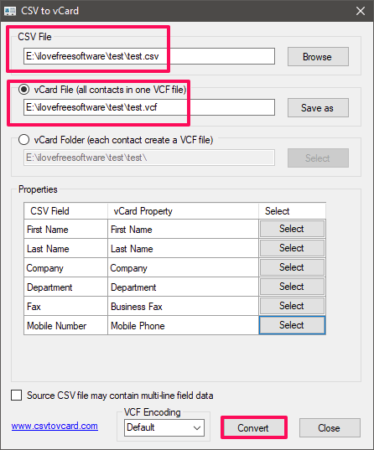
CSV to vCard (homepage) is a very simple software to generate VSF files from CSV files. It is a lightweight software which can convert CSV to VCF in just a few clicks. All you have to do is specify a CSV file that you want to convert and then map the CSV fields. The software has a very simple interface where you can see the CSV fields and map them to standard VCF fields. If you want, you can exclude some fields from the CSV file while converting it to vCard.
It’s pretty simple to convert a CSV to vCard using this software. When you run the software, you will see a browse button to import the CSV file that you want to convert. After you specify a CSV file, then it will list the fields from a CSV file and will map the similar fields to the VCF fields.
If you want to exclude some fields, then you can do that. And if the software fails to map some of them, then you can explicitly define the field mapping. And after all set, you can click on the Convert button to start the conversion process. After the conversion process completes, you will have your VCF file.
Csv2vcf converter
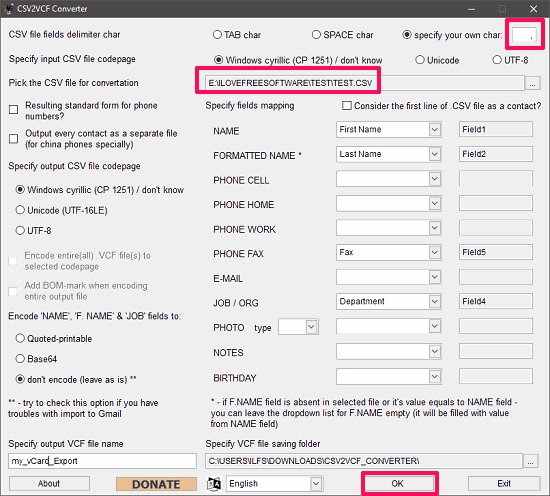
Csv2vcf Converter is another free CSV to vCard converter software for Windows that you can use to create a VCF file from a CSV file. The software pretty much looks like CSV to vCard and has a similar interface, but with more options. Using this software, you can import a CSV file, map fields to add in the final vCard file and generate a vCard file. And also, not only a CSV file, you can also use a tab, space or custom delimited file to do the same. Additionally, the software supports multiple encodings, so if your CSV file has a different encoding, then you can choose that from the interface of the software.
It’s fairly simple to convert a CSV file to VCF file using Csv2vcf converter. The software comes as a portable software, so you can convert a CSV to vCard with it without installing it.
Specify the CSV file that you want to convert to VCF. Next, specify the delimiter from the top-right side of its interface. Now, specify the fields to be added to the final VCF file. Use the drop down of the software from the interface to specify the field mapping. And when done, specify the name of the final VCF file and click on OK button from the bottom side of the software. After the conversion process completes, you can find the VCF file in the output directory.
E-Z Contact Book
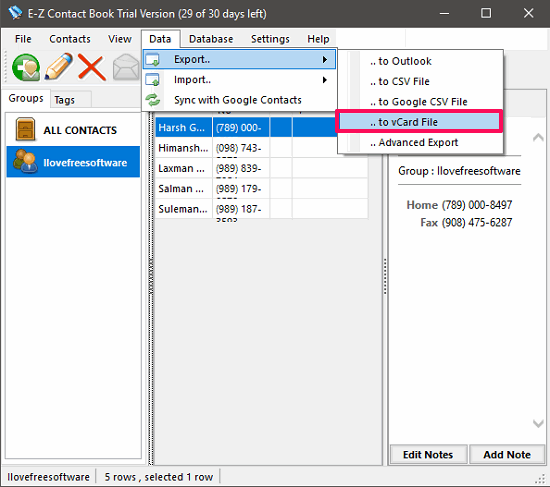
E-Z Contact Book is actually a contact organizer software for Windows. The software lets you create contacts and you can even import them from a CSV file. The software lets you import a CSV file and lets you map the CSV fields to standard vCard properties. After creating all your contacts, this software lets you export all the contacts to a vCard file that you can use on other devices and software. There are some other features in this address book software for Windows. It has implemented a fast search in it to search through the contacts and it also allows you to export contacts as Excel or a custom delimited file.
It’s very easy to convert CSV to vCard using this free software. Open the software and then use Data > Import > from CSV option to import the input CSV file. After that, map the fields of the CSV to the VCF properties. After that, all the contacts will be displayed on its interface.
Now, to send all these contacts to a vCard file, use Data > Export > to vCard file. After that, it will ask you where to save the final VCF file. Specify the location to save the VCF file and then your vCard file will be exported there. After that, you can do whatever you want with the vCard file.
Final Words
These are some very good CSV to vCard converters that I have found. All of them were able to convert the input CSV contacts file to VCF file. And I really like the fact about these software that they allow you to do field mapping to include the exact information in the final VCF file. So, if you are looking for some decent CSV to vCard converter software for Windows, then these will be useful.