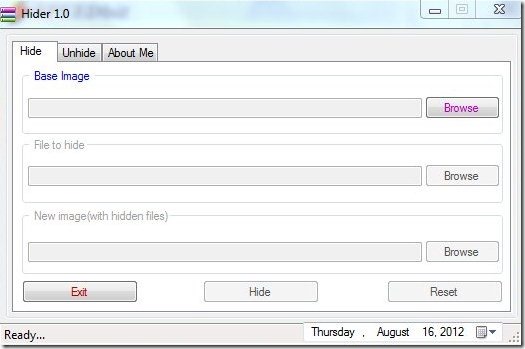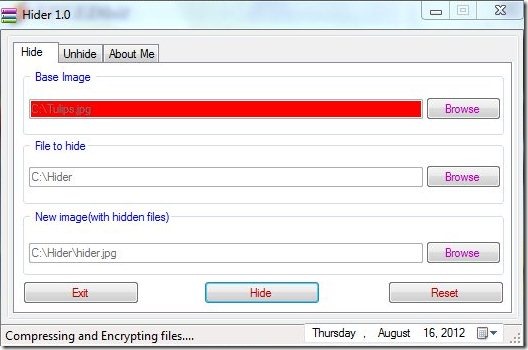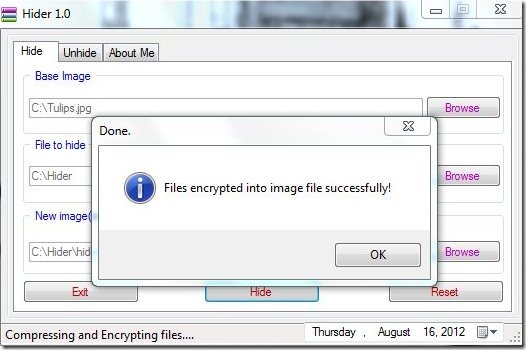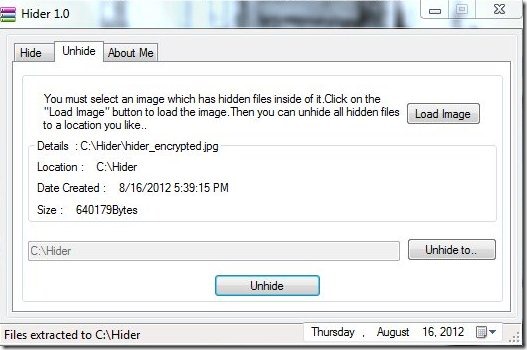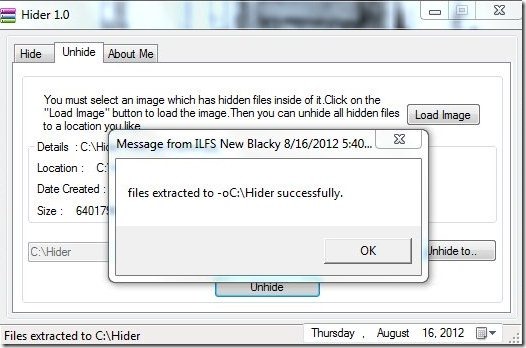Hider is an absolutely free file security software that is smart enough to hide files inside images, keeping them safe and private to you. As we all are pretty well aware that Windows offers a default functionality to hide files on your PC. Trust me, it’s not all safe, as any one can easily unhide your hidden files, so it’s better if you use a smart file hiding software like Hider or any other similar software like Clotho and Veneer that can hide and protect your private files.
Hide files using Hider:
Hider provides an easy way to hide files inside images. It shows various message pop ups at each step, to guide you through the hiding process. It follows file encryption and decryption to allow hiding. Once you download the setup, you are required to make sure that your system has the .NET framework version 3.5+ installed in it. If you don’t have this framework installed, you can download it here. If you already have this framework installed, you can install Hider on your system. Once you install Hider you can run the application and follow some very easy steps to hide files.
The hiding part actually consists of three steps:
- Browse Image: You need to browse an image file which will serve as a base image to encrypt the files.
- File to Hide: This is the source file. You need to browse the files which you want to hide. Hider selects a single folder which contains all the desired files. It do not select individual files. So in order to encrypt your files through Hider, you need to save them to a folder.
- New Image (with hidden files): Here, you need to select a location with a unique file name with which you want to save the hidden files. This will be an image file (and a copy of the base image).

- Hide: After selecting all the files, you just need to press the “Hide” button. This will automatically encrypt your files and hide them inside the selected Image.
Unhide files using Hider:
Once you hide files using Hider, you cannot bring them back without it. Only Hider can unhide your files. No other means can be used to unhide these files. It’s an easy two-way process which require the following steps:
- Browse Image: You need to browse the encrypted image which you want to unhide.
- Select a Folder to Unhide: As you select the desired file, you need to mention a folder where the original copy of the encrypted file will be saved.
- Unhide: Once you select the image and folder, you just need to press the “Unhide” button, and it will decrypt the files back to the selected folder.
OS Support
Supports all versions of windows except Windows 8.
Final Verdict
Hider is a nice file hiding software to hide your private files. In case you forget where you have hidden the secret files, you can use Hidden Data Ditector, which is another free software to detect hidden data inside files. Download and try Hider for free and see yourself how it works.