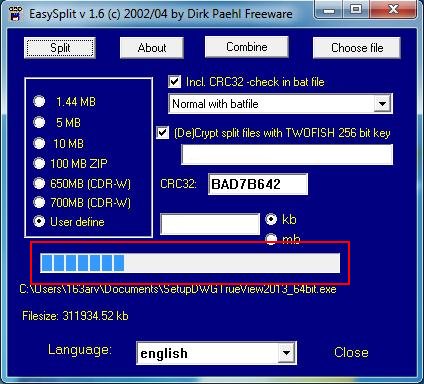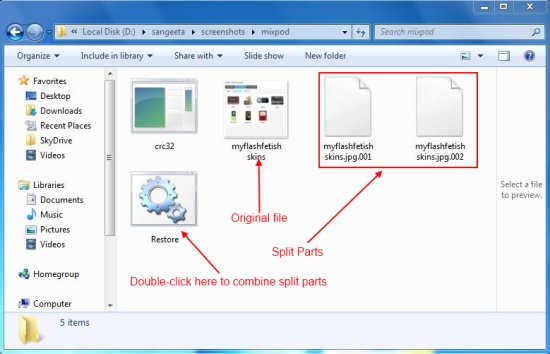Easysplit is a free software that allows you to split files into smaller chunks and restore them back whenever needed. It’s a handy and lightweight application that lets you split large files, so that it become easier to send them as an email attachment or to burn them to a CD or copy them to a pen drive.
Easysplit lets you easily split files and restore them back to their original size. It uses safe encryption and decryption techniques to ensure proper security while splitting and restoring files. Easysplit offers to split the files in some pre-defined sizes, along with the ability to split files in user-defined sizes.
Apart from that, Easysplit also lets you combine various files together. You can choose any two splitted files and combine them using this free file splitter tool.
We will soon discuss how Easysplit works, but before that, let’s have look on how to download and install Easysplit in your system.
Download and Install Easysplit:
Easysplit is available as a freeware, and is just 126 KB in size (zip download). You can use the link provided at the end of this article to download Easysplit easily. The download will consist of a zip file. After extracting the contents, you need to double-click on the setup file to run the installation wizard.
Next, you will be guided by the installation wizard on how to install Easysplit. Once installed, you can run the app to split files into smaller parts and combine them back.
Split Files using Easysplit:
Easysplit is very easy to use. The program’s interface is very simple and consists of the minimal required options. First thing you need to do is to select files, and for that you need to click on the “Choose File” option from the top.
Once you select the file, you can choose the size of the chunk in which you want to split the file. You can either choose from the list of pre-defined options, or enter the required chunk size in KB or MB.
You can optionally choose secure encryption and decryption techniques to be applied to the files. Once you are done, just click on the “Split” option from the top and you are done. You can view the split progress in the bar placed on the program’s interface.
The file will be splitted into smaller parts, and the resultant parts are placed in the same location where the original file is kept. You can easily locate them there, along with two other files. A (.bat) file named as “Restore”, and an application file with the name “CRC32” (encryption technique used).
Double-click on Restore if you want to combine all the splitted parts back to the original file.
Combine Files using Easysplit:
As I have told earlier, Easysplit also lets you combine files. But you can combine only two splitted files using this option (to combine all the splitted files to a single one, use the Restore method as discussed above).
You might have noted a “Combine” button on top of the program interface. This can be used to combine files together. First choose a file and then click on this button. This will let you select another file to be joined with the previous one. Once you select the other file, both the files will be joined using secure encryption/decryption (if chosen).
Key Features of Easysplit:
- Free file splitter.
- Split files in pre-defined sizes that fits to a zip file or CDR-W, or user-defined sizes.
- Combine splitted files.
- Supports CRC32-bit encryption and TWOFISH 256-bit decryption techniques.
- Easy to use.
- Lightweight and handy.
The Final Verdict:
Easysplit is a nice free tool to split files of larger size into smaller parts and combine them back together. It’s an easy to use program that allows you to split files in flexible ways, and join them back whenever needed. Moreover, it offers secure encryption and decryption techniques to ensure safety of your files.
However, at some point of time, I felt that the program is kind of buggy. Like when you cancel the Split command, it still give you a split success message. However, things like these can easily be ignored and the program can be given a chance to try.