ClipClip is a free clipboard manager that comes with built-in clip editor. So, you can edit a particular clip (text only) after copying to the clipboard easily. It silently stores all the items you copy to the clipboard and lets you access those items from its Manager window.
This free clipboard manager can store maximum 1000 clips on “Latest Clips” section available in the Manager window. However, you can move saved or latest clips to any folder on your PC or on a cloud storage service (like Google Drive, Dropbox, etc.), if you have installed the desktop client of that service.
It also comes with its context menu feature, which displays all clips in a pop-up. You can double-click on any clip to copy it back to the clipboard using that pop-up. So, you don’t have to open its Manager window especially to copy and use clips.
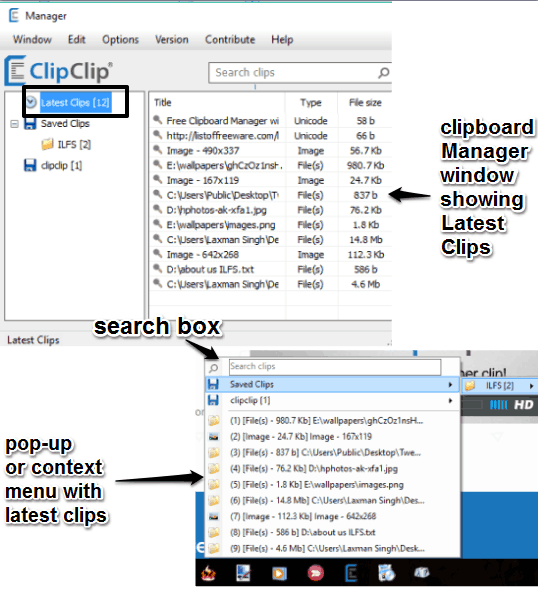
Above you can see the Manager window and pop-up (or context menu) of this free Clipboard manager.
A search box is also provided in that pop-up to find a particular clip quickly. You can bring that pop-up using the default hotkey or custom hotkey. So, pretty good features are present that make it a good competitor to other clipboard management utilities.
How To Use This Free Clipboard Manager Software?
Download this free clipboard manager using this link and install. Run it and it will silently sit in the system tray. Now whatever you will copy, it is saved to its Manager window. You can right-click its system tray and view Latest Clips. Or else, you can use Ctrl+Shift+V hotkey to bring pop-up and see the latest clips.
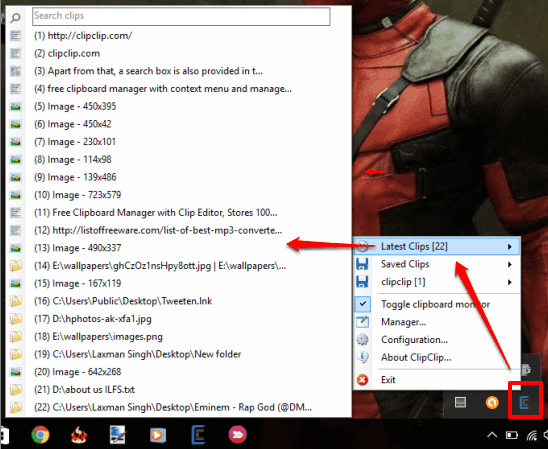
To view all the saved clips on its Manager window, you can double-click the tray icon. It will open Manger window that has two main parts.
The left section shows the folders that store clips moved or saved by you. Only one save location will be visible there until you create a new folder using Configuration. The rest of the section of Manager window shows clips stored in the selected folder or Latest Clips. Clip type (image, HTML, etc.) and clip size is also visible there. You can right-click on a particular clip to copy it, save it to any other folder, delete or edit the clip.
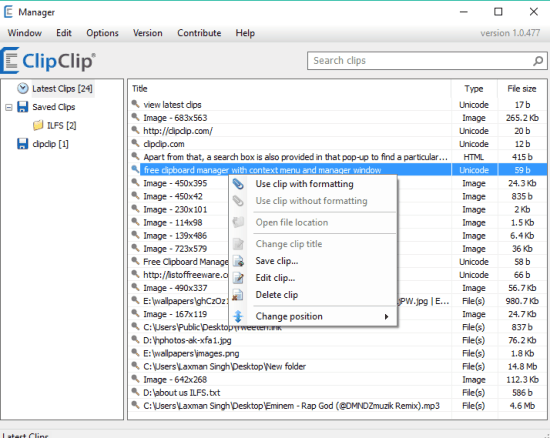
Use Clip Editor:
Edit option will open its Clip Editor. However, as I mentioned in the begging, it can help you edit only text item (text content copied by you to the clipboard). Some basic formatting options (like Bold, italic, change font, etc.) are also available on Clip Editor that you can use according to your requirement.
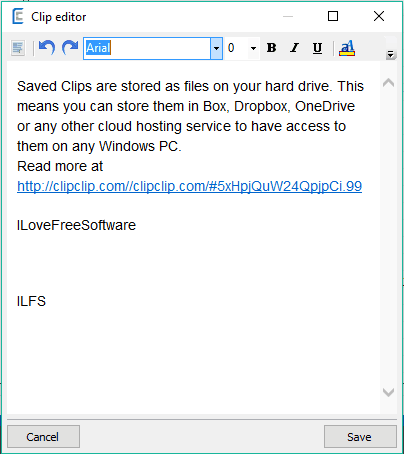
Configure Settings of This Free Clipboard Manager:
This clipboard manager lets you:
- Set the maximum limit to store latest clips.
- Set the maximum limit to display clips in context menu or pop-up.
- Include/exclude text items and images less that the specified size.
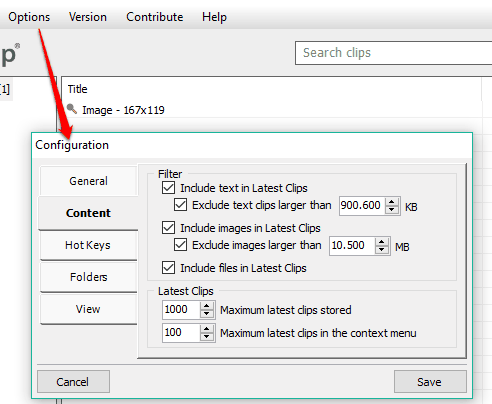
- Customize hotkeys to toggle clipboard manager and to open the context menu.
- Add folders to move or store latest clips.
The Verdict:
Copy paste is a frequent process for many users and this clipboard manager makes it easier to store and manage clipboard items. You just need to copy and forget as the Manager window of this clipboard manager is there to take care of the copied items.