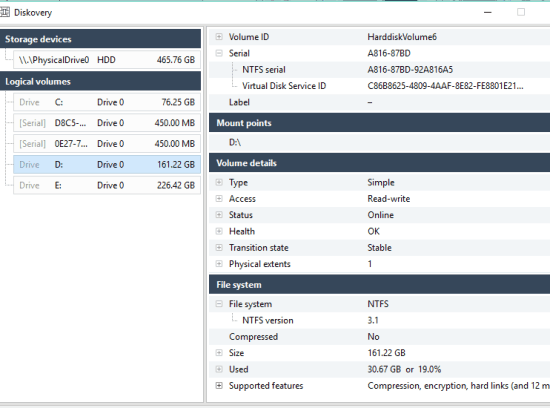Diskovery (beta) is a free HDD diagnostic tool that shows health status, S.M.A.R.T data, and other information for physical drives and logical volumes. It first gathers all the possible information from each drive and then you can see information related to a particular hard drive (logical volume) easily. All the information is neatly separated and organized.
You will be able to check the type of volume (simple, spanned, mirrored/RAID, etc.), access type (read only or read-write), type of File System, Compressed or not, total size, supported features (like encryption, case-sensitive search, remote storage possible or not) and more. A lot of the other information is also visible for the physical drive(s). So, this utility is really good for hard drive test. You can’t save or export the details, which you might not like, but this tool is surely good as it presents a lot of crucial information for hard disks.
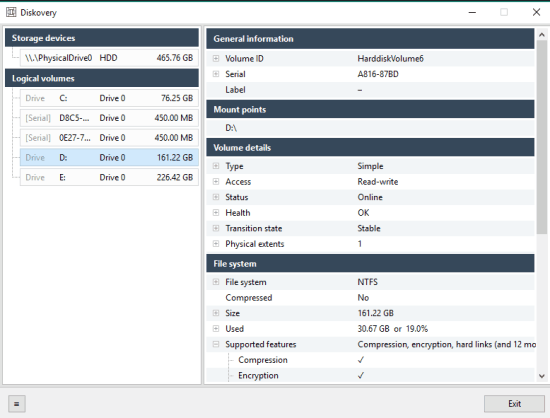
Above you can see the interface of this free HDD diagnostic tool.
We have also covered some best and free system information viewer software.
Using This Free HDD Diagnostic Tool:
It is a portable and tiny tool. You can grab it from this link. Launch the tool and it will start collecting the information for connected hard disk(s) and logical volumes. When the information is collected, its main interface will be in front of view. The left part of its interface shows Physical Drive(s) and Logical Volumes in separate sections. You can click on any item to reveal or explore the information related to that item.
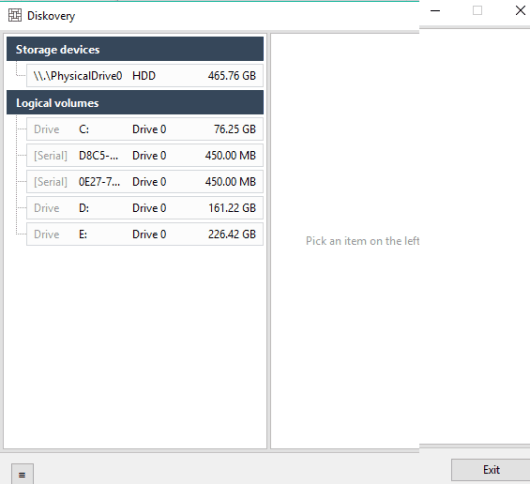
Check Hard Disk Information:
A lot of information is collected by this tool for the hard disk. You will be able to see vendor name, hard disk transition state is stable or not, capacity, Serial number, volumes, power on hours, physical info, health status, etc.
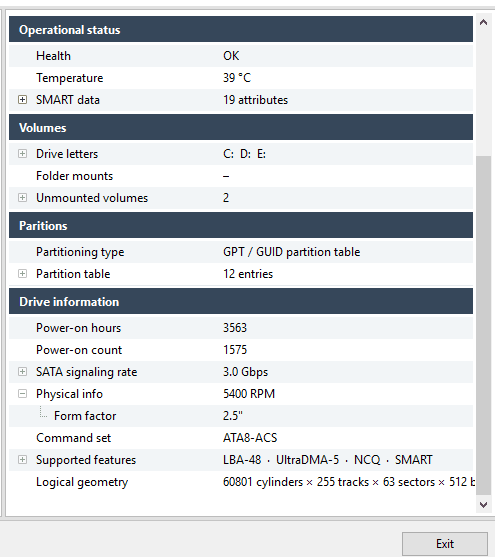
Apart from this, you can also check S.M.A.R.T attributes or data without using any other tool. S.M.A.R.T (Self-Monitoring, Analysis and Reporting Technology) data helps you check raw read error rate, seek error rate, power cycle count, spin-up time, and other information.
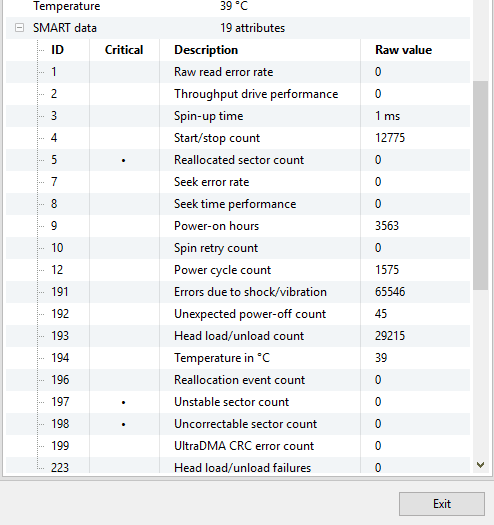
All the information is enough to check if your hard disk is performing well or it has some serious issue.
Check Logical Volume or Hard Drive Information:
To check information related to a particular hard drive, you just need to select that drive. After this, you can check hard drive volume ID, serial number, type of file system (NTFS or something else), supported features like encryption, compression, hard links, USN journal, and much more.
The Verdict:
I must say a lot of important information is collected and displayed by this tool for hard disk and logical volumes. Also, using this tool is so simple. You only need to execute the tool and rest of the part to collect hard disk information is done automatically. I wish it would have come with an option to save the information for later analysis, but it might come in the stable release.