Typora is a free downloadable markdown editor for Windows and OS X. Typora basically shows your markdown element in action without going onto a preview window. It’s a WYSIWYG tool that eliminates all the unnecessary distractions, mainly the syntax symbols of the markdown code. Typora also supports LaTeX, which will help you write mathematical expressions very easily. Using Markdown, one can create tables, lists, code fences, etc. One thing that impressed me the most was the ability to drag and drop images to add them. Another thing that also surprised me was Typhora’s feature of exporting the document to PDF, HTML, EPUB, LaTeX, DOCX formats.
Users can switch back and forth between HTML and Markdown. This helps when you can’t remember an HTML syntax and you can promptly switch to Markdown. Typora will help make your content be concise and attractive by not including tags and markup instructions. Writing in Markdown with Typora will generate fewer errors than using HTML syntax.
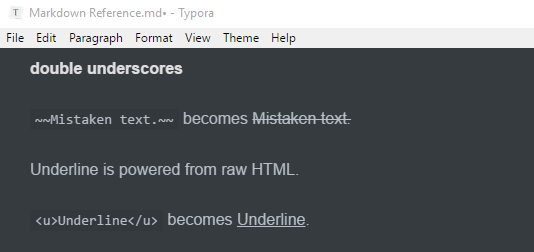
If you want more of Markdown, you’ll love Canvas for sure. Markdown formatted notes can be created on Canvas which you can collaborate upon with your teammates.
Let’s zero in Typora to get a better angle.
How to Use Typora Free Markdown Editor
The skin of Typora is notably sleek. I wanted something dark to make my work look cooler on Typora. The Skin can be changed from the Theme menu where I chose the skin ‘Night’. Unlike using the </br> tag in HTML, you just have to hit the return button the keyboard to create line breaks.
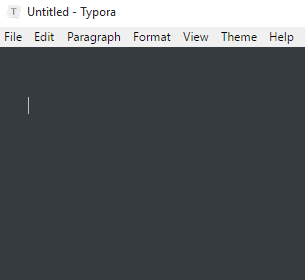
Headers can be created by using the ’#’ symbol. Write a header title with one hash symbol to create an H1 header. The level of header will change with the number of hash symbols one uses. Using ‘######’ preceded by a sentence will turn that sentence into H6 header.
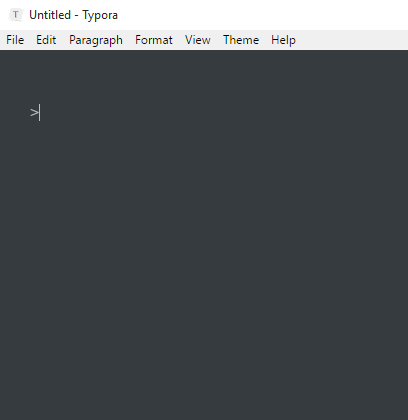
The email style ‘>’ character can be use to make block quotes. Bullet points can be created by using *, +, – characters interchangeably. Numbered lists can be created by writing the serial number followed by a stop. Checkboxes are very useful to make a checklist. They can be created by making a bullet point followed by square brackets, as shown in the GIF.
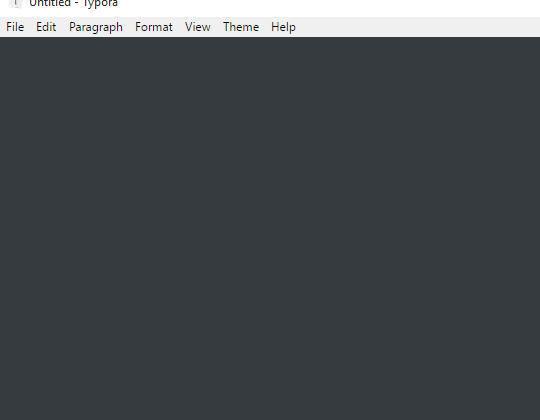
Here is an example of LaTeX. Although I’ve copied and pasted the code of mathematical expression, you can start writing LaTeX by writing the expression syntax enclosed by ‘$$’ characters.
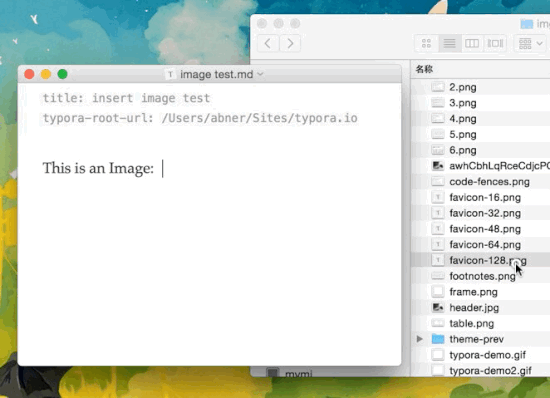
As I mentioned before, images can be added by simply dragging and dropping them from a location on your computer to Typora. You can also add an image by using the syntax: . Images from the web can also be added by providing their URL as the path.
The file can be saved into other formats mentioned in the introduction by selecting a format in File> Export menu.
Final Words
Typora is undoubtedly a blogger’s best friend. Most of the writers on the web waste a lot of time in formatting text and adding different stylizing elements. Now all of that is available with just few key taps. You won’t find LaTeX support and ‘drag-drop to add image’ support in other Markdown editors. This makes Typora shine out from the rest. I award Typora 5 stars for its sheer brilliance and the lack of software issues.
Get Typora here.