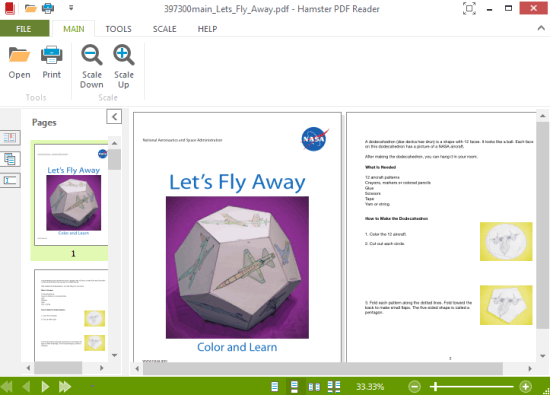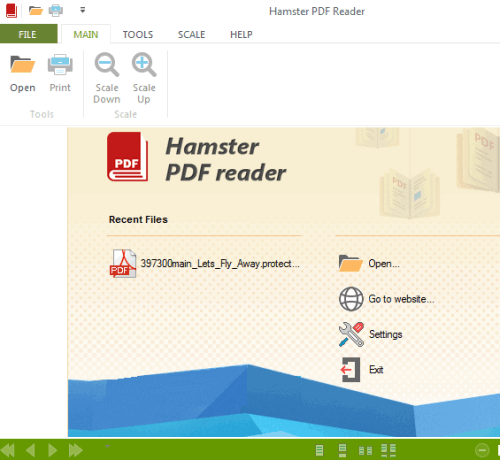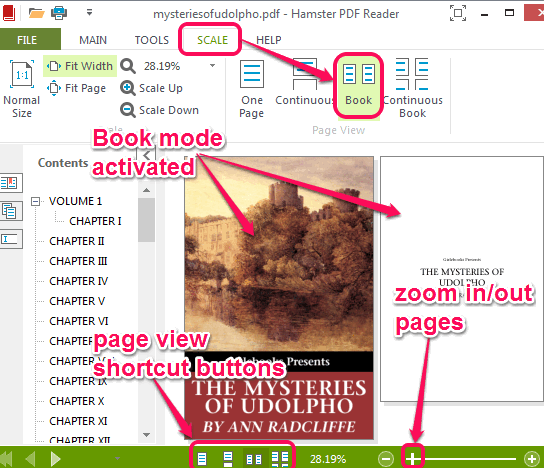Hamster PDF Reader is a free PDF viewer that comes with dual page view mode. Thus, it lets you view two pages of your PDF file simultaneously on its dual pane interface. It also supports DjVu and XPS documents, that even Adobe Reader doesn’t supports. You can also read input document in full screen mode. Moreover, it lets you zoom a page upto 6400%. All of these features make this a valuable PDF reader. In fact, some of its features are not even available in other popular PDF readers.
In screenshot below, you can see its dual pane interface. You can drag and drop any supported file on its interface and read it easily. Page thumbnails are also generated for input document, to preview pages.
We have also covered other products of Hamster: Hamster Free Book Converter, Hamster Zip Archiver, and Hamster Free Burning Studio.
How To Use This Free PDF Viewer To See Two Pages Together?
To use this free PDF viewer, access the download link that I have placed at the end of this review. Its setup file is less than 5 MB. After downloading, run the setup file to begin the installation process. Installation is pretty standard. After completing the installation, it will automatically associate all PDF, XPS, DjVu files with it.
Now you need to open interface of this free PDF viewer. It lets you drag n drop a document or you can use Open option. Password protected file can also be opened with this PDF viewer. It will prompt you to enter correct password for opening that particular file.
By default, its interface lets you view PDF file with One Page view mode. But you can switch to dual page view mode (also known as Book mode) as well. For this, use SCALE menu. Book mode’s quick button is also available at bottom on its interface.
Apart from Book mode, Continuous (scroll down PDF pages for reading) and Continuous Book modes are also available. You can use any mode at any time to read document comfortably according to your need.
To jump to next or previous page, you can use buttons or can also use thumbnails.
Key Features:
- It keeps record of recently opened files.
- Provides search facility to access a particular text quickly.
- You can also copy an image by using context menu. Select text and Copy text tools are also available.
- Its interface is available in many languages, like English, Russian, French, Danish, German, Greek, Spanish, and more.
- PDF width or height can also be fit to its interface for easy reading.
Conclusion:
Hamster PDF Reader’s dual pane interface mode is quite interesting to use. Its simple to use and comes with some interesting features.