Open IAS Scoreboard is a Free Open-Source application that can be used for displaying Scoreboards on the Livestreams of Sports Events in the Picture in Picture (PIP) mode.
It has been built on Electron which is a free and open-source application that has been developed and maintained by GitHub. Electron is chiefly used to design desktop applications with Node JS runtime environment as the backend.
Open IAS Scoreboard is available for Windows, macOS as well as Linux. Links for all of these are provided at the end of this article.
The following are the main features of this Application:
- Scorekeeping: Create teams with customized names / logo and record and display their scores in live streams of sports events.
- Multiple Scoreboards: Provision to Configure and Control multiple scoreboards through one control window.
- Clock: Display the Game Clock timer with a facility of count down, count up or even adjust the timer on the fly.
- Keyboard shortcuts: A variety of handy shortcuts have been defined in the application for fast and easy use. Click here to view all the keyboard shortcuts.
How it Works:
1. Download the application from the link provided at the end of this article and run it. Since it’s a portable application it doesn’t require any installation.
2. Click on the ‘+’ sign at the right to create a new scoreboard. The Green colored window is the Scoreboard Control from where you can control all aspects of the board. The other Windows is the Scoreboard Display which is presented on the Livestreams of the event.
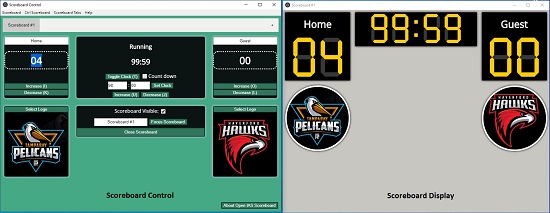
3. By default, the two teams will be labelled as Home and Guest. You can click on the name and change it.
4. Click on ‘Select Logo’ for each team to change their logo.
5. Click on the name of the Scoreboard such as Scoreboard #1 to change it to a more descriptive style.
6. Customize the Clock timer (minutes and seconds) as per requirements of the game and click on ‘Set Clock’. Enable the check mark next to ‘Count down’ if you want a count-down timer else disable it if you require a ‘Count up’ timer.
7. When the event starts, simply click on ‘Toggle Clock’ or press ‘T’ on the keyboard. The same method is used to stop the timer.
8. Click on ‘Increase’ or ‘Decrease’ for the respective team to alter their scores. You can also use the keyboard shortcuts as indicated on the screen.
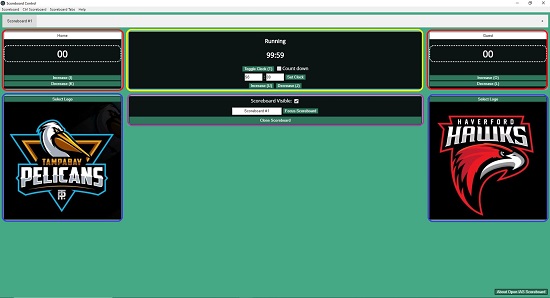
9. The checkbox next to ‘Scoreboard Visible’ can be used to enable / disable the Scoreboard visibility as and when required.
10. Click on the ‘+’ sign as indicated in Step 2 above to create another Scoreboard and repeat the same steps indicated above.
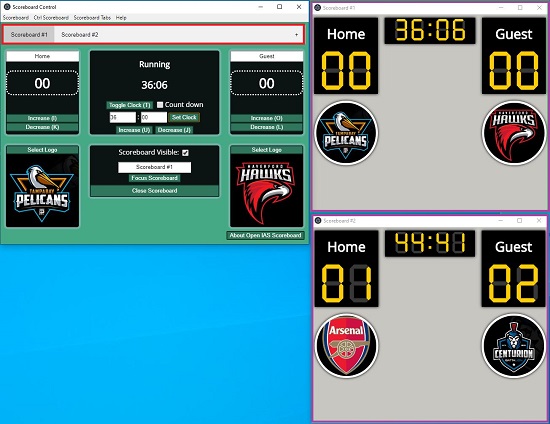
Final comments:
Open IAS Scoreboard is a very good and extremely popular application for display of scores on Livestreams of sports events. The handy keyboard shortcuts make it very easy to control the scoreboard. It is open-source and available for Windows, macOS as well as Linux.
Click here to download the Open IAS Scoreboard.