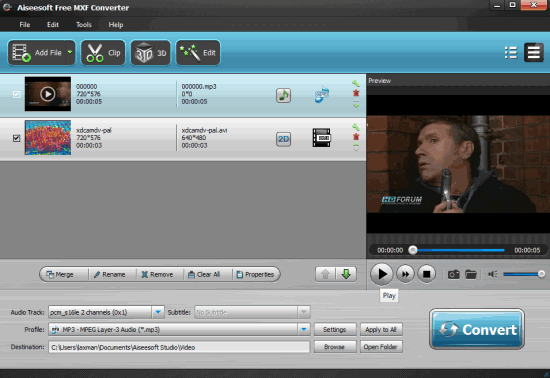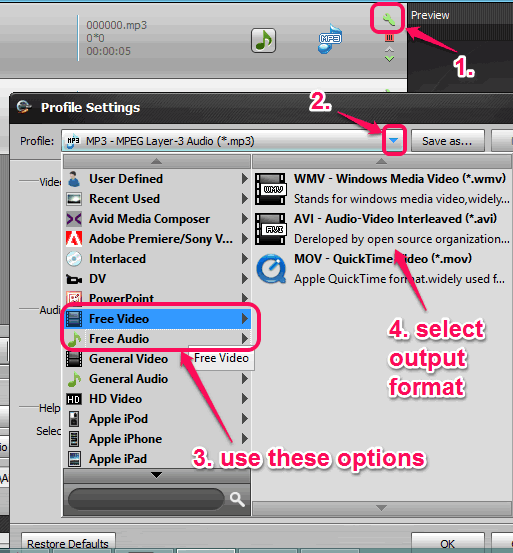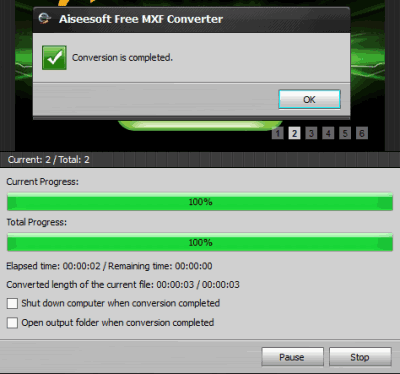Aiseesoft Free MXF Converter is a freeware to batch convert mxf to mov, avi, wmv, and mp3. There are a lot of audio video converters available on the web, but just few of those converters support conversion for mxf format. This free MXF converter is one of those handy software.
It lets you add multiple mxf files and convert them together. Unique feature provided by this software is that you can set different output format for each individual mxf file. For example, you can set mp3 format for one mxf file, avi for another, and so on.
MXF stands for Material Exchange Format file (used in camcorders, cameras, etc.) and it contains audio and video data, just like any other media file. However, media players and other applications don’t support this format. So when you got a mxf file from Internet or from friend and you have to open it, then this software will help to view that file by converting it into a common media format.
See the interface of this software (in the above screenshot) where you can convert multiple mxf files together.
Note: This basic/free version is only able to convert multiple mxf files with different output formats. However, paid version of this software is more powerful and supports more output formats, video editing, 3D video, watermark feature, merge option, and more. You can use this free version first, and for more features, you can think to upgrade with paid account.
Other free product of Aiseesoft reviewed by us: Aiseesoft PDF Viewer
How To Batch Convert MXF to MOV, AVI, WMV, and MP3?
Tap on the download link added at the end of this review and download its setup file. Before downloading, it will prompt you to share this product on Facebook. You can either share it or just ignore to start the download. After downloading the setup file, start the installation. Once the installation is finished, open its interface.
It comes with user-friendly interface, so you can easily convert mxf files. On the top left side, it provides option to add files or a folder to insert mxf files. On the right side, you can preview any selected mxf file, and can also capture screenshots (in jpeg format) from that file. On the bottom part of its interface, you can select the output format, and start the conversion.
When you have to set different output for each individual file, then click on Settings icon. It will open Profile Settings window, like visible in screenshot below. This window is useful to set different output format for a particular mxf file. You need to use Free Audio and Free Video options to select output format. Rest of the other options can be used with paid version only.
After selecting the output format, repeat the same process for selecting different format for another mxf file. After this, you can set destination location for output files of your choice. Finally, you need to tap on Convert button, and it will start processing all input files.
After completing the process, you can open output folder directly from its interface, and play output audio/video files.
Conclusion:
Aiseesoft Free MXF Converter is really a good and rare to find software. Whenever you need to convert mxf format file, this software is beneficial. I can recommend it to you for the purpose of batch converting mxf format to audio video formats.