This tutorial explains how to enable Smart App Control in Windows 11. The new insider build in Dev channel has introduced a new feature in Windows Defender to automatically block potential harmful or untrusted application. By default, it is in evaluation mode now and can only be enabled fully after you reinstall Windows.
SAC or Smart App Control is a new feature in Windows Security that will help you keep your PC safe from viruses and malware and other software which may try to impact the performance of your PC. This is a standalone feature of Window Security, and it will not be able to make exceptions for the apps.
Smart App Control also helps to block potentially unwanted software and applications. Applications which may cause your PC to run slowly, display unnecessary ads, offer extra tools and software you don’t need, or do things you don’t expect them to do. This new security measure is designed to keep you protected differently and it will work separately besides the Defender antivirus.
How to Enable Smart App Control in Windows 11?
If you are a Windows Insider user then when you upgrade to the build 22567 then in the Windows Security, you can find this new option. Just open Defender or Windows Security from Settings. From the App and Browser Control, you will see that it is the first entry. If you still can’t see this feature right now, then you will just wait for a few more days.
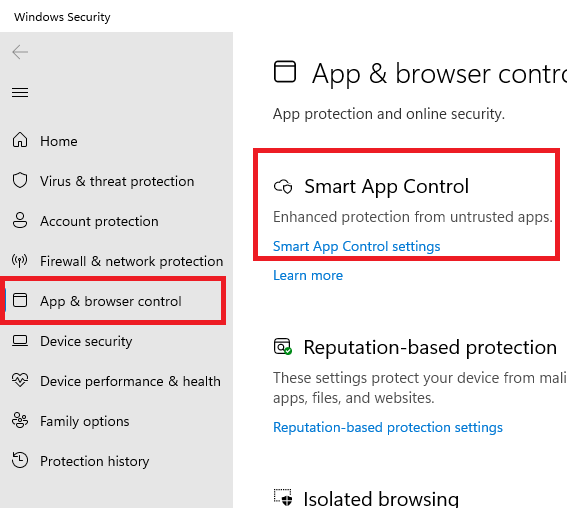
Click the on the Smart App Control and open its page. Here it will show you option to enable or disable it. But do remember that you can only enable it when you re-install Windows. This is actually by design, as Microsoft wants to first identify if you are a right user for this feature to have in your PC.
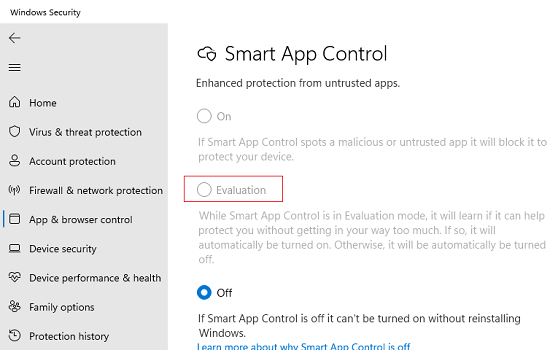
The SAP starts in evaluation mode. This is a time period during which Windows 11 tries to determine if you’re a right user. If you turn out to be a right candidate for Smart App Control, then it will be turned on automatically. There are certain criteria or conditions under which it will enable itself. If it does not, it will stay turned off.
Also, keep in mind, Smart App Control feature will not block anything when it is still in the evaluation mode. Once the evaluation is complete, or if you manually turn Smart App Control off or on, you will not be able to get back to evaluation mode unless you re-install Windows 11.
Closing thoughts:
I am pretty sure that Smart App Control will turn out to be a great tool to keep PC safe in addition with controlled folder access. But my concern is same as the Windows developers that will it come in between user tool much? Also they have mentioned that users will not be able to make exceptions when this is running, so this is also kind of a red flag for me because I install and use so many open source programs from GitHub which are usually not signed. So, while it is still in early stage, I hope the Windows developers will make it intelligent enough to not block legit apps even if they are not signed.