LuJoSoft Watermark Utility, as the name suggests, is a free image watermarking software. This lightweight and easy to use application lets you add textual watermarks (and special symbols such as copyright as well) to your images in almost no time. LuJoSoft Watermarking Utility supports almost all common image formats (e.g. JPG, PNG, TIFF, and EMF). You can also specify advanced properties for the watermarks such as font, font size and color. Apart from that, you can also set the transparency level for the watermarks (in percentage). One of the more useful features of LuJoSoft Watermark Utility is its ability to save the watermarked images in a format different from the source image’s format. Thus, you can easily watermark a PNG image and save it as JPG. Sounds like something useful? Let’s find out more.
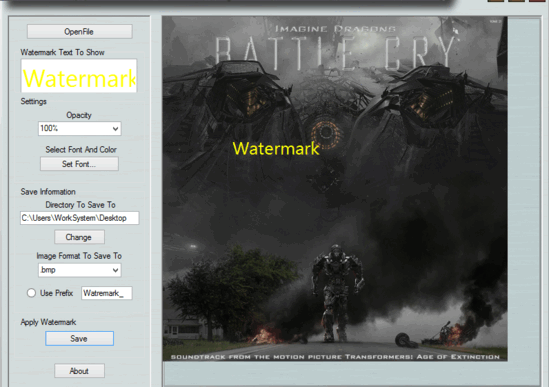
How To Use This Free Image Watermarking Software?
Before getting started, let’s get the monotonous installation part out of the way. As is the case with almost any software application, installing LuJoSoft Watermark Utility also involves downloading the application and installing it. Here’s how it looks like:
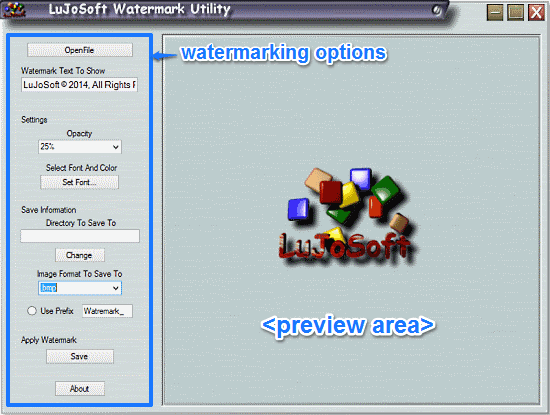
As evinced by the above screenshot, LuJoSoft Watermark Utility sports an exceedingly simply and straightforward user interface. Primarily, the UI is divided into two vertical panes. The Left Pane consists of all the available watermarking options, whereas the wider Right Pane is essentially the preview area, where the changes to the images to be watermarked are rendered in real-time. Pretty simple stuff!
Using LuJoSoft Watermark Utility is extremely easy. The application’s simplistic user interface makes it instantly clear as to how to go about using it. Here’s a little step by step tutorial anyway, to get you started:
Step 1: Use the OpenFile button to load up the image that you want to add watermark to. Once the image loads up, add the text that you want to add as watermark in the Watermark Text To Show text field. You can also use the specify options such as opacity and watermark font color, size etc., through their corresponding options. Check out the screenshot below:
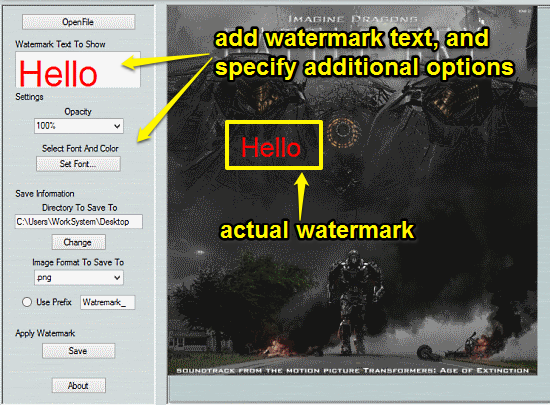
As illustrated by the above screenshot, the watermark is rendered on the image in real-time. If you want to move it on a different position on the image, simply click your mouse at the point where you want the watermark to shift.
Step 2: Once you’ve added the textual watermark, you need to specify the save information. As mentioned in the article before, you can change the save location, as well as the format in which you want to save the watermarked image in, using the corresponding options. You can also optionally add a prefix text to the watermarked text. Once done simply hit the Save button.
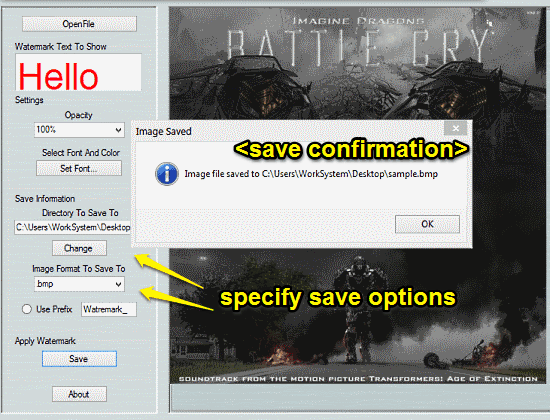
That’s it! Your watermarked image will be saved to the location and in the format specified by you, and a confirmation prompt will notify you of the same. Now that wasn’t so hard, was it?
Also See: Free Website To Watermark Photos Online: Watermark.ws
Conclusion
LuJoSoft Watermark Utility is quite a useful free image watermarking software. It’s simple and easy to use, and works the way it’s supposed to. Features like the ability to specify transparency of watermark text, wide array of supported formats, and cross-format saving make it quite a good application. Do give it a try, you’ll love it.