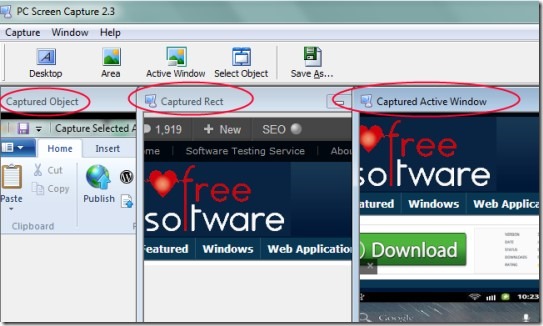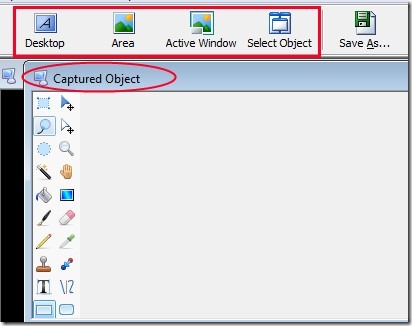PC Screen Capture software is used to capture selected area, selected object, active window or the whole desktop screen. It will let you capture the desired part and you can save that captured screenshot in jpg, png, gif, bmp, ico, jpeg etc. format. Thus it is not just a simple screen capture software. It provides multiple features that you can use. For example, if you wish to capture toolbars or menu of an application, you can capture them using PC Screen Capture. This unique feature is not present in many similar software.
Moreover, this free screen capture software allows you to view your captured screenshots in form of a window. And it can keep multiple screenshots on its interface without need to save them on urgent basis. Thus, you can take as many screenshots as you want, and can save them later one by one. It’s a handy software and helpful to capture screenshots with desired format. Another good thing about PC Screen Capture is that it is a portable software. So you can use it without installing it and can keep with you anywhere.
Above screenshot is showing interface of this software along with different capturing modes. This is another good thing in PC Screen Capture that it lets you view which type of capture mode (an area, an object, active window etc.) you have used with which screenshot.
See Some Key Features of This PC Screen Capture Software:
- An effective software to capture whole screen, active window, selected area, and selected object.
- You can save captured screenshot in jpg, gif, jpeg, png, bmp etc. format.
- Arrange screenshots in cascade, horizontal, or in vertical mode.
- Shows screenshots as a whole window.
- Lightweight and portable software.
- Less than 2 MB size and free of cost available for everyone.
Similar software: CaptureIt Plus, ScreenSnag, and DuckCapture.
How To Use PC Screen Capture?
It is a very lightweight software which you can download free of cost. Link for its download page is present at the end of this article. On its interface, you will find five main tabs as visible in below screenshot. First four tabs are to capture screenshot. Use them accordingly. For example, if you want to capture an active window (front window), then click on Active Window tab and it will capture that window and will show you on its interface.
Likewise if there is a need to capture any object for example toolbar of an application, then click on ‘Select Object’ tab. After this, move your mouse pointer to the desired area and click there. It will capture that object like it is visible in below screenshot.
This way you can capture multiple screenshots and can view all of them on PC Screen Capture’s interface. And at the time of saving them, use ‘Save As’ tab and on save as window you can save screenshots with desired format.
Conclusion:
PC Screen Capture software is useful and can capture whole desktop screen, an active window, or any desired area of desktop screen. But unlike other similar tools, it provides unique features like capturing an object and saving screenshots to jpg, png, gif, png, bmp or in ico format. It’s a good to use software and you can use it completely free. Click on the below link to download it.
Get PC Screen Capture Software free.
Also check out 5 best free screen capture software reviewed by us.