As the most popular and widely used browser out there, Google Chrome boasts an impressive array of features. Real-time sync of browser data with Google Account, multiple user profiles, a web store chock-full of productivity enhancing extensions; these are just a handful of goodies that Google Chrome totes. And that should hardly be a surprise, considering it’s an ultra modern browser, designed for today’s web. As such, Google Chrome supports all modern web technologies and popular plug-ins such as Java and Flash.
However, as necessary as these plug-ins are, they can (and do) often lead to the web pages becoming unresponsive, thus making for a less than perfect browsing experience. In addition to that, some of the web plugins (e.g. Java) can also cause security issues. Quite a problem, wouldn’t you agree?
It is, but not one without a fix, as Google Chrome easily lets you enable/disable plugins on websites on a selective basis. Intrigued? Keep reading to find out how you can enable Flash on selective websites in Google Chrome.
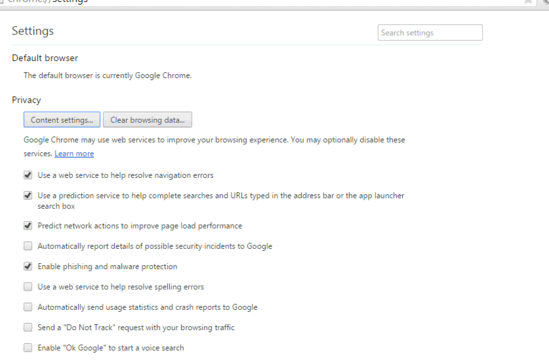
How To Enable Flash On Selective Websites In Google Chrome?
Google Chrome makes it incredibly simple to enable (or disable) not just Flash, but all other plug-ins on websites on a selective basis. Detailed below is an illustrative walkthrough, explaining how to do it:
Step 1: Open up Google Chrome (naturally), and click Settings in the main menu (accessible via the hamburger icon) to go to the browser settings page. Once there, scroll all the way down and click on Show advanced settings option to expand the settings page. Now, under the Privacy sub-section, click on Content Settings.
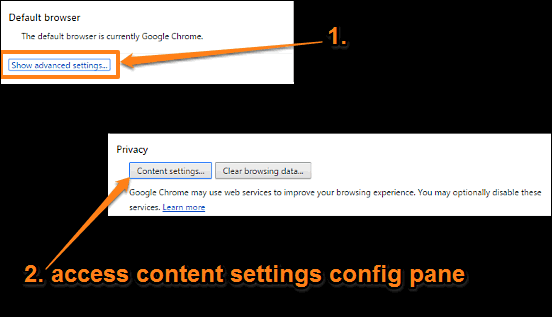
Step 2: A configuration box will now pop-up. Scroll to the Plug-ins sub-section, and select the Block by default option (This will ensure that all the plug-ins are blocked on all the websites by default). After this, click the Manage exceptions button, and you should see a listing of all the domains (with plug-ins) that have been already accessed in Chrome. To enable or disable loading of plug-ins on a specific domain, choose Allow or Block accordingly. You can also select the Ask option if you want Chrome to ask you whether you want to load a plug-in on a website or not, every time you access it. Similarly, you can also add domains and specify the behavior of plug-ins on them. Once finished, click Done. Here’s a screenshot:
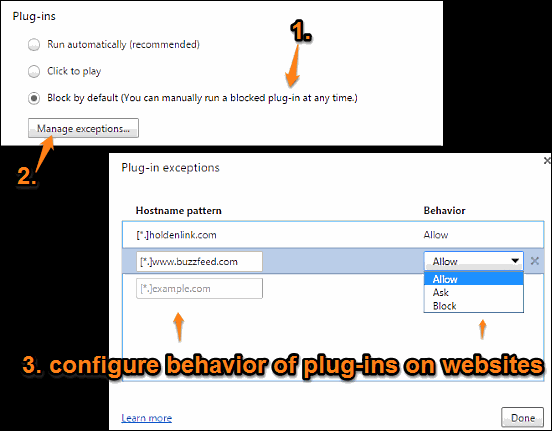
Also See: How To Batch Install And Uninstall Extensions In Google Chrome?
Closing Thoughts
Being a modern day browser compatible with the latest web standards, Google Chrome naturally supports all kinds of plug-ins. And sometimes, these plug-ins can behave erratically, leading to problems like unresponsive web pages, and even browser crashes. Thankfully, you can easily enable or disable plug-ins like Flash, Java etc. on websites selectively. Try it out, and let me know your thoughts in the comments below.