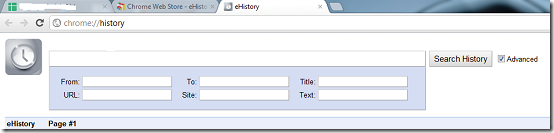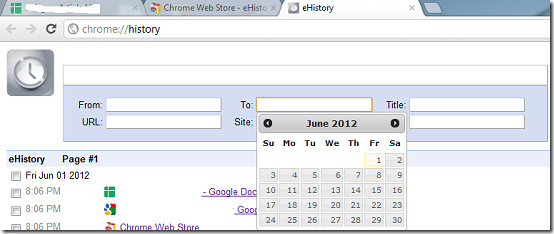eHistory is a Google Chrome extension you can use to easily access your browser history. Google Chrome history management is not necessarily the worst nor is it the best. With eHistory, you can easily take charge of how your browser manages search history. eHistory allows you to add custom Google search operators to your history search query.
Features of eHistory
- Filter results by searching using a specific date interval
- Clear search history on your browser
- Search for specific site domains
- Show URLs on the tab title instead of page title
How to delete browser history using eHistory?
Installation is generally very simple. To get started, you need to install the eHistory from Chrome web store by clicking the Add to Chrome button on the extensions page.
To access eHistory, navigate to the history section of your browser by using the Ctrl+H hotkeys. This opens an ordinary history tab on your chrome browser. To access the numerous features offered by eHistory, check the Advanced checkbox. This opens a few search manipulation options just below the search text field.
You can clear all browser history by clicking the Clear history button in the edit section. eHistory keeps a history of all search result conducted on browser which you can clear by clicking Delete all search results. To filter your search history by date, you need to click inside the From and To text boxes to access a date picker which you can use to select a time interval you want to search in. Enter a valid page title in the Title box. To narrow down your search even further, you can enter a URL, a website title and text you think might be included in the page you are searching for, in their respective textboxes.
You can also check out browser cleaner to clean the history of all browsers.
Pros
- Better browser history management
- Simple and easy history search
Cons
None that I could find
Conclusion
eHistory offers a simple set of features that let users easily and quickly access their search history.