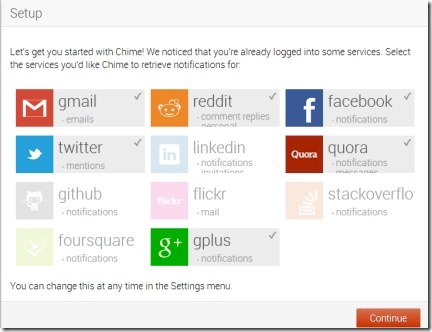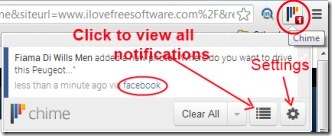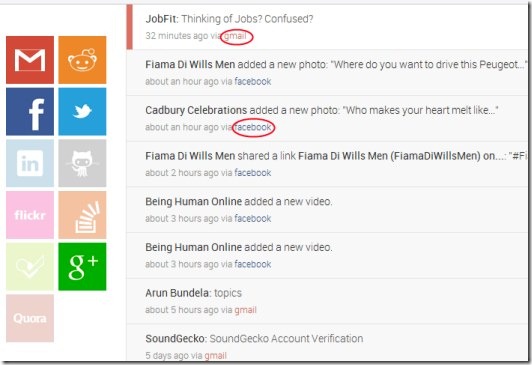Chime is a free Google Chrome extension that lets you aggregate and view notifications from Gmail, Twitter, Facebook, Flickr, Reddit and more in an easy manner. You can view all notifications of the available web services at a single place using this handy extension. It helps you easily view new updates and you can even respond to them (if you want). Now whenever an activity will happen to your commonly used accounts, you will be aware of those activities easily.
It easily aggregates notifications of your most used web services. Chime is really very useful extension to have all notifications at a single place. You can easily avail the benefits of Chime on your Google Chrome for free.
Key Features of Chime:
- Aggregates all notifications of web services (Gmail, Facebook, Twitter, Flickr etc.).
- View notifications all together.
- Indicates whenever an activity happens.
- Easy to use and available free for Google Chrome.
How To View Notifications And Work With Chime:
If you want to aggregate notifications of your most used web services, then you have to add this handy extension first. Here is the link for Chime. It will take a little time to add it to your Google Chrome. After this, it will be added to your Chrome browser and will open a new page (see the above screenshot).
In this page, it will automatically detect those web services in which you have already logged in. Now you only need to select those services whose notifications you want to see using this extension. Simply select desired services by clicking on it and you’re done.
- Now whenever an update will be available, its extension icon will turn into red showing you number of pending notifications. Thus, it also works as an indicator for you.
- Just click on its extension icon (available at top right corner of Chrome) to view the notification(s). A small pop up window will open up showing you notifications as you can see in the below given screenshot:
- Along with this, it will also let you know about which notification is associated with which web service (Facebook, Twitter etc.).
View All Notifications:
- If you want to view all the notifications, then simply click on given All Notifications button (see the above given screenshot). A new page of Chime will open up. Here, you can view all the notifications from your selected web services. But make sure that you are logged in into your selected web services, otherwise you won’t get notifications.
- Moreover, if you want to respond to a particular notification, then simply click on the desired notification. It will direct you to that page of related service.
- In order to adjust settings, simply hit on the Settings button available in pop up window of Chime’s extension icon. It can also be done by right-clicking on its extension icon and then clicking on Options. A new page of Chime will open up. Here, select the services of your choice whose notifications you want to view. And when you’re done with all the adjustments, hit the available Done button.
Chime is really a good extension that easily aggregates available web services of your choice. I like this extension and can recommend it to everyone easily. Give a try to Chime and see how beneficial it is.
Have a look at these freeware to combine Facebook and Twitter accounts reviewed by us.