Here are 4 free Chrome extension to detect and block fingerprinting scripts. These Chrome extensions can detect modern fingerprinting techniques such as canvas fingerprinting, font enumeration, WebGL fingerprinting, Clipboard interference, etc, and lets you block them. Apart from detecting and blocking fingerprinting scripts, these Chrome extensions can also protect you from other types of scripts. Some of these Chrome extensions also let you block certain elements from a webpage that may contain script in them.
Fingerprinting scripts are commonly written in JavaScript and they can collect various information about you and your PC using your browser. Information like local IP address, screen resolution, font, location, operating system details, etc, can be collected by these scripts very easily. And the Chrome extensions that I am going to talk about can easily detect such scripts and help you block them.

There are some Chrome extensions to block various scripts, but very few of them can block and detect fingerprinting scripts on a webpage. And I have listed 4 such Chrome extensions in this article that can do that in an easy way. So, let’s see these chrome extensions to detect and block Fingerprinting scripts.
4 Chrome Extensions to Detect and Block Fingerprinting Scripts
ScriptSafe
ScriptSafe is a free Chrome extension to detect and block fingerprinting scripts. The extension is very powerful and can block almost any kind of script on a webpage. Additionally, you can block certain HTML elements on a webpage such as <NOSCRIPT>, <SCRIPT>, <IMG><APPLET>, <IFRAME>, and <FRAME>. ScriptSafe can protect you against various kinds of fingerprinting techniques including Canvas fingerprinting, Audio fingerprinting, WebGL fingerprinting, Battery fingerprinting, etc. It has a very intuitive interface where it shows all the detected scripts and gives you various options to allow, block them.
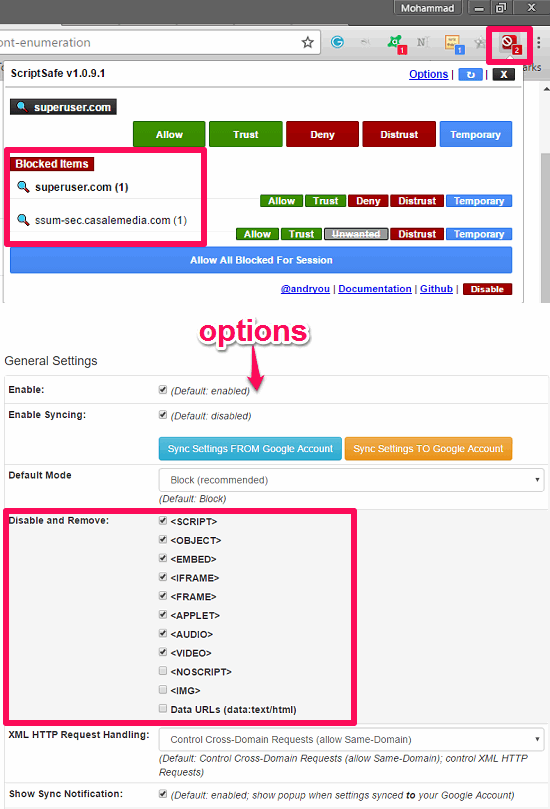
ScriptSafe is very easy to use Chrome extension and you can easily use it to detect and block fingerprinting scripts. Get it from the above the above link and then add it to your Chrome browser. After that, you can see its icon. Whenever it finds any script on a webpage, it notifies you by adding the script count in its icon. You can click on its icon to see more details about the scripts and block them. For extra security, you can open the Option page of the extension to block HTML elements and fingerprinting techniques. This Chrome extension is very powerful and you can easily use to fight against various fingerprinting techniques that may compromise your privacy on the web.
Chameleon
Chameleon is another Chrome extension that can detect various fingerprinting script on websites. It can detect Canvas Printing, Font enumeration, date-time queries, screen values, and some others. However, it doesn’t protect you against some of them as there is no option in it to block them. To block such scripts, you will have to probably use other tools. But, in the coming updates you can hope for more features including blocking one.
Since, the Chameleon extension is not released on Chrome store yet, so you will have to install it manually. The process of setting Chameleon in your Chrome browser is as follows.
Step 1: Download the ZIP file of the Chameleon’s package from this link. After that, extract it using any archiver to any directory of your choice.
Step 2: Open Chrome and navigate to the Extension page and enable developers’ mode. After that, you will see there will be two buttons namely, Load Unpack Extension, and Pack Extension.
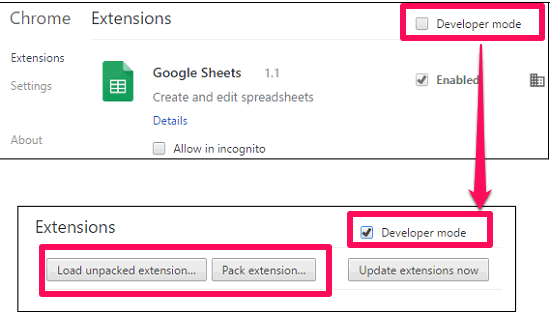
Step 3: Click on the Load Unpack Extension button and locate the chameleon-master\chameleon-master\chrome directory. After that, you will see that the extension will be installed in your Chrome browser.
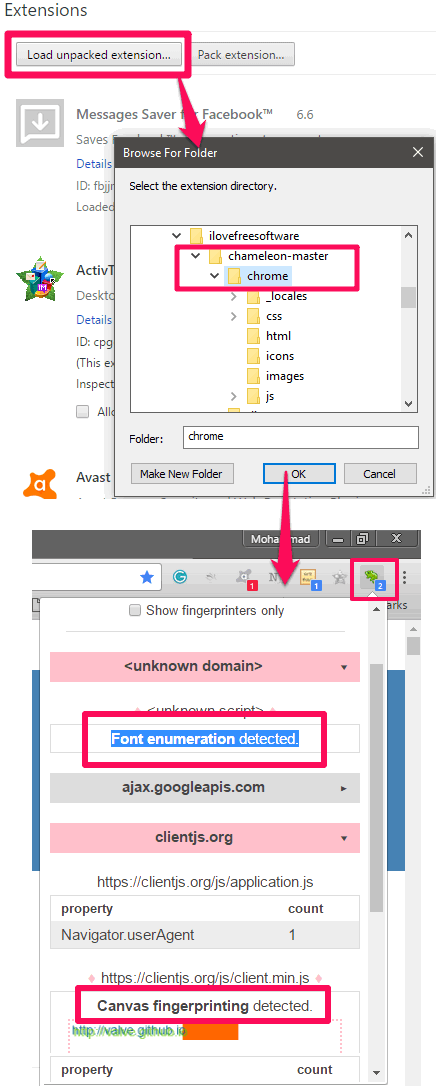
Now, at this point, the Chameleon extension is ready to detect fingerprinting scripts. You can visit any page and if there are any such scripts on the webpage, its icon will tell you how many scripts are here. You can click on its icon to get more details about that.
CanvasFingerprintBlock
CanvasFingerprintBlock is a dedicated Chrome extension to detect and block canvas fingerprinting. Its icon remains disabled under normal conditions and when you visit a website which uses Canvas fingerprinting, then its icon will become enabled and will automatically block that script. You can get more details about that particular script by clicking on its icon.
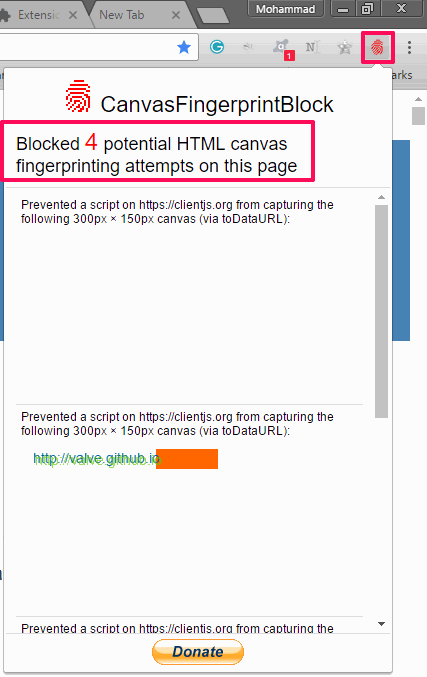
It’s pretty easy to use this extension to detect and block canvas fingerprinting. After adding it in your Chrome browser using the above link, it starts working. From now on, whenever you will visit any website which uses canvas finger printing, you will be able to see the count in its icon. Click on the icon to see more details.
TunnelBear Blocker
TunnelBear Blocker is another Chrome extension to detect and block fingerprinting scripts on a webpage. Apart from blocking fingerprinting, it can also block other types of things on webpage such as Ads, Malware, Trackers, Flash, Social Buttons, and more. It automatically blocks them and also shows how many such scripts are available on a certain web page. TunnelBear Blocker can easily protect you by blocking browser and Canvas fingerprinting, thus making you less identifiable on the internet.
To use TunnelBear Blocker, just add it in your Chrome browser using the above link, and then you will see its icon on the Chrome toolbar. After that, whenever you visit any website that has installed fingerprinting techniques in it, it will detect them and block them. You can also see the details about other types of scripts.
Final Words
These were some really good Chrome extensions to detect and block fingerprinting scripts. Using these extensions, you can make yourself less identifiable on the internet by inhibiting trackers from stealing information about your operating system, installed fonts, screen resolution, graphics engine, and many others. So, if you are looking for ways to protect yourself against fingerprinting scripts, then you can try out any extension from the list.