This article covers a knowledge assistant for Gmail that lets you create knowledge base to answer customer emails with ease. Email support is one of the most anticipated support methods that customers use to seek support. And, repetitive questions can eat up your valuable time. So, a potential solution to this problem is to create a knowledge base. And, you are using Gmail then what would be better than having the knowledge base within Gmail?
Zuzu AI is an AI-powered knowledge base assistant that lets you create and integrate knowledge base into your workflow. The service itself has paid plans only but it’s Gmail add-on is absolutely free to use. This add-on sits right into your inbox where you can add knowledge to it. And when you get a customer query email, it uses AI to recommend you the reply from the knowledge base you’ve created.
Also read: Free Billable Time Tracker for Gmail: ByteScout
Create Knowledge Base in Gmail for Customer Queries
To create a knowledge base in Gmail, first, install the Zuzu AI add-on. The add-on is available on Gsuite Marketplace; a link to that is provided at the end of this article. Once installed, you can access this add-on from the add-on panel present on the right side of your Gmail inbox. After that, click this add-on and signup either using your Google account or Facebook Messenger account.
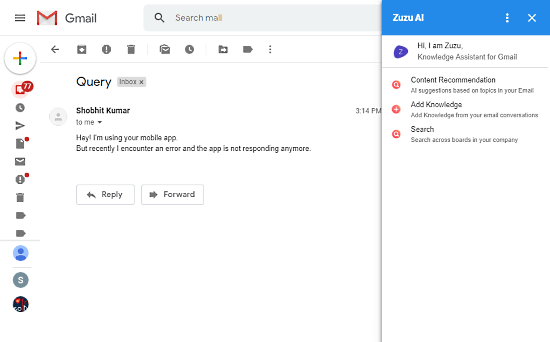
Upon login, when you tap this add-on, it opens in an overlay giving you the following options:
- Content Recommendation: To get the AI-suggested recommendations based on the topic in the currently open email.
- Add Knowledge: To add knowledge to the database, either from email or manually.
- Search: To search a query across the knowledge base.
This add-on saves the knowledge in boards and cards. You can create a card for a topic and add all the relevant info in forms of cards under that board. For example, you can create a board for troubleshooting and then lists all the troubleshooting knowledge in that board by creating individual cards for each knowledge.
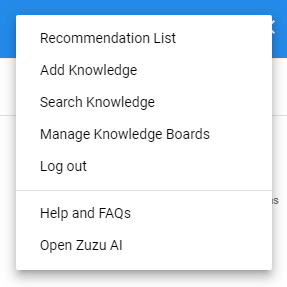
The 3-dot icon on the Zuzu AI overlay opens a menu from where you can manage all your knowledge boards, access recommendation list and add new knowledge.
Knowledge Boards
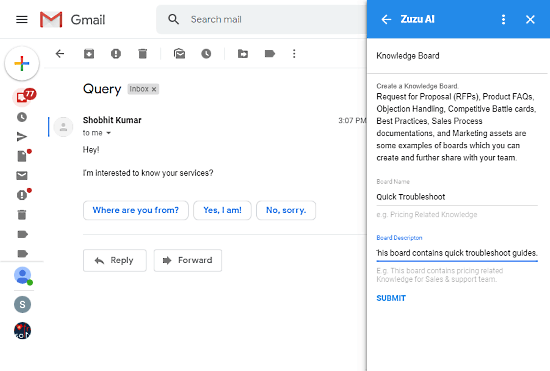
When you add new knowledge to Zuzu AI, it creates a knowledge board first and then let you add cards to that. In case you already have a knowledge board(s), you can create new boards from the “Manage Knowledge Board” section. In a knowledge board, you have to type a name for the board along with a brief board description. Having a description makes it easy for everyone to distinguish the boards from one another. This way, you can add as many knowledge boards you like.
Cards
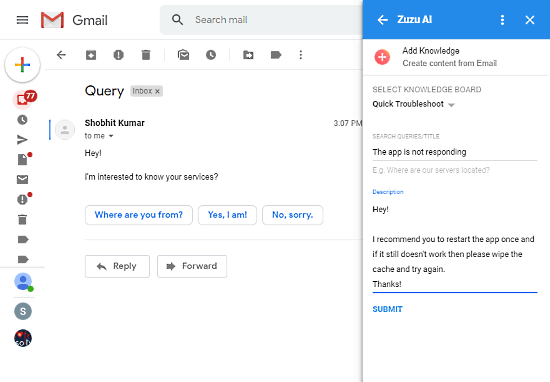
Cards are the basic knowledge blocks covering the actually queries and their solutions/answers. You can add new cards to the Zuzu AI knowledge base with the “Add Knowledge” option. This asks you to select a knowledge board for the card. Then, you can define the query and add it’s solution/answer in the description. This way, you can add as many query cards as you like in any of the knowledge board.
And, when you have a customer email opened while adding new knowledge, it automatically picks the relevant content from that email. You can then cure the content and add it to the knowledge base.
Recommendations
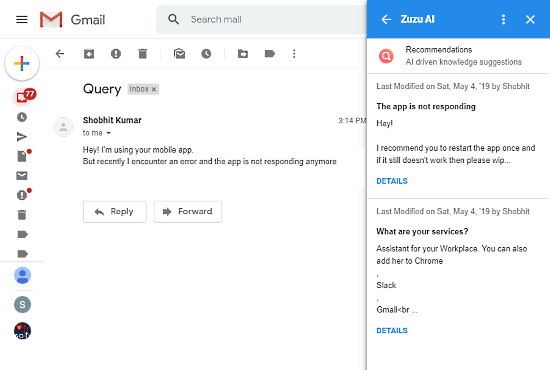
Once you have the knowledge base ready, you can use it to get recommendations on customer emails. The add-on analyzes the email and lists the relevant queries from the knowledge base. Each query in the recommendation gives you ‘Reply‘ and ‘Reply All‘ options which automatically copies the knowledge into the reply. This way, you can quickly reply to customer queries without wasting time.
Closing Words:
This add-on provides you a simple solution to quickly reply to customer queries with all the details. It keeps the knowledge base within the Gmail so you don’t have to go back and forth to any other knowledge base tool. On top of that, it provides uses AI to provide relevant suggestions so you don’t even have to browse the knowledge base. All that comes really handy and saves a support agent a significant amount of time. Give it a try and share your thoughts with us in the comments.