OPIE is a free Firefox extension to backup extension preferences. Extremely simple to use, OPIE (short for Ordered Preference Import/Export) is a nifty little add-on that lets you backup (and restore) the preferences/configuration settings of all the extensions installed in Firefox. OPIE can scan and detect all the installed extensions, and automatically backup their configuration/settings etc. to a location specified by you.
It can either save the preferences of each extension as separate configuration files, or combine the configuration settings of all the extensions into a single backup file. Apart from that, it can also easily restore the backed up configuration to a new Firefox installation (provided the same extensions are added there as well). OPIE can come in really handy in situations when you want to synchronize multiple Firefox installations on multiple systems. Sounds exciting? Let’s see how to get it done!
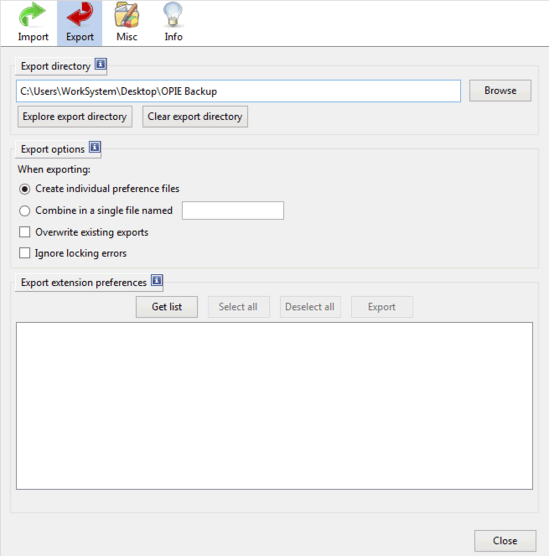
How To Use This Free Firefox Extension To Backup Extension Preferences?
Using OPIE to backup (and restore) Firefox extension preferences and configuration settings is a piece of cake. But as always, the boring installation has to be done away with before getting started. To install the extension you need to download it offline first, and then rename its file extension from zip to xpi. Once that’s done, drag and drop the file on a Firefox window, restart the browser, and you’re all set. OPIE is now ready to backup your extension preferences. Here’s how to use OPIE:
Step 1: Fire up OPIE’s settings via Menu > Add-ons > OPIE > Options. The configuration window looks something like this:
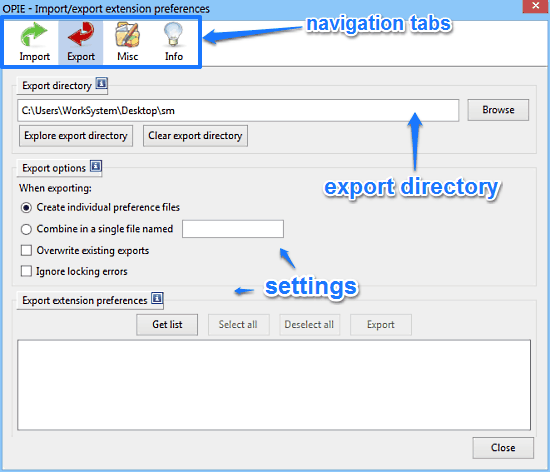
As illustrated by the above screenshot, OPIE features a pretty simple and straightforward settings pane. It’s primarily divided into four navigational tabs, as briefly mentioned below:
- Import: The default landing tab. In here, you can find options related to importing your already saved extension preferences.
- Export: As the name suggests, this tab lists options that let you backup your extension preferences and export them to a preferences file, which is saved to a user specified location. The save location can also be specified here.
- Misc: Configure alert sounds and notification messages.
- Info: General information about the add-on.
Step 2: Now, you need to select the extensions whose preferences need to be backed up. To do so, hit the Get list button in the Export extension preferences section. This will display all the added extensions in the window below. Use the checkmarks (or the button) to make your selection. You can also specify the save location. Here’s a screenshot:
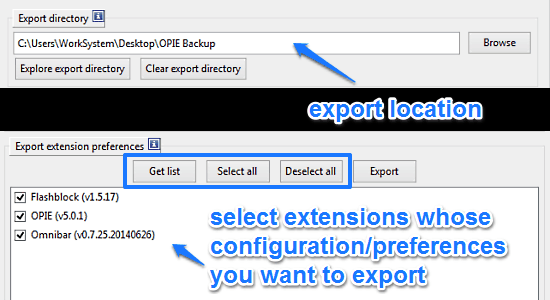
Step 3: Once you’ve checked (and double checked) all the options and specified the save location, hit the Export button. That’s it! OPIE will now backup all of your extension preferences and save them to a preferences file at a location specified by you. As simple as that!
Importing preferences file(s) to another Firefox installation to synchronize the extension settings across multiple systems using OPIE is also really easy. To do so, all you have to do is hit the Import navigational tab and import the preferences file. This will automatically configure the installed extensions with your personalized settings. Simple, right?
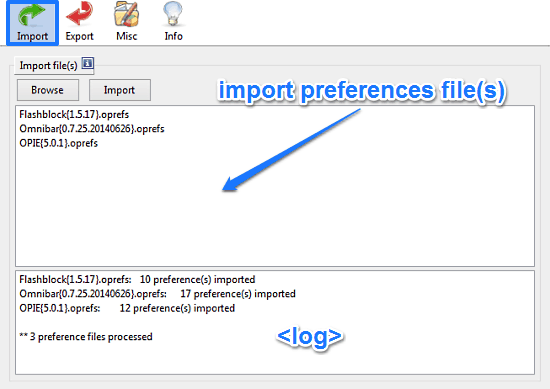
Also See: Firefox Addon to Block Downloads, URLs with Password: Public Fox
Conclusion
OPIE is a really useful free Firefox extension to backup extension preferences. It’s a nifty little thing that lets you easily backup and restore your Firefox extension configuration in a hassle free manner. It can come in really handy when you’re installing Firefox on multiple systems and want the browser’s configuration to be the same across all the systems. So give it a try, it just might be what you need.