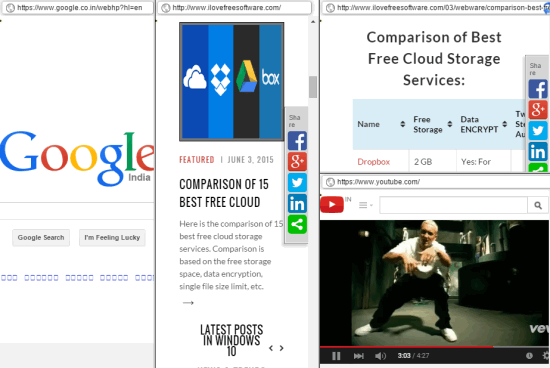This tutorial explains how to open multiple websites in a single tab in Google Chrome.
Normally we need to open multiple tabs to browse different websites or webpages. But, it becomes difficult to manage tabs while doing some research. If you want to refer to multiple webpages together, then it would be really nice to have them open in a single tab. And that is exactly what Split Screen extension for Chrome does.
Using this extension, you can divide the tab into multiple rows and columns, and each cell can be used to open a webpage. So, on the same tab, you can open a Yotube video, read RSS feeds, check news, and open your favorite tech blog ILoveFreeSoftware.com.
The above screenshot shows multiple websites opened by me in a single tab using this great extension.
We have also covered tab grouping Chrome extensions for you.
Some Key Features Present in This Free Split Screen Chrome Extension are:
- It provides a notepad that automatically saves your text.
- To add a new column (or say tab), you can type ‘v’ in the address bar, and press enter. See the screenshot below. Similarly, to add a new row, type ‘h’ in the address bar and press enter.
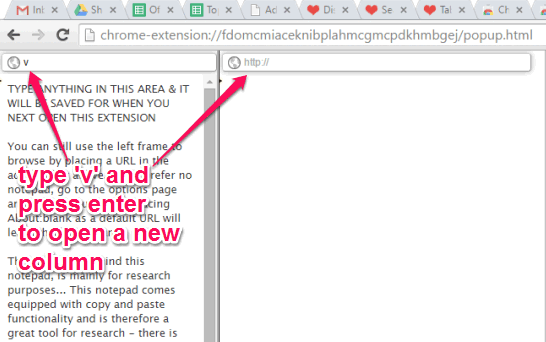
- You can also adjust the size of any column and row.
- For every row and column, it provides scrollbar to easily navigate the webpage.
Also check out: Websites to Watch Multiple Youtube Videos together.
How to Open Multiple Websites in a Single Tab in Google Chrome?
You need to follow few easy steps to use this extension and open multiple websites in a tab. These steps are as follows:
Step 1: The very first step you need to perform is open this link and install this extension.
Step 2: When you have installed the extension, it will provide its icon on the top right side of your Chrome browser.
Step 3: Now whenever you need to open multiple websites in a single tab, click its extension icon. It will open a new tab with two columns. Left column will show you Notepad and right column will show settings.
To open a website, use the address bar, and that particular website will open in front of you in that column. To open more websites in vertical or horizontal tabs, use hotkeys.
If you want to see multiple tabs in the form of a grid, then you can use Tab Resize Chrome extension.
Conclusion:
Split Screen is indeed a great Chrome extension and helps you to be more productive. Of course, it is not unique; I had reviewed a similar extension earlier as well. I wish it would have come with feature to open links of a webpage in new columns, instead of new tabs, but still, overall it is a worthy extension to use.