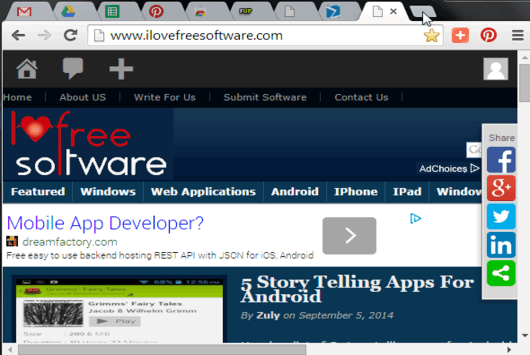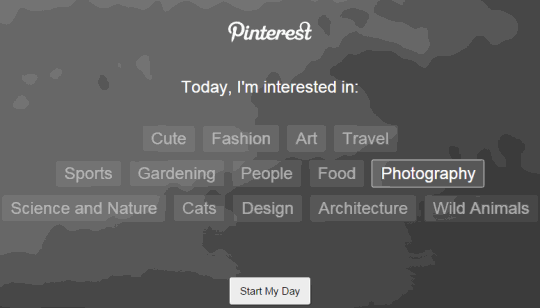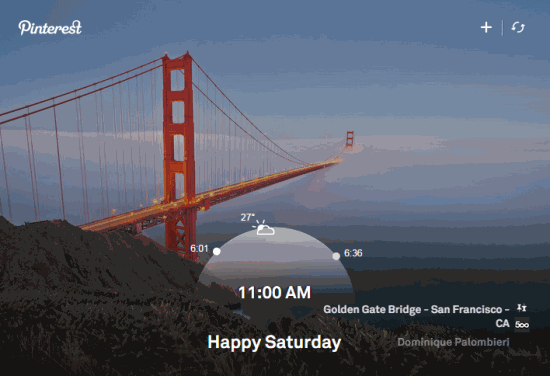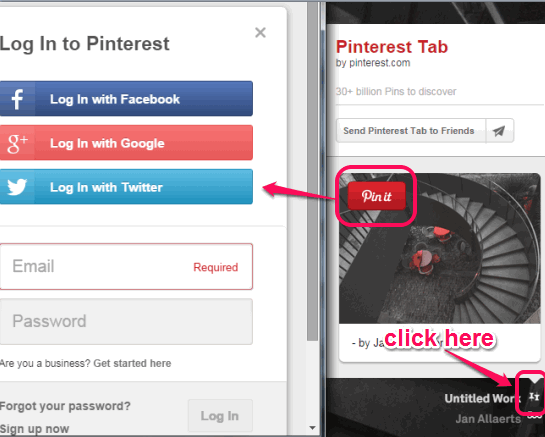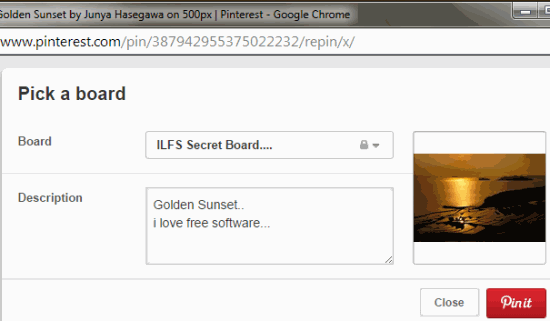This tutorial explains how to show Pinterest images in Chrome new tab.
Pinterest Tab is a free Chrome extension that helps to show Pinterest images in Chrome new tab. Every time you open a new tab, you will find a different beautiful image from Pinterest. Images are pulled from different categories like people, food, travel, fashion, photography, etc. You can either select an individual category or all categories to view images in the new tab.
Apart from viewing the images, you will also be able to pin currently visible image to your Pinterest account. You can select the board (public or secret board) and can also add the description to pin a particular image.
Apart from showing the beautiful photos from Pinterest, it actually shows a lot more information, like: show sunrise, sunset time, temperature, time on your current location, and a welcome message. This ensures that you do not miss out some of the features provided by other new tab extensions for Chrome, while getting amazed by beautiful images from Pinterest.
Above recording clearly shows what this extension does. High quality images will be presented to you whenever you open a new tab in Chrome. Images are taken from the different popular sources. Main sources are: 500px, National Geography Your Shot community, and Artsy.net.
We have also covered 5 free Pinterest extensions for Chrome.
How To Show Pinterest Images In Chrome New Tab?
This is one of the easiest to use Chrome extensions that I have come across so far. Simply follow these steps to show Pinterest images in Chrome new tab:
Step 1: Use the link placed at the end of this review to go to its homepage. Install this extension using Add to Chrome button.
Step 2: After installation, open a new tab. You will find options to choose categories of photos. These categories include: art, people, architecture, cats, sports, fashion, wild animals, cute, design, gardening, food, science and nature, travel, and photography. Select as many categories as you want and click Start My Day button.
After this, you will find a beautiful image in front of you. Whenever you open a new tab, a separate image will be in front of you. If you want, you can also change the image within the same new tab, using Refresh icon (available at top right corner).
Step 3: This step is useful when you want to post currently visible image to your Pinterest account. For doing so, you need to use the Pin icon available at bottom right corner. It will open a pop up and you will find Pin it button. Clicking this button will open a small window, using which you will be able to login to your Pinterest account.
After sign in, you can select the board of your Pinterest account to pin the image. If you want, you can also set a description for the pin before pinning it.
Important Features:
- You will be able to customize the categories anytime you want. Simply use ‘+ icon’ available at top right side and change categories.
- You can also click on the website name (visible at bottom left corner) to view details of the image from its source location.
- After installing this extension, a Pin It icon is also placed at top right corner of your Chrome browser. Clicking on this icon will automatically fetch images from active webpage. After this, you will be able to Pin any of the required image to your Pinterest account.
Of course, it needs an active internet connection to work. In case you are using Chrome to browse offline, then new tab page will just show a blank screen.
Conclusion:
This extension has become one of my favorite Chrome extension. I was highly impressed with the quality of photos and feature to pin an image directly to your Pinterest account. It’s a worthy extension and very useful for all Pinterest lovers.