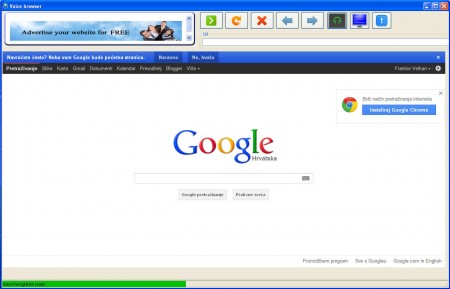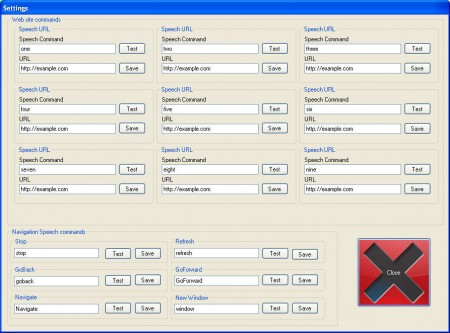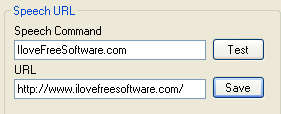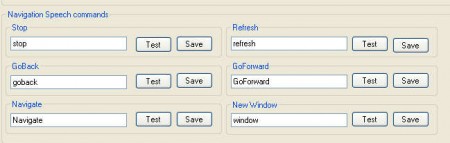Voice Browser is an Internet Explorer front-end with the addition of a voice recognition module which you can use in order to control the basic browser activities like bookmarks access and navigation. This voice command browser is written in .NET, and you’ll need to have both .NET and Internet Explorer installed on your computer in order to use Voice Browser.
This is the default window that waits for you after launching Voice Browser. Notice that this application is ad supported, ads are present in the top left corner, but they are not very invasive and your browsing experience shouldn’t suffer because of it. Browser isn’t rich with features, as you can see it’s pretty basic, but great thing about it would be the fact that each one of the options that you see above can be voice activated and used.
Similar software: Speechfy, FireSay, Dspeech.
Browse the web with voice commands
Two parts of the Voice Browser can be controlled via voice commands, the bookmarks and basic navigational options like forward, back, refresh, stop and so on. Before you can start using these, you’re gonna have to configure the commands, assign them with the activator words, which are words that once you speak them into the microphone will perform a specific command, the one that has been “attached” to that word. All of this is done in Settings, which can be accessed by clicking on the headphone icon, it can be seen on the image above.
Once that you open up the Settings window, you’ll see everything which can be controlled with the help of Voice Browser. Full list of browser features which can be voice activated is as follows:
- Bookmarks – you can save and voice activate up to 9 bookmarks
- New Window – opens a new window where you can browse
- Refresh – for Facebook, to see updates
- Navigation – go back, forward, stop
It might not seem like much, but it’s more than enough for basic browsing. Start off by creating a list of 9 of your favorite websites. Make sure to place a search engine as one of your bookmarks, so that you can easily open up other websites, which didn’t fit in the 9 reserved spots.
Two things need to be entered in order for the Bookmarks to become active, a Speech Command, and the URL which this particular speech command will recognize.
Same thing goes for the rest of the options which can be configured, decide which word you want to use for each of these commands:
and then change them, or just leave them the way they are but in either case make sure to remember the words which are written here, because they will be the ones that you will use later on when controlling applications.
Conclusion
After you’re done setting everything up you can start browsing, simply say the activate command for a bookmark into your microphone and that page will open up. Voice Browser is a great free tool for all those who are having problems with accessibility, they can use their voice to control the browser. Download it free.