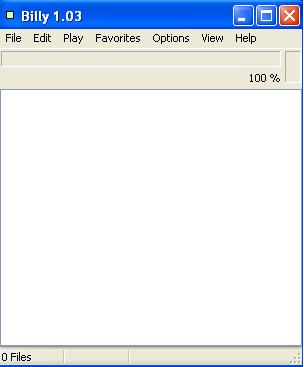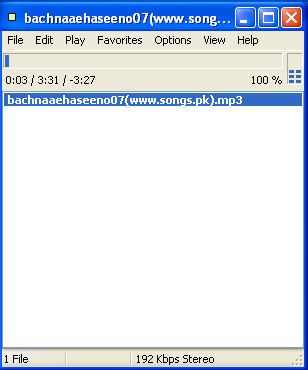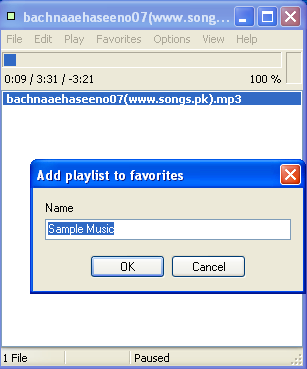Billy is a lightweight, free audio player that will allow you to play an entire directory of MP3/FLAC files. The loading of the files is much faster as compared to other audio players like real media player or Winamp as there is no skin, no tag support and no equalizer added in this free music player. That is why the developers believe its a no nonsense audio player. The music will be played without any gap as a result any overlapping beat or applause will continue. You can control the functions of the free audio player with your keyboard which will help you organize your music files quickly. This lightweight audio player supports various formats like MP3, FLAC, OGG, and WAV. Moreover, the drag & drop feature which queues up your songs in a proper manner adds convenience to the simplicity of the lightweight audio player.
Installing the Audio Player
This free audio player is pretty easy to install and hardly takes a few minutes to complete the installation. To download the free version of the software click here. A small file will get downloaded and all you have to do is run the executable file. Open the file click on next and the set up wizard will guide you through the steps. Select the location where you want to save the folder or else choose the default option. Once the software has been successfully installed click on finish and start playing your favorite audio tracks. You can also try Boom Player, Audio Pitch & Shift and Xion Audio Player if you are still looking for a simple audio player.
Using the Free Audio Player
Using the software is not that difficult as it comes with numerous options. On top of the main window you can find tabs like File, Edit, Play, Favorites, Options, View, and Help. The File tab allows you to add entire folders or files that you want to play. The limited functionality and lack of standard features of the application makes it fall short of its competitors. The interface of the software is basically a blank box where you need to add your audio files or folders. One of the greatest drawbacks of the software is the unavailability of tabs or buttons to play pause or stop the playing of the music files. Although the application does not show any type of tabs or buttons, you can press Enter from your keyboard to play a certain file or press the Space Bar to stop the music. To change the play mode all you need to do is press Ctrl+m from your keyboard.
Once you get acquainted with the way Billy works, you might feel the urge to organize your collection of music. The unique filename replacer of Billy will help you rename an entire album with only a single click. All you need to do is select the files and press F2. If you want to check whether the songs you are downloading has been completed or not just press F5. To reduce the volume of the audio to about thirty per cent just press the pause button on your keyboard (the right upper key). The Favorites tab on top of the toolbar will allow you to add your playlist to favorites or organize your favorites. You will not be able to play video files with the help of this free audio player as it only supports audio files. For more details on the operation of the audio player or to know the various shortcuts you can definitely check out the help section with some useful documentation.