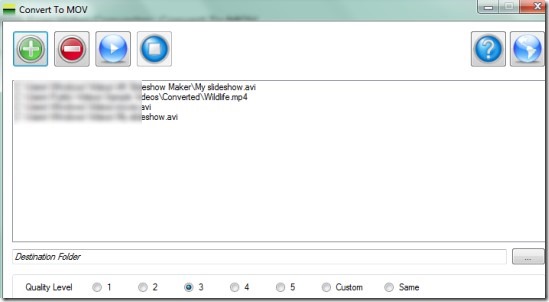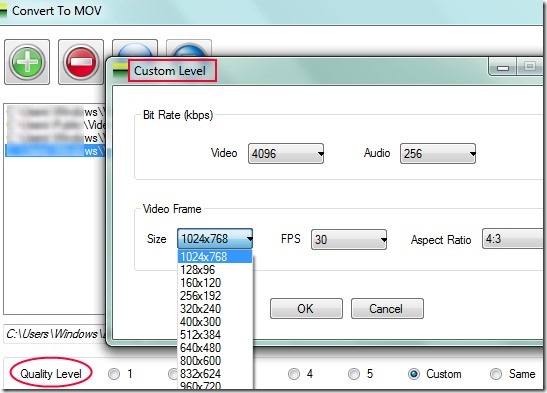Convert To MOV is a free video converter using which you can convert videos to mov format along with maintaining the output quality. It supports multiple video formats such as mov, avi, mp4, 3gp, divx, mpg, mkv, vob, flv and wmv. All these video formats can be converted easily in batch using Convert To MOV.
Converting to MOV format has an advantage that it takes lesser disk space than some of the other video formats. So, if you are short on disk space but have lot of videos, you can convert videos to MOV and save some disk space.
An interesting features of this MOV video converter is that you can adjust the output quality either by selecting the quality level or choosing the customizable option. All the benefits of Convert To MOV are available free for everyone. And this converter is lightweight also with only 2.89 mb size.
Some Key Features Present In Convert To MOV Are:
- Simple video converter that converts multiple video files to mov format. 10 different input video formats are supported as mentioned earlier.
- Supports batch conversion.
- Very lightweight software and easy to install.
- You can maintain the output quality either by customizing it or by keeping it as it is. Thus output quality is in your control.
How To Convert Videos To MOV Format?
Interface of this video converter is quite simple where you will find four main buttons at top left side. These are for adding, removing video files, starting and stopping conversion process. One thing you might miss in Convert To MOV is drag n drop facility. So you have to use Add button to add video files to its interface. After adding files on its interface, you can select destination location for output files. And also at the bottom part on its interface, you can keep the same output quality or can select the quality level accordingly. Use available radio buttons for this.
If you want, you can easily customize the output quality according to you by clicking on the Custom radio button. Immediately after clicking this button, a new window will open up just like the below screenshot. Here you can select the bit rate for audio and video in kbps, video size, FPS (frames per second) and aspect ratio (4:3 or 16:9) for output.
Once you have customized the output quality, click on OK button and come to the main window. After this, tap on Start button and conversion process will start. And after completion of conversion process, you can have output videos at the destination location.
Conclusion:
Convert To MOV is useful for you if you have the video files to convert that it supports. It supports most of the popular formats for conversion but it can be more effective if it would be capable to convert few more video formats in future. Still it can be useful to batch convert video files to mov. You can try it for free & can download it using the link present below:
You may also try these 10 best free video converter software reviewed by us.