Greg is a free command line podcast client for Windows. You can use it to easily download and manage your podcasts right from command prompt or terminal. It lets you add the different feeds in a configuration file and you can access them anytime. You can open a feed anytime and download any new episode on your PC. All this you can do by just running simple commands. This tool is cross-platform as well. You can use it in the same way on all the platforms and enjoy your podcasts.
Although there are already some podcast downloader software available, if you want to access your podcasts from command line, then Greg is for you. With just a single command, you can install it and use it. It organizes the list of episodes on command window in an interactive form and you can selectively download episodes in MP3 form. You can even add multiple feed URLs in the configuration file and manage them all in an easy way.
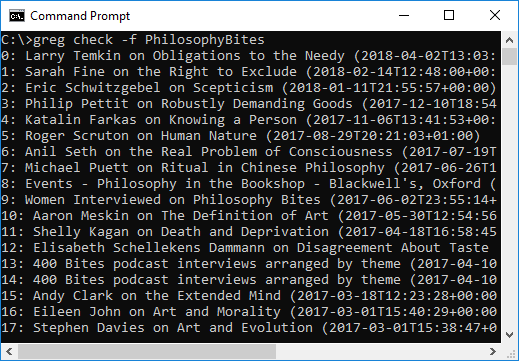
Using this Free Command Line Podcast Client for Windows:
Greg is an open source podcast tool that you can use on any platform. And as it is written in Python, so you will need Python on your PC. And once you have installed it, you can always use it in an easy way.
Here are some steps that will guide you how to install Greg and use it in Windows.
Step 1: Open command prompt with administrator rights and then run the following command. This will install Greg and if the installation goes successful, you will see no error in the command prompt.
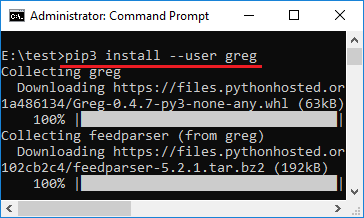
Step 2: To make the “Greg” command work, you will have to add “C:\Users\YourUsername\AppData\Roaming\Python\Python36\Scripts” folder to path variable. For that, you can use some path editor software.
Step 3: Now, when path has been configured, you can start using Greg. At first, you can start adding the feed URL in the config file. For adding a feed URL in Greg configuration, run this command.
greg add "Name of the Podcast" "Feed URL"

If you want, you can add multiple feeds in the same way. But remember the name of the podcast whose feed you are adding. This will be required later.
Step 4: Now, if you want to query some feed, then simply run this command. This will fetch the latest feed by refreshing it and show you the list of episodes.
greg check -f PhilosophyBites
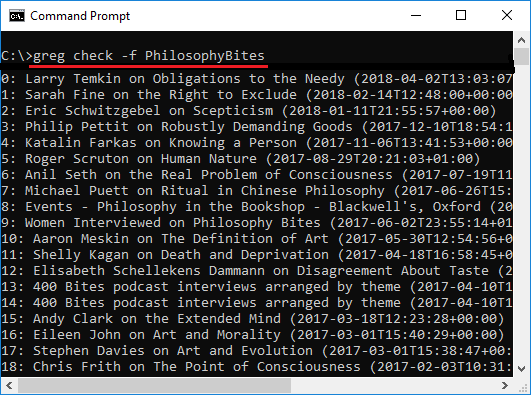
Step 5: Now, if you want to download some episodes from the list, then you can run this command. Do note that, this command will only download the episodes from the feed that you refreshed earlier. The download command must be run just after the command in step 4.
This command will download the MP3 files to “C:\Users\YourUsername\Podcasts” folder. You can even specify multiple indexes in the following command to download multiple episodes.
greg download "Index of the episode"
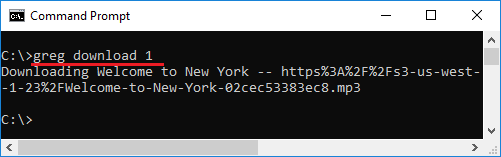
In this way, you can use this free command line podcast client, Greg in Windows. It hardly takes a few seconds to set it up. And once you have installed it, added the feeds, you can always use it right from the terminal or command prompt.
Final thoughts
Greg is a very nice command line podcast client for Windows and for other operating systems as well. You can easily install it and download podcast like a pro. There are simple commands to manage your podcasts. If you want to try a new podcast tool, then try Greg. The post above will help you.