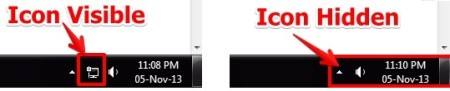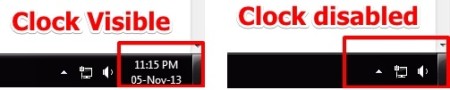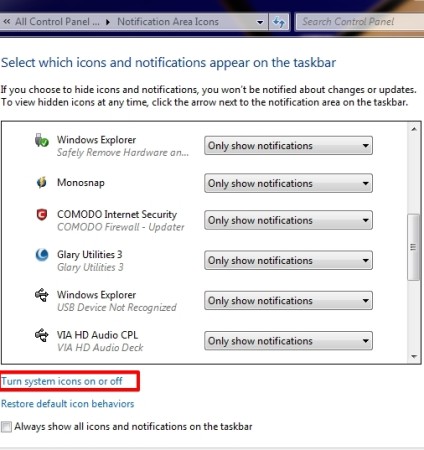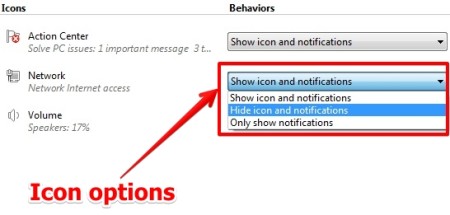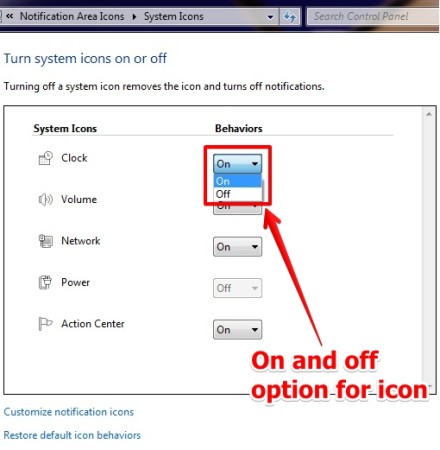In this tutorial I have explained how to rearrange the system tray icons in windows 7 without using any software. You can hide, unhide the icons on system tray using this method. The windows system tray icons consists of additional information and notifications of essential programs. Sometimes, it is required to show or hide the icons from the system tray and remove system icons. When we run too many programs then the taskbar becomes too much crowded. Then it is a good method to save some space on the taskbar, so that it does not get too much crowded. You can also add back, the system tray icons whenever needed. I have tested the method for windows 7 and you can see below, the screehshots to get an idea of how it looks like.
Features Of Rearranging System Tray Icons:
- Increase workspace on the taskbar.
- Hide unwanted icons.
- Remove unwanted system icons.
- No software required.
- Improve desktop appearance.
How To Rearrange System Tray Icons.
In order to rearrange icons on the system tray just follow the simple steps described below.
Click on Start – > Control panel – > Appearance and Personalization – > Customize the icons on the taskbar.
You will have the following screen as shown below.
From this screen you can select two things which are:-
- Customize Notification Icons.
- Turn System icons on or off.
Customize Notification Icons: In this section you can hide and unhide the icons that appear on the system tray. See the screenshot below to get an idea.
You have the options to show, hide and show only for icons and notifications. You can not disable the icon from the system tray. The icon can still be accessed from the system tray even after the icon is hidden.
Turn System Icons on or off: In this section you can turn off or turn on the system icons that appear on the system tray. See the screenshot below to get an idea.
Note that this option is for system icons only and the icons you can disable or enable are not third party programs.
You can also check out a good software ServiceTray. This software is free service manager for Windows which you can use in order to manage Windows services from the system tray.
Conclusion:
Sometimes we do not want a icon to be visible or we want to view specific icon from the list. So it is essential to to know the method of how to do it. It is a simple method and anyone can do it. Go ahead and try it out.