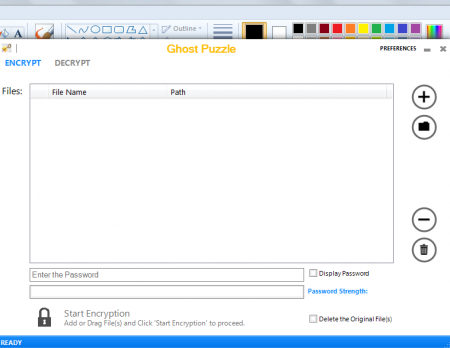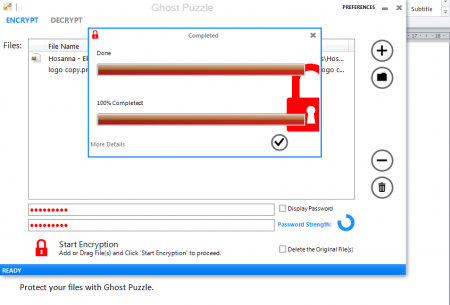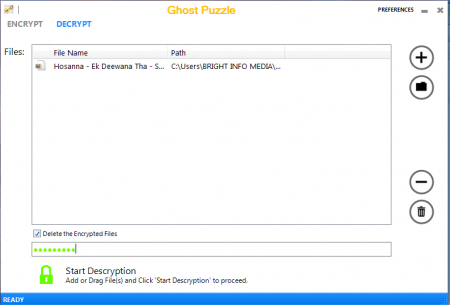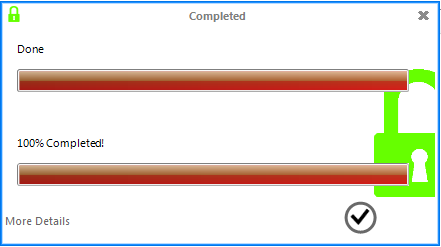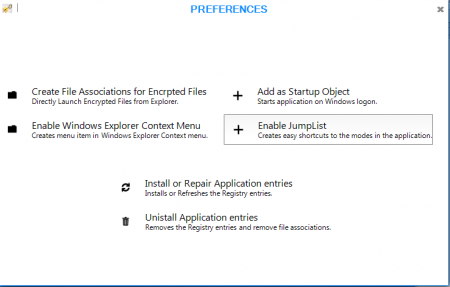Ghost Puzzle is very efficient, free file encryption software which has been designed for encrypting and decrypting files in order to ensure they are safe enough from unauthorized access. The program is quite simple in terms of its functions whereby the user friendly interface makes the process much simpler and easier. The program is based on C# language and can be used on all Windows OS starting from Vista to Windows 8. Ghost Puzzle comes with a drag and drop option which means you need not make efforts to locate a file and then locate the other file on which you wish to encrypt. You can use this software for encrypting files or decrypting files to secure important files easily.
Installing this file encryption software
In order to install Ghost Puzzle on your system you need to follow the traditional download method which you had been so used to for other software that you might have downloaded. The first step is to download the installation file from the Developer’s website. Once you download the setup file the next step is to run the installer by launching the .exe file. It opens up a step by step process which guides you to install the program on your system. So after you are done installing the program, just click on the shortcut on your desktop and launch the program to start using. If you are not satisfied with this software, you can also try Conceal, Sophos Free Encryption and SafeHouse Explorer.
Using this file encryption software
After you launch the program you would see a white new window appear on your screen. The display and interface looks quite intuitive and simple to understand. So to start the process of encrypting a file you can first visit the location where you have saved it and then drag it to the main screen of the software. You may drag multiple files in the space of the main window for which you wish to keep the same passwords. Enter the passwords twice in the space provided below and press the Start Encryption button. Once you press that a new window with the process bar appears on the screen and takes a few seconds to encrypt your file. When you see the icon of tick which represents done, click on it and the encryption process would be completed.
In order to decrypt an already encrypted file you need to click on Decrypt right at the top of the main screen beside the Encrypt option. Once you do so you just need to drag the encrypted file in the white space and enter the password you had set while encrypting. You may check the option of deleting the encrypted file in case you want it to be deleted. Now press the Start Decryption tab at the bottom and the decryption process would be initiated. Same as above the new window appears and decrypts the file saving the place you are encrypting.
You may even encrypt/decrypt a folder by choosing dragging an entire folder or selecting the folder icon on the right side of your software window. If you wish to delete a file appearing in the main window you need to click on it and select the recycle bin option at the right side of the main screen.
You may even change out preferences or settings for using this software which could be accessed directly from clicking the preferences tab at the top of the screen beside the close option. This would give you several options of using the software such as starting the application automatically once the window starts. You also have the option of installing or repairing the application entries which means the registry options would get refreshed. A few more options are available in the preferences window which you could play around.
Now that you know all about Ghost Puzzle, you can use this software to encrypt and decrypt files easily.