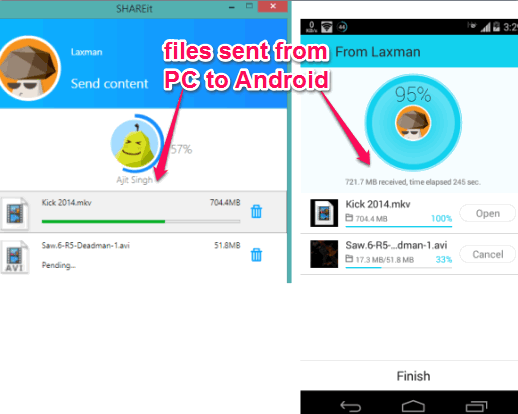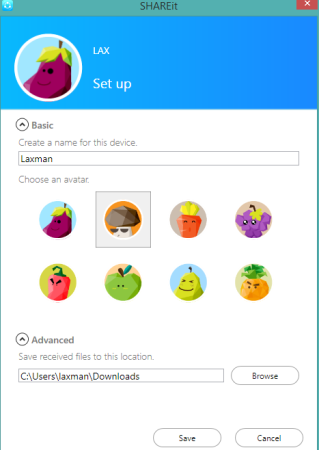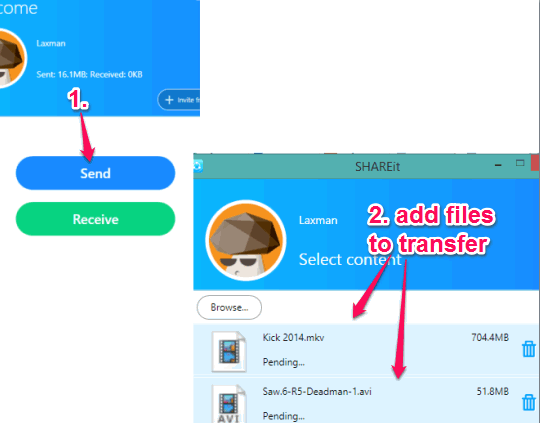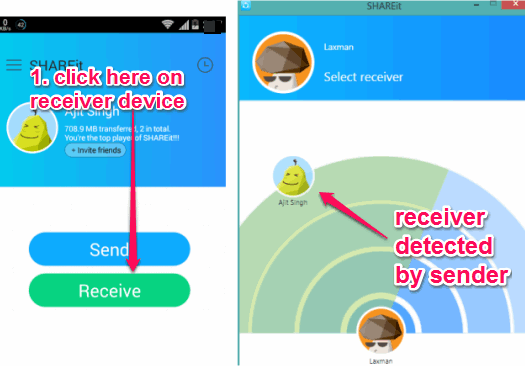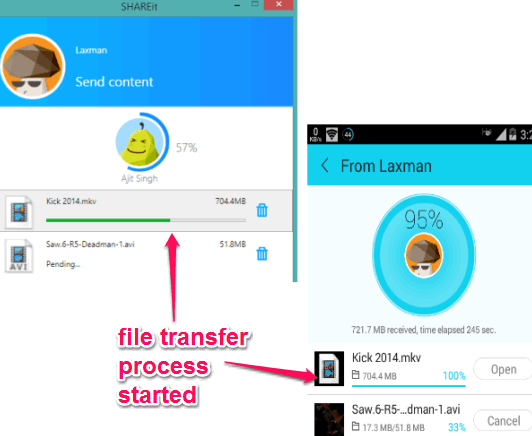SHAREit (by Lenovo) is a free software to transfer large files, videos, folders, etc., between PC and phone over Wi-Fi network without any data consumption. This software is also available as an app for Android, Windows Phone, and iOS. So, you can connect any two devices and share large files with a fast speed. You only need to install this software on those devices, activate Wi-Fi radio of your devices, and then sharing can be done between the devices.
You don’t have to connect any data cable or upload your files online on some large file sharing service to transfer files. In just a few easy steps, you can share files from PC to PC, PC to Android, Windows Phone to PC, iOS to Android, etc.
In the screenshot above, you can see files transferred by me from PC to Android phone using this fantastic software.
Similar software reviewed by us include: WireOver, Any Send, and Fylet File Sender.
Important Features:
- You can see the history of files transferred and received.
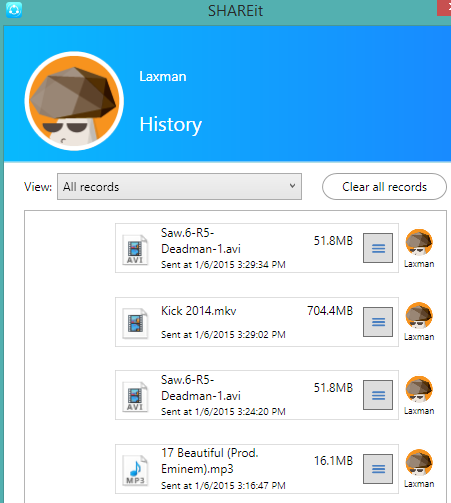
- Feature to add devices on trust list is also available. Adding a device on trust list will automatically start transfer process between devices, without prompting to accept files from sender.
- You can also change the destination location to store received files, whenever needed.
How To Share Large Files from PC to PC, PC to Mobile, and Mobile to PC without Data Consumption using This Freeware?
Follow these steps to share large files between two devices over Wi-Fi network without data consumption:
Step 1: Install this software on your PC and on other device. One device will become the sender and other will be the receiver. You may use the homepage link added at the end of this review to download this software and get its app for your phone.
Step 2: Open this software and setup your profile. It will include a name for your device and destination location to save received files.
Step 3: On the sender device (say your PC), use SEND button. After this, drop files on its interface, or use Browse button to add files. After this, click on Next button.
Step 4: It will start scanning the receiver device(s) available in the range. Now you need to open the interface of this software on another device. After this, click on Receiver button. It will help the sender device to detect your device. Make sure that your Wi-Fi is enabled.
Step 5: Once the device is detected, click on it. On the receiver end, it will prompt you to accept files from sender. Click on Accept button and files transfer process will start. Transfer process is really fast. You will also see the percentage of file transfer on both devices.
When the transfer process is completed, you can connect with another device, and share files.
Conclusion:
SHAREit is one of those best software that supports multiple platforms for transferring the large files. One interesting thing is that you don’t have to upload files to cloud and transfer process remains between the devices only. I can definitely recommend it to you.