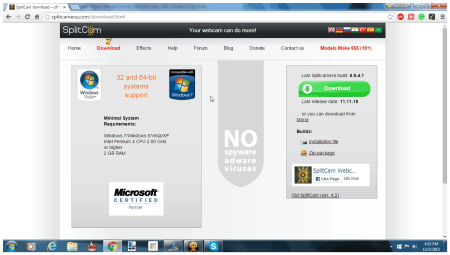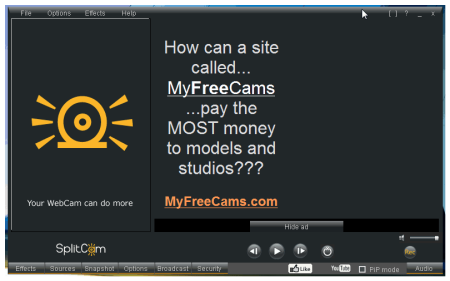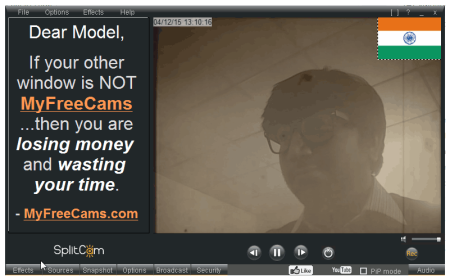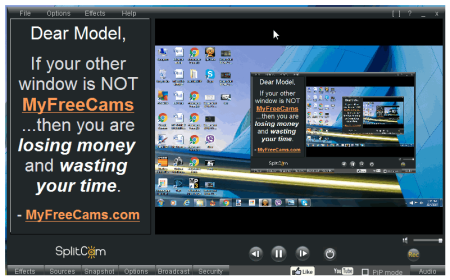SplitCam is a free Webcam effects software that makes your video calls more fun. Apart from that, the biggest feature of this software is that it lets you simultaneously use your webcam with multiple software. So, you might be using your webcam for video chat on Skype, and also separately broadcasting yourself using a service like uStream. You can actually divide the webcam feed to multiple applications simultaneously, which makes this a pretty unique software. And of course, you can add special effects to your video feed to make it more fun.
You can also record videos using this application and upload it to video services like YouTube directly.
Installation
To install this application click this hyperlink and you will be directed to the SplitCam website’s downloads section. Before you download it, make sure your system meets the requirements shown on the downloads page to run this software, which is minimum 2 GB RAM, Intel Pentium 4 2.80 GHz or higher CPU and Windows Vista or higher operating system. It is currently unavailable for Linux and Mac. Also, the application is around 270 MB in size, so it might take a while to download it, depending on your connection speed.
The User Interface
The User Interface of SplitCam has a dark chromium finish. It has a menu bar on the top where you can browse almost all the options that this software offers. This free version of SplitCam displays advertisements on the left panel and the Webcam stream from your Webcam on the right. Right below the Video you will find the playback, record, volume and navigation controls. The bottommost strip has different tabs and options, which perform the main functions this software is made for, which have been given below:
- Effects: You can edit you Webcam live feed with a broad range of static or dynamic effects. You can add face masks, avatars, picture frames, static or dynamic objects, text, etc. One feature that not many Webcam effects software include is that you can enter your own Custom Effects.
- Sources: Here you are free to choose the source of the feed in the application. By default, it’s your Webcam but you can change it to a saved video on your desktop, a stock image or capture your desktop.
- Snapshot: This option simply lets you take pictures of what’s been shown on the application. You can also add a 5-second delay and configure it to take continuous pictures in a fixed time. You might just need to take snapshots from your Webcam. Check out these 5 free software to take pictures with your webcam.
- Options: You can change the video resolution and quality here. The color balance can also be changed along with the brightness, contrast and saturation levels.
- Broadcast: A really good feature this software offers its users is that the users can stream their video live to live video streaming sites. The version I am testing gives only three of them, namely: Twitch Tv, Livestream, and Ustream. This is especially helpful to the YouTubers who post live game playthroughs.
- Security: The application even has the ability to take pictures when something on the video moves. This is really useful if you set it up with your security camera at night. If there is a slight movement, SplitCam will capture it. Of course, you might be better off using a dedicated free webcam surveillance software for this.
- Audio: You can select the audio source here. You can add a separate audio file too and add different sound effects to them.
- PiP Mode: if you ever need to make a demonstration or a game playthrough video, then this option will be helpful. Picture-in-Picture Mode lets you put another small video source on the main feed.
- Recording: This software lets you record and save your Webcam Live feed. All you need to do is click the ‘Rec’ button above the audio options. If recording your Webcam feed is all you want to do then you can check out these 10 free webcam recorder software.
Testing SplitCam
I tested this software on a Windows 7 system with a decent configuration. The first thing I tested this application for was if it serves the purpose that it is named after, that is if it can split the Webcam feed and allow me to use it with different video calling services. To do this, I used Google Hangouts and Skype. It worked really well with both.
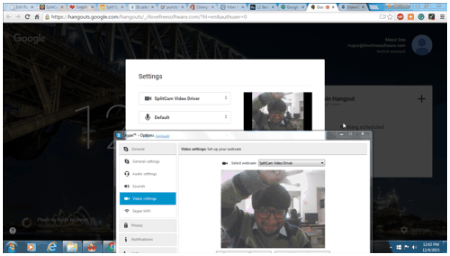
The effects that this software provides are working fine except for face items. When I added a face item, it would not show on the screen no matter how much I nudged the camera settings or tried different face items. I hope the developers fix this bug. The Video effects also worked well and gave decent results.
I tested different video/image sources that you can choose on this software and they work without any hassle.
The snapshots are very easy to take, just point and click then save the result to the hard disk. The security feature worked well; it started recording a video and could take pictures even when I gave a little jerk to my head. The videos that it records seems well optimised for size as it records a good quality video and sprawls less space. The PiP mode worked well when I was using the second source as the desktop, however, it started lagging when I changed the second source to a video.
If you’re not satisfied then you can check out more webcam effects software here.
Alternatively you might not want to download a webcam effects software at all, but use the same services online. In that case, you can use some website to add webcam effects online.
Conclusion
This software worked effortlessly in carrying out its main objective but however, I experienced some minor snags. The face items refused to load and the quality of some of the objects was not up to the mark. The UI would always ask if I wanted to remove a certain object or effect from the list when I tried to disable them. Choosing yes would remove them completely, which annoyed me a little. Overall, for a free webcam splitter it is a good software. My biggest nag with this software is the constant ad that is present on the left side of the screen.
Know a better alternative to this application? Do let me know in the comments below!