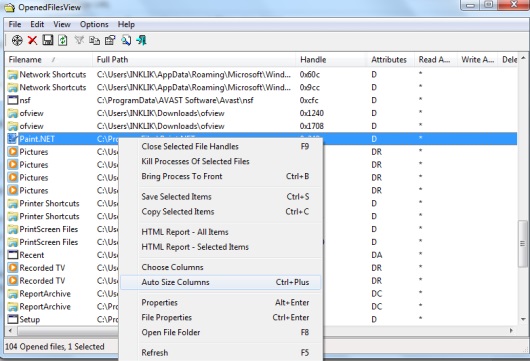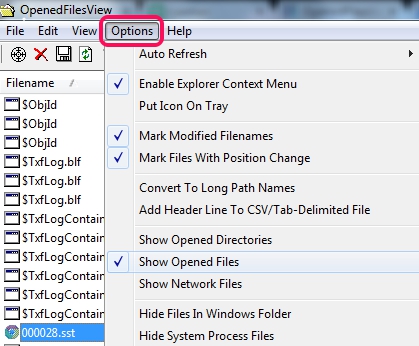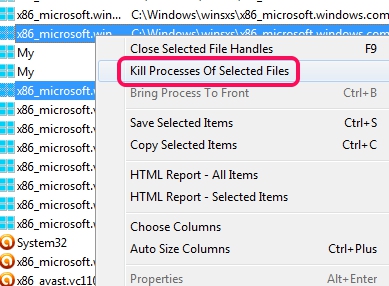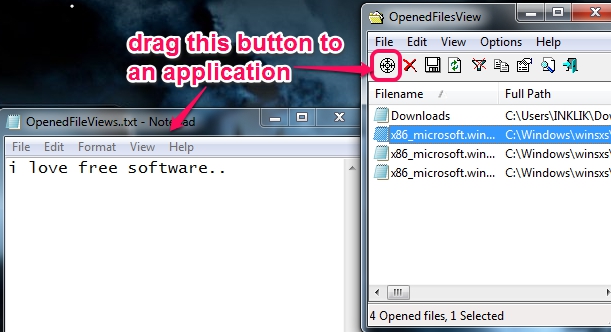OpenedFilesView is a free software that helps to view the list of all opened files, applications, and processes that has opened those files. Apart from this, it lets you view network files (if any running) as well as opened directories. From the opened files list, you can close selected file’s handles (a number temporarily assigned by operating system to a file) and can even kill running processes. You can also find more information about each file, like handle value, attributes, granted access value, process ID of that file’s process, process name, path, etc.
OpenedFilesView also helps to bring a file in front of desktop screen. This will be helpful if you are unable to delete a file or uninstall a program, which might be hidden or running in background.
In above screenshot, interface of this software is visible where you could see the whole list of running processes and files.
We have also reviewed Recent Viewer Lite and RecentFilesView to find out recent files list.
How To View Opened Files, Network Files, and Opened Directories With This Freeware?
OpenedFilesView is a portable software which you can run without installation process. Zip file of this freeware is around 60 KB in size. Download it, extract it, and use its executable application file to run it.
Its interface provides the list of all opened files automatically with description about each file. To view opened directories and network files, use Options and enable them.
Now, if you find any unwanted file or files, that are running beyond your knowledge, then you can select those files, and can right-click to terminate processes of those files. Doing so will close all those files immediately. But, you should be sure about which processes you’re going to terminate.
If you are not sure about closing the files, then you can save the list of selected files, or all files, in form of HTML, text, or XML file for later analysis. An HTML report for all items or selected items can also be generated just by right-clicking and using the available option. Report will be opened in your default web browser.
Features Present In OpenedFilesView:
- A handy software to easily find out all the running files and processes associated with those files.
- Network files and opened directories list can also be found on its interface.
- Multiple processes (that are running uselessly) can be closed together. It helps to speed up processing speed of CPU for other important processes.
- A drag button is present to find out processes required to run an application:
- Auto refresh feature is also available to refresh the list automatically after 1 seconds, 2 seconds, 3 seconds etc.
Conclusion:
OpenedFilesView is quite useful to quickly find out all seen, unseen files, or files running in background. As for each file, there is multiple information available, so it makes it more meaningful to use.