ViVeTool-GUI is a free open-source software for Windows 10 and 11 that you can use to enable to disable hidden Windows features. This is basically a UI for the legendary command line ViVeTool. It offers you a very nice user that you can use to quickly find Windows build specific features and then enable or disable them. Or, you can simply use the manual mode where you add a configuration code and then turn a feature on or off.
If you have used ViVeTool before on Windows 10 or Windows 11 then you know that it comes as a command line tool. And many people don’t like running commands or are used to the terminal. That’s why it is good to have a GUI so anyone can easily run ViVeTool. Not only this but previously we have covered GUIs for FFmpeg and Robocopy, so if you are using those tools from command like then you better check out their GUI as well.
Windows developers release new features every day. But some highly unstable features are disabled and buries deep under the codebase. ViVeTool was made to enable them so users can try them out before anyone else. Even though, it is not recommended to enable those features, you can do that and ViVeTool is the answer.
You basically need a feature code for ViVeTool to work. If you have a feature code that you want to enable then all it will take is just 1 command. And the same thing you can now do via ViVeTool GUI. Enabling and disabling Windows features is as quick as 1 click.
Another nice feature that this GUI brings on the table is the list of features in a Windows build. Before this, you had to manually hunt Reddit or other forums for the feature code. But it already has feature codes for specific Windows build that you can select form the list and apply.
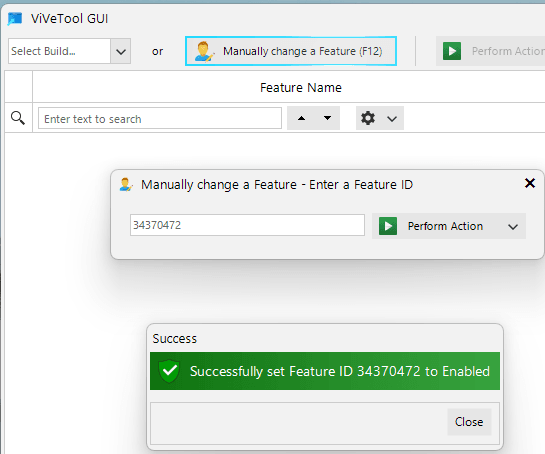
Free ViVeTool GUI for Windows 11 to Enable or Disable Hidden Features
You can go ahead and download ViVeTool-GUI from here. Next, you extract the ZIP archive and then launch the ViVeTool-GUI executable. The main interface of ViVeTool-GUI looks like as sown below.
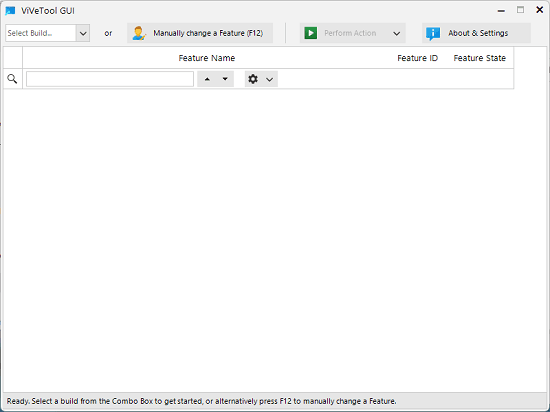
Now, you can start using it. From the dropdown on the top left side, you can select a Windows build number and it will show you available features that you can enable or disable. Just select a feature and then either turn it on or off.
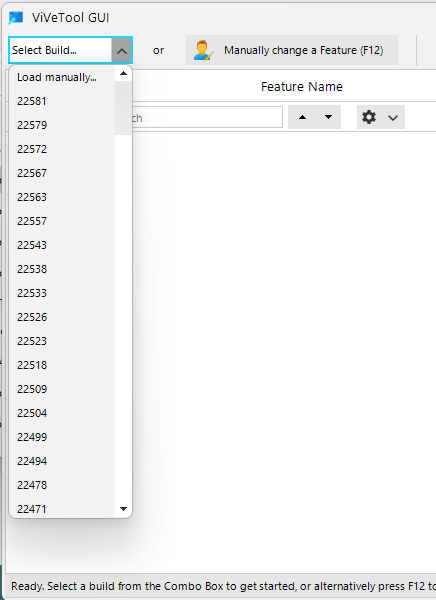
The second method of using this GUI is manually entering the feature code. So, there is an option to do that in the toolbar. Just select that option and then enter the feature code to activate a feature.
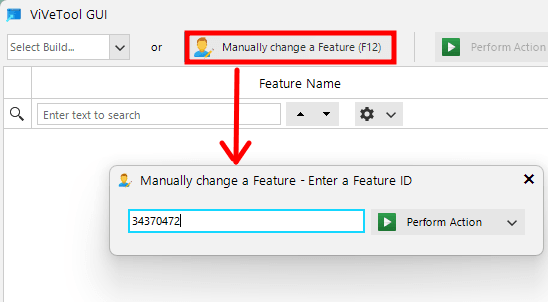
Now, you can select that you want to. It will show you switches to either enable or disable a certain feature. See the screenshot below.
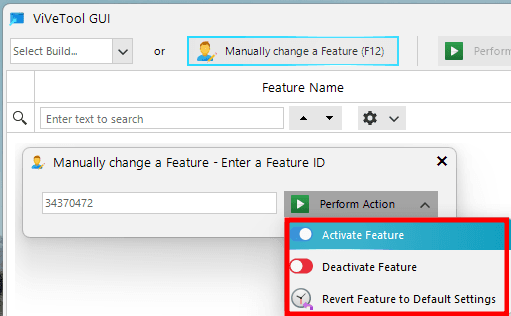
In this way, you can use this simple and open-source tool as a ViVeTool GUI to enable or disable Windows features. It runs pretty smoothly and I am sure that you will like it. When you have this tool then you don’t have to worry about using PowerShell or Command Prompt to run ViVeTool command line.
Final thoughts:
If you like tweaking Windows and discovering and trying new features using ViVeTool then you will like its GUI. It makes turning features off and on Windows 10 and Windows 11 pretty simple. The best part is that is open source and comes with a list of features code corresponding to different Windows builds already.