This is a quick tutorial to explain how to bring back transparent drag and drop overlay to Windows 11. In the recent Windows 11 update Microsoft changed Windows 11 a bit. One of the noticeable changes is that a file icon doesn’t have transparent mode when you drag and drop it. It is now replaced with an opaque effect. But if you want to get the transparent overlay effect back then this tutorial will show you.
DragDropNormalizer is a free and open-source utility for Windows 11 that you can use to bring back transparent overlay for drag and drop operation. You just run it and forget it. After running this, when you drag file, you will see tit will have the transparent overlay just as before. It will keep working in the background and to run it with Windows, you can simply put it in the shell: startup folder.
If you still don’t understand what this tiny utility does, then just look at the following screenshot. It will help you understand clearly what exactly it does. And I am sure you may want to use it.
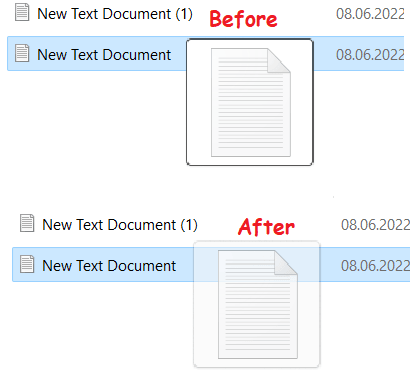
How to Bring Back Transparent Drag and Drop Overlay to Windows 11?
The entire source code of DragDropNormalizer is available on GitHub. Go to the releases section and then download the latest binary. Extract the downloaded ZIP file and then in the folder, you will see the following files. Just run the “DragDropNormalizer.exe” file as administrator and then it will start working.
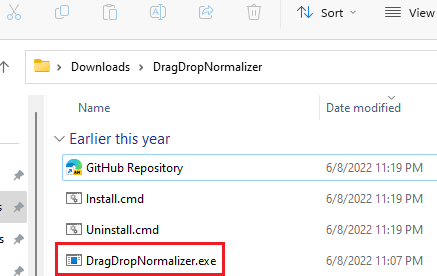
Now, you just try dragging and dropping a file. You will see the icon of the file will be transformed into a transparent overlay. This indicates that the file is still in drag mode. Previously this indicator was missing. But you can now easily restore it using this simple utility I have mentioned here.
See how simple it is to restore the transparent overlay to the Windows 11 drag and drop operation. If you are a Windows 11 user then you can use DragDropNormalizer in this way. We have covered so many other such Windows 11 utilities before and you may want to check them out.
Final thoughts:
When I noticed this change for the first time, I honestly didn’t like it. But then I saw this project on GitHub which can change overlay from solid-white with ugly corners to semi-transparent. I like the way it works and you will too when you use it. So, give it a try and share what you think about it.