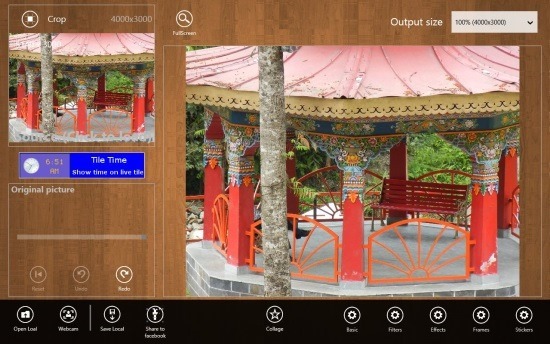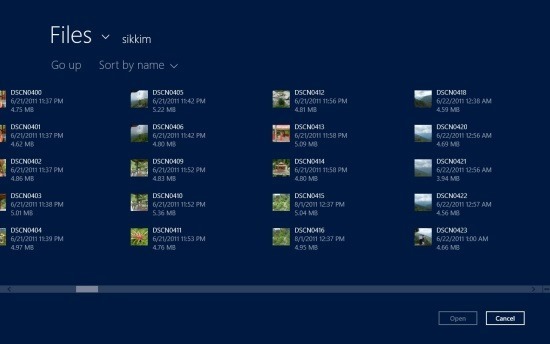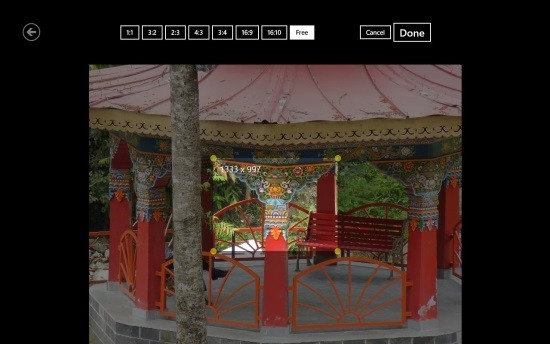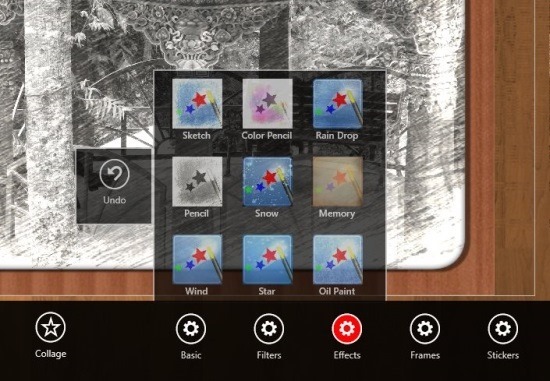Here is a free image editor for Windows 8 called PhotoWand that allows you to edit your favorite images and apply effects on it. This app also allows you to add cute little stickers on the image and also you can apply fancy frames of your choices. This image editor for Windows 8 is fast and simple in use and allows you to do basic editing with complete ease on an interface that has been optimized for touch input but nonetheless works well with the mouse and keyboard too.
You can get this totally free image editor for Windows 8 from the provided link at the bottom of the article. This link will open up the Windows Store webpage new tab in your browser from where you can download and install PhotoWand onto your Windows 8 computer. To start with this image editor for Windows 8 just click on PhotoWand’s start screen tile and you will have the app window on the screen as shown in the screenshot below. And obviously everything will be empty and you will not have an image loaded up as seen below.
To load up an image in this image editor for Windows 8 you are provided with two options one allows to open up a local file while using the other one you can capture an image via the webcam. Both these buttons are located on the lower left corner of the app window. If you use the local file option then you will be presented with the window as shown below that will allow you to browse through your local storage and select an image of your choice.
After you have opened up an image in this image editor for Windows 8 then you will have the interface as shown in the first screenshot of the post. If you would like to crop the image that you are editing then click on the crop button located in the upper left corner of the app window and you will be taken to the window as shown below; now simply crop the image according to your needs and then click on the ‘done’ button when you are selected the area that you want to crop. After this you will be taken to the main interface where you will have the preview of the cropped image.
Now if you would like to manipulate the image with various effects then just look at the clusters of controls at the lower right corner of the app window and you will have the filters, effects, frames, stickers etc. in front of you as seen below. Simply click on one and you will be shown the preview of the effect, sticker, frame etc. in a little thumbnail. In this manner you can manipulate the image of your choice with this free image editor for Windows 8.
Get this free image editor for Windows 8 from the Windows Store by clicking here. Also try out other popular Windows 8 image editor app that we covered by clicking here.