This tutorial explains how to display unread notification count on the Android app icon. The Android smartphones let you access the notifications from the Notification tray, but what if you missed or swiped them accidentally. Then it means, you won’t be able to know the number of notifications pending for any of the apps unless you open them. So, here’s a tutorial following which you will be able to display the unread notification count on the Android app icons. You can choose the number of apps and then set them on your home screen for a quick glance at the icon to determine the number of pending notifications.
To follow the tutorial, you only have to install an app called Notifyer Unread Count on your Android smartphone. Once you’ve installed it, follow the steps mentioned below.
Steps to Display Unread Notification Count on the Android App Icon:
Step 1: Go to the Widget selection interface of your Android smartphone. In most of the phones, you can get access to it by tapping and holding on the home screen. Below is the screenshot of Google Now launcher.
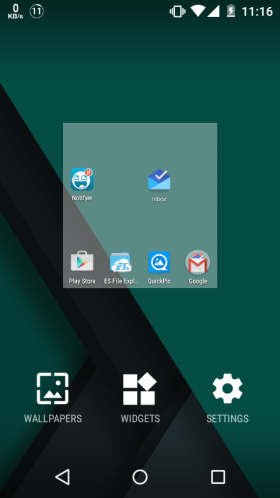
Step 2: Choose the Notifyer Unread Count widget from the list of all the apps.
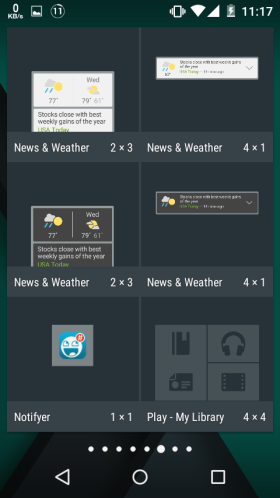
Step 3: It will show you the list of all the apps installed on your device. You just need to tap on the app icon on which you want to display the unread notification count. While adding app icon for the first time, the Android device will ask you to grant notification access permission to the Notifyer app. You have to grant the permission only once.
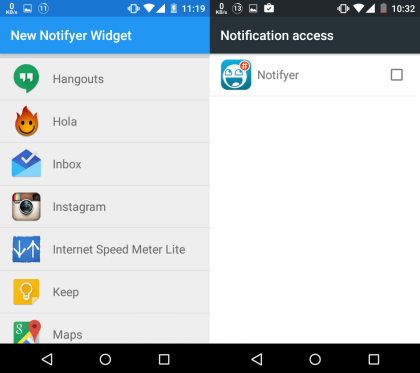
Step 4: The chosen app icon will be added to the home screen of your device and whenever you will receive new notifications, you will see its count on the app icon.
![]()
This way, you can display unread notification count on any number of Android apps. And it’s not that you can only add the unread notification count. The app also lets you customize the app icon and other various other aspects. To access the customization features, you need to open the Notifyer Unread Count app from the app drawer. You will see the interface shown in the screenshot.
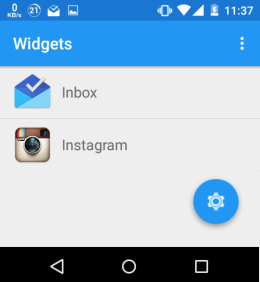
Tap on the Settings icon at the bottom right corner. It will give you all the customization features which you can customize as per your choice. You can choose the position of icons, notification style, notification horizontal position, notification size, icon size, icon shadow, and many more.
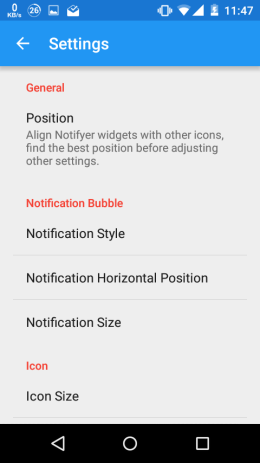
If you have any questions or any doubt, feel free to ask them in the comments section below.
You may also like: 5 Android Lockscreen Notification Apps That Turn On Screen.