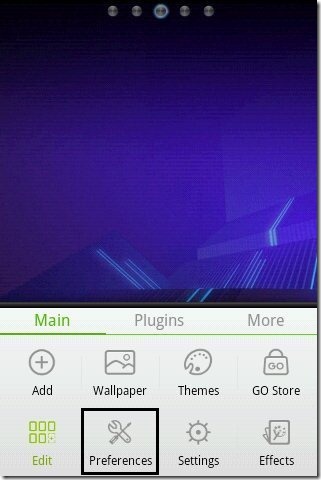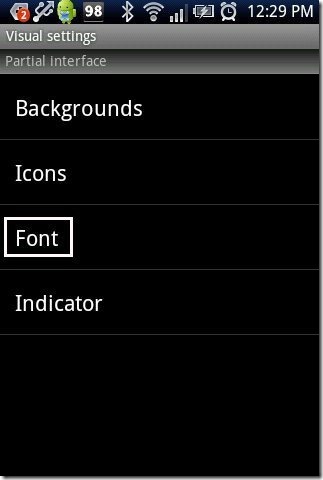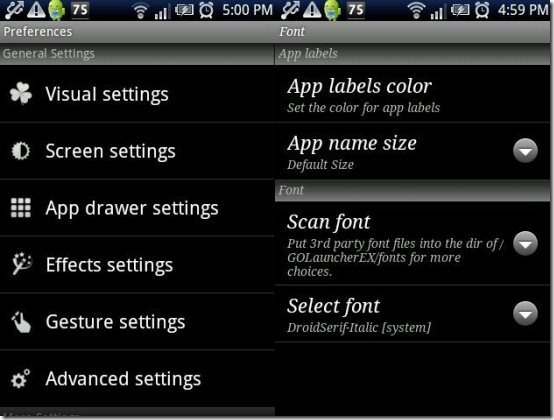Here, is a step by step tutorial to change font style on Android phone. If you are bored with fonts style on Android phone, then here are easy to follow steps to change font style on Android phone.
Changing the font style on Android is not that easy to do. But then I found an app that makes it a breeze to change font style on Android. Now I have numerous font style packages loaded on my Android phone, and I can switch to any of them.
Steps To Change Font Style On Android Phone:
Step 1: Login to Google Play Store or Scan the QR Code below.
Step 2: Install Go Launcher EX app on your Android phone.
Step 3: Apply Go Launcher EX app on your Android phone.
Step 4: Install “Go Launcher Fonts” app from Google Play Store on your Android phone.
Step 5: Now on your main Android home screen, tap on menu button to explore the menu options.
Step 6: Tap on “preferences” option from the options menu.
Step 7: Tap on “visual settings” option in the preferences menu.
Step 8: Tap on “Font” option in visual settings menu.
Step 9: Scan the font packages and wait for sometime.
Step 10: Tap on “select font” option to select the font type from the list of font styles available.
Step 11: Now you will see the changed font style on your Android.
If you change the font style using Go Launcher font app, it changes every font displayed on your Android. Just enjoy the smart new font styling on your Android phone. I recommend that every Android user should have Go launcher EX app installed on their Android phone to explore more smart options on their Android phone.
Also, check out how to change font size on Android reviewed by us.