This article covers a new feature that allows you to password protect WhatsApp backup on Google Drive. WhatsApp is the most popular messaging platform and it’s has been able to keep its popularity with time. For end-to-end encryption and better data privacy, WhatsApp does not store messages permanently on servers. As soon as the message is delivered, it vanishes and only stays locally on your device.
In this case, if somehow lost the data, there was only one method to restore it from the saved app data. But, if you have to change the device or uninstalled the app then that method also didn’t work. Thus, to address this problem, WhatsApp brought chat backup to Google Drive. You can enable the cloud backup from the app setting and your data is periodically backed up to your Google Drive. This allows you to easily restore the data unless the backup is overwritten.
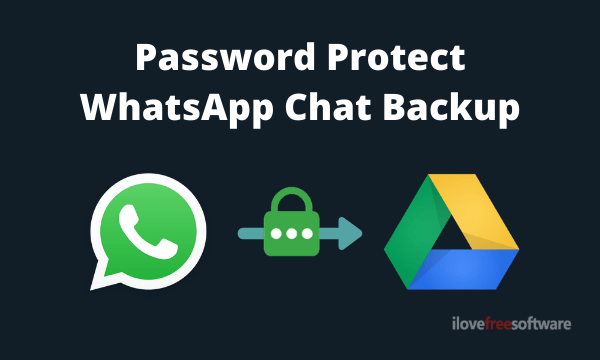
The whole being server-less method is to offer better data privacy but the backup to Google Drive was kind of unprotected. If anyone has access to your Google Drive, they might get access to your WhatsApp data. To address this problem, WhatsApp is bringing an option to password protect WhatsApp backup on Google Drive.
Also read: How to Create Product Catalog on WhatsApp
Password Protect WhatsApp Backup on Google Drive
This new password-protect backups feature is not rolled out to the public yet but you get a glimpse at it in the early beta version of the app. Here, I’m covering where you can find this feature in the app and how to enable it when available to all.
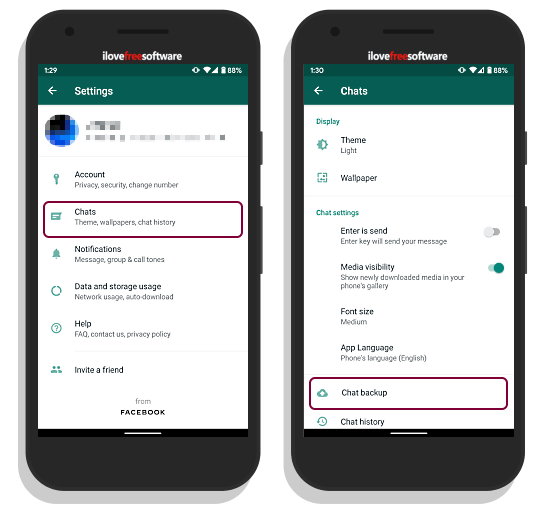
In the WhatsApp app, go to the app settings from the 3-dot option menu at the top right corner. In the settings, go to the “Chats” section and then select the “Chat backup” option. You can refer to the above-attached screenshot to get the visual positions of this option.
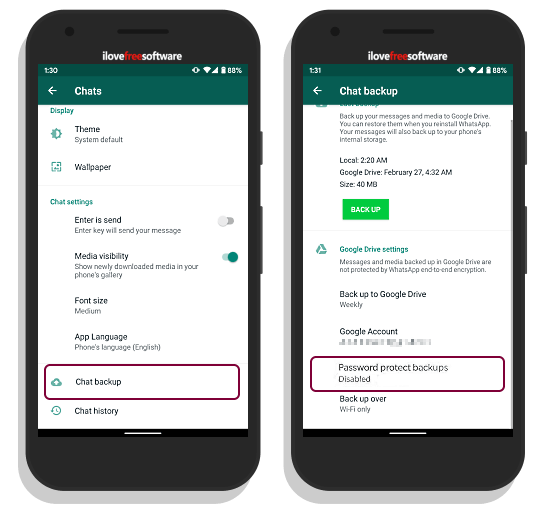
The “Chat backups” shows you all the options for the backup. Under the Google Drive settings, there is a new Password protect backups option just below the Google Account option. This option is disabled by default. From here, you can enable this feature and add a password to protect the Google Drive backup for extra security.
Closing Words
This new “Password protect backups” feature adds an extra layer of security to WhatsApp data. Once enabled, whenever you restore a backup from Google Drive, it will ask for the password to successfully restore the data. This feature is available in the early beta version of the app and hopefully makes its way to the public beta and the stable version as well in the future.