This tutorial explains how to use Google’s custom illustrations in Gmail. Google has introduced illustrations for Google profiles and you can easily apply them. The illustrations are generally related to water sports, landmarks, buildings, marine animals, waterfront locations, drinks, natural wonders, lakes, bridges, castles, meals, snacks, animals, music instruments, and more.
You can pick any of the aforementioned category to create a new profile picture. Everything in the illustrations can be customized such as elements of colors, presentation of the image, and more. You can find this new feature in the latest Gmail app on Android.
These new Google illustrations work in personal Gmail as well as Google Workspace accounts. There is nothing extra you have to do or install in order to unlock them. If you don’t see them in the app now, then you can just wait for a bit longer or make sure that you have the latest Gmail app.

How to use Google’s Custom Illustrations in Gmail?
Open Gmail app on your Android phone and then tap on the profile icon on the top corner. After that, again tap the profile icon from the popup that opens.
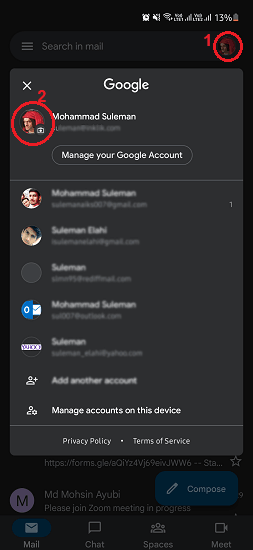
Now, you will see an extra “Illustrations” tab added to the profile picture chooser. Here you will all the illustrations which Google has to offer. There are a lot of categories to choose from and you can just pick any.
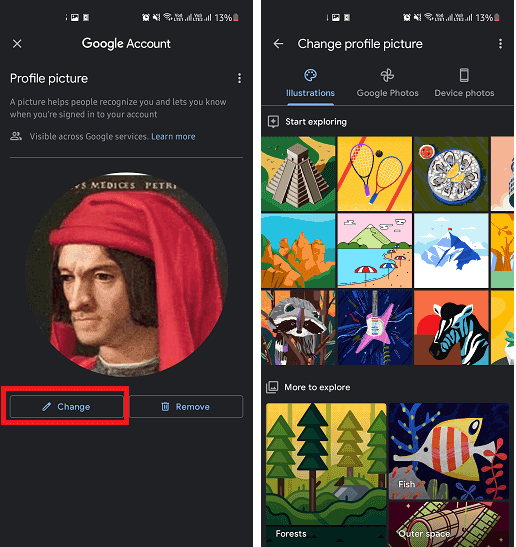
Based on the category you choose, the corresponding illustrations will now show up.
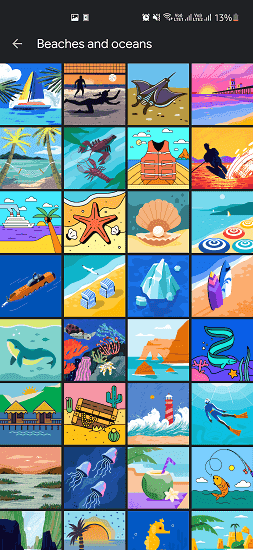
Select any illustration and then set it as your Google account profile picture. This is simple as that. Before finalizing the changes, if you at to change colors of some element in the illustration then you can easily do that. Just open the color chooser and then select a different color for each element, and save the changes.
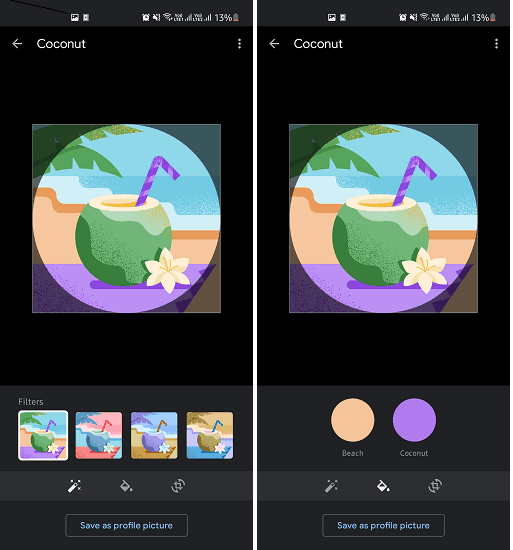
In this way, you can now choose Google’s custom illustrations. Just open the Gmail app on your Android phone and simply get started. Choose from the vast illustration library, and upload a custom illustration to your profile.
Final thoughts:
Illustrations are useful and they give cool anime like effect and I am glad to see that now there is a built-in option for that in Gmail. For now, it only seems to be available on Gmail on Android but as it rolls out completely, it will be available on more other platforms.