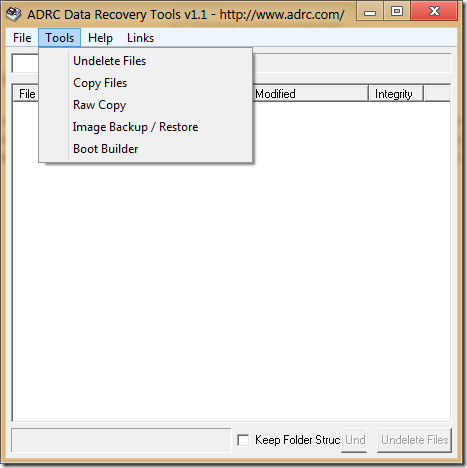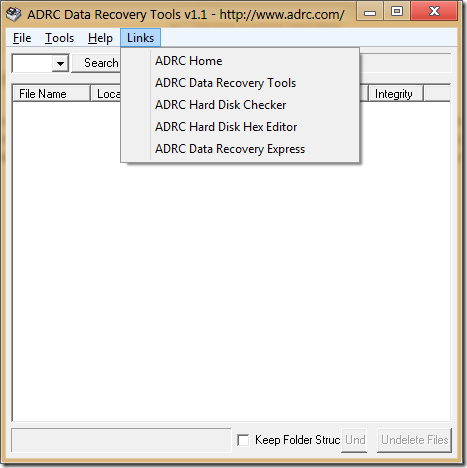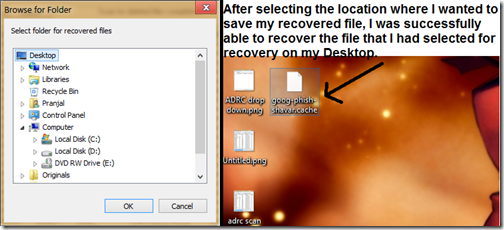ADRC Data Recovery Tools is a free data recovery software which helps you recover permanently lost or deleted files from your hard drive. Apart from recovering deleted files, it has the options to Copy files, Create RAW copy, Image Backup/Restore and Boot builder.
It is developed by Adroit Data Recovery Centre (and hence the name ADRC). It has a very small size and accomplishes the work of recovering data easily. It has a simple GUI which makes the working of the software very easy to understand.
All of these features make it a must have tool for users who have accidentally deleted their files or Emptied their recycle bin.
Various options in this Free Data Recovery Software:
- In the menu bar of ADRC Data Recovery tools, there are four menu buttons, namely- File, Tools, Help and Links.
- The File Menu holds just one primary function, that being to exit the software.
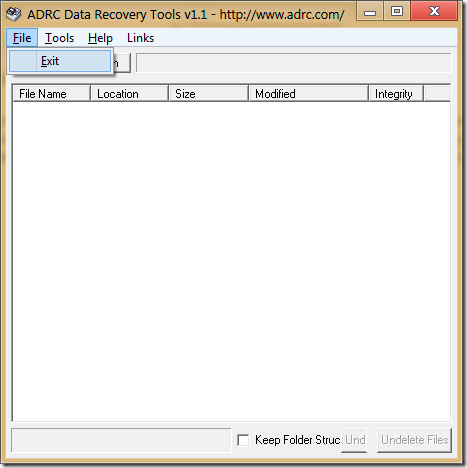
- The Tools menu holds various functions of ADRC Data Recovery Tools. You can find the following options in the Tools Menu-
- Undelete Files: Undeletes (recovers) the permanently deleted files.
- Copy Files: This function helps in copying data from disks with physical damage. If the hard disk is physically damaged, normal Windows copy may result in the system to experience hangs. If this is happening and you are unable to copy files, this feature may come to your rescue.
- Raw Copy: Intended only for power users, it does a transfer of binary RAW image from one drive to another drive. It’s best not to fiddle around with this option if you don’t know what you’re doing as you may harm your hard drive.
- Image Backup/Restore: Creates a backup of the disk as an Image. For example, you can create an image backup of a cd and write it back to a blank disk, or use Daemon Tools to mount the image on a Virtual Drive.
- Boot Builder: Allows you to export the boot sector (NTFS or FAT) of a drive and in case the boot sector becomes corrupt due to system corruption, you can easily import the boot sector back. Should be used with care, as applying incorrect boot sector will render the hard drive useless, and you may have to get a new hard drive.
- The Help menu contains the Help documentation, License information and the “About” feature which lets you know about the software version, developer information etc.
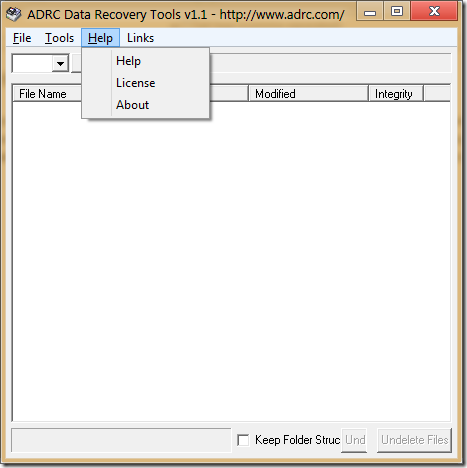
- The Links menu contains various links to ADRC’s webpage and its other products.
How to use this free data recovery software to recover deleted files?
It is fairly simple to recover deleted files from the ADRC console.
- Step 1: From the tools menu, select Undelete Files.
- Step 2: From the drop down menu below the menu bar, select the Drive from which you want to recover files from.
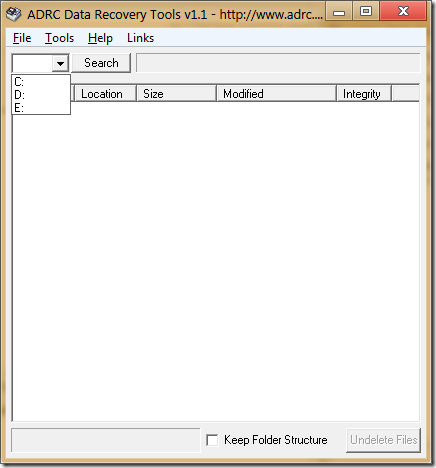
- Step 3: Click on search button right next to the drop down menu. A blue progress bar will appear at the bottom. After the scan is complete, ADRC should return the permanently deleted files that it found on your system. It keeps showing the number of deleted files that it found in the top.
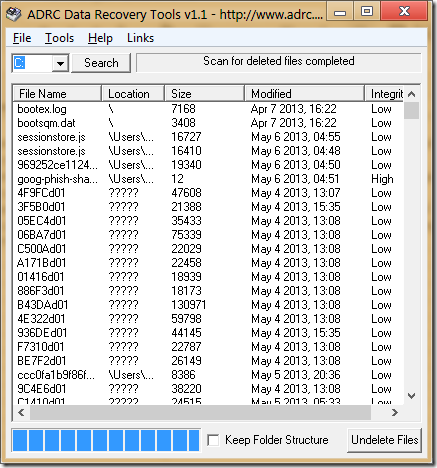
- Step 4: Select the file that you wish to undelete and click on “Undelete Files” button at the bottom. You can select multiple files by holding the Ctrl button. In the screenshot below, I’ve selected a file for recovery.
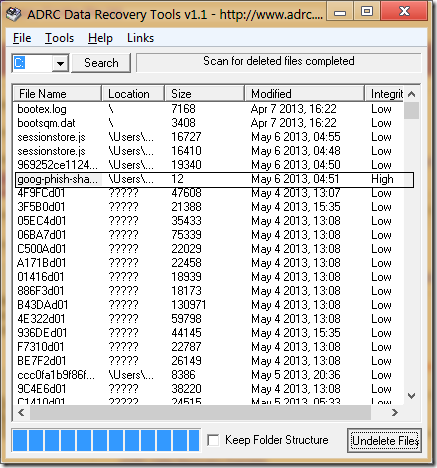
- Step 5: “Browse For Folder” box will now pop up on your screen. Here, you can select the location where you want to save the recovered file. After selecting the location and clicking OK on this popup, you’ll be able to see the recovered file immediately in the location that you selected. In the screenshot below, you can see that I was able to successfully retrieve the permanently deleted file that I had selected in Step 4.
What we really like about this software
- The tons of features that it offers.
- Amazing capability to recover lost files.
- File scan for recovery is fast.
- We were to successfully retrieve files up to a year old on our test machine.
- It’s lightweight and does not require installation. It runs as a stand alone application. The size of the software is just 132Kb.
What we don’t like about this software
- The user interface could have been better and more polished.
- Whenever you launch this software, it automatically opens up a web browser window leading to developer’s website. This gets annoying at times.
Conclusion
ADRC Data Recovery Tools is a good software for a freeware. Recovery of files is simple and you can’t help but feel awestruck at the amount of deleted files that it’s able to look up for recovery. Compared to the other Data Recovery tools that I tested, ADRC was able to find out the maximum number of permanently deleted files. The user interface could have been a bit more polished. Also, if it did not launch my web browser whenever I opened it, it would have easily got the best score.
Even though it has its annoyances, the software is worth looking into if you’ve lost or deleted some important file. It offers way more features than many of the paid recovery tools out there.
Get ADRC: Click here.