In this list, we shall talk about 5 free file explorer apps for Windows 8. All these apps are absolutely free, and allow you to access, manage and organize your files in a Metro styled interface. These apps are pretty lightweight, and you should definitely try them out!
These extensions let you easily browse files on your Windows 8 PC from within the apps interface and provide a core Windows 8 experience even when browsing file explorers as a app.
1. File Manager HD
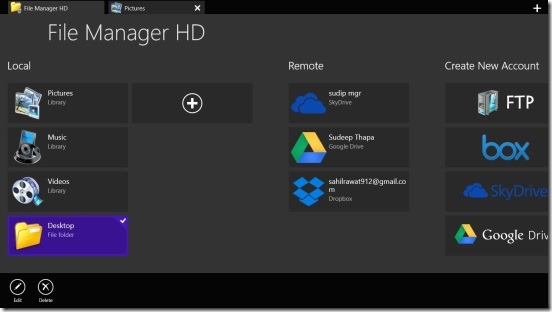
Here is an app that not only allows you to manage the files and folders stored on your device, but at the same time also allows you to manage the files and folders stored on your Google Drive, Box, SkyDrive or any other FTP account. When you launch the app, you will be presented with three columns- namely: Local, Remote, and Create New Account. Under the local column, you can access the files and folders stored on your device. Under the Remote column, you can access the accounts that you have enabled on the File manager by logging in (like Google Drive, SkyDrive etc.) and under the Create New Account tab, you can add the Google Drive, FTP, Box or SkyDrive account. Create New Account column does not allow you to make a new account on these services, but allows you to log in to these services. This app works in snapped mode as well for multitasking, and is fully functional.
Get File Manager HD.
2. File Browser
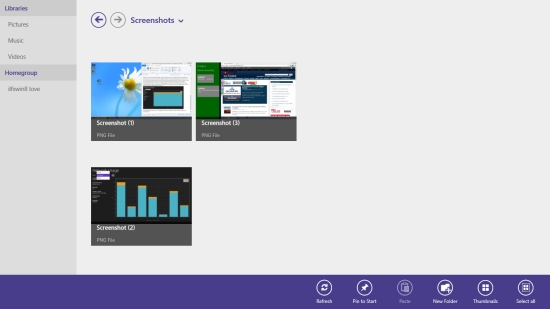
File Browser is another free file browser app for Windows 8 that is incredibly optimized for touch screen devices. I absolutely love the interface of this app. This app is basically a Metro take on the desktop File explorer that is offered by default on any Windows installation. There’s a reason why I say this- if you have used the file explorer on Windows machine (which I’m sure that you have!), you know that the links to libraries, homegroup etc. are present on the left side of the screen, and the main view is towards the right when you click on any of those links. This app works in exactly the same manner. The app has neat forward and backward buttons on the top, and through the control bar, it allows you to change the view type of the files from icon view-to thumbnail view-to tiled view. Apart from this, the app also allows you to pin a folder to the start screen by right clicking the folder and selecting the pin option from the control bar. Pretty neat, right?
Get File Browser.
3. My Explorer

When you install and launch My Explorer on your Windows 8 device, you will immediately be presented with an absolutely touch friendly interface of the folders and drives on your Windows 8 device. This app allows you to add a favorite folder to the main screen of the app as well, via the control bar, by clicking on the Add favorite button. What’s great about this app is that it also stores the recent folders that you have accessed using the app under the Recent column on the main screen of the app. Navigating between folders is as easy as clicking on their icons. The app supports cut, copy, and paste operations. The app also supports pinning certain files and folders to the Start Screen, which in my opinion is a pretty neat feature!
Get My Explorer.
4. Metro Commander
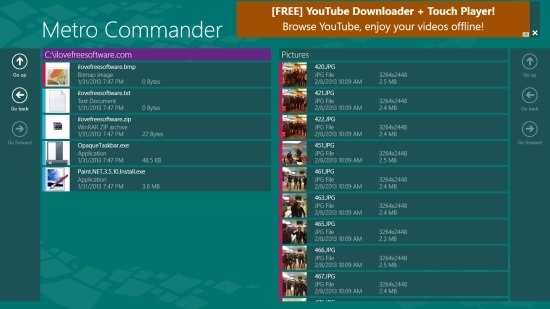
Metro Commander is another cool file manager app that allows you to manage and organize your files and folders with ease. When you launch the app, you will be presented with a twin paneled interface. In these twin panels, you can simultaneously open up the contents of two different folders, which is really a fun and unique concept. You can open up the control bar of the app by right clicking, which fires up two separate control bars: one from the top and the other from the bottom. The control bar at the top allows you to choose between the drives and important folders that you wish to navigate to by simply clicking on their icon, and the bottom control panel allows for performing basic tasks like Refresh, sort, select all, creating new folder, creating a new file etc. This file manager also supports standard features like cut, copy, paste etc. There are controls at the sides of each of the twin panels that allow you to go back, forward, and up one folder level.
Get Metro Commander.
5. EaseUS File Manager
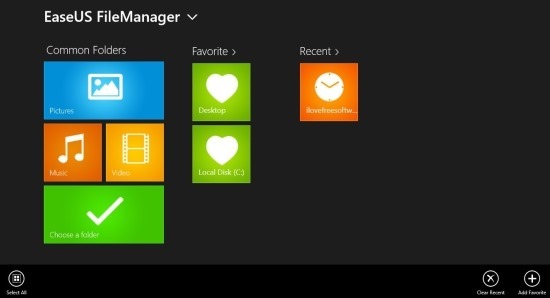
EaseUS File Manager is at the top of the game when it comes to file manager apps for Windows 8 devices. When you open the app, you will be greeted with a pretty tiled interface, characteristic of the Windows 8 ecosystem. The main screen of the app has three columns, namely: Common Folders (under this tab, links to mostly accessed folders like Pictures, Videos etc. are present), Favorite (the folders that you mark as favorite by right clicking on them and selecting Favorite from the control bar appear here), and Recent (under which you can see the recently accessed folders through this file manager). Suppose you want to access a different drive or a folder, to do so, simply click on Choose a folder button present under the Common Folders tab and navigate to the folder that you wish to open. It’s as easy as that! You can also mark a folder or file as favorite by the method already explained above. Apart from this, the app also supports sharing of content through the Windows 8 Share charm. Simply right click the file/folder you wish to share, press Win+H and choose the method through which you want to share the item (Mail, etc.).
Get EaseUS File Manager.
This concludes my list of 5 free file manager apps for Windows 8. I do hope that these apps will make the entire process of navigating between folders and files in the metro environment a lot easier for you!
