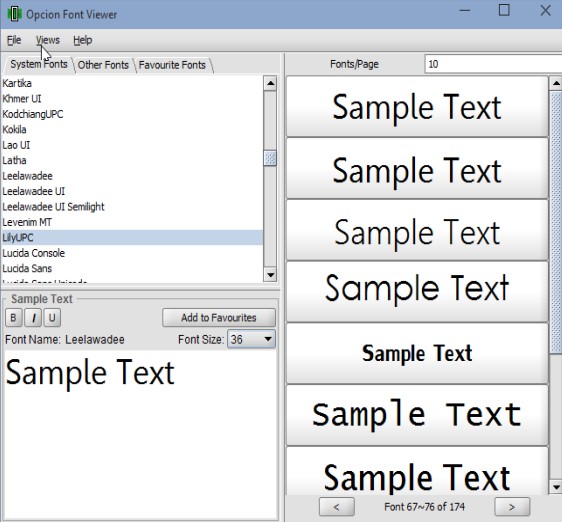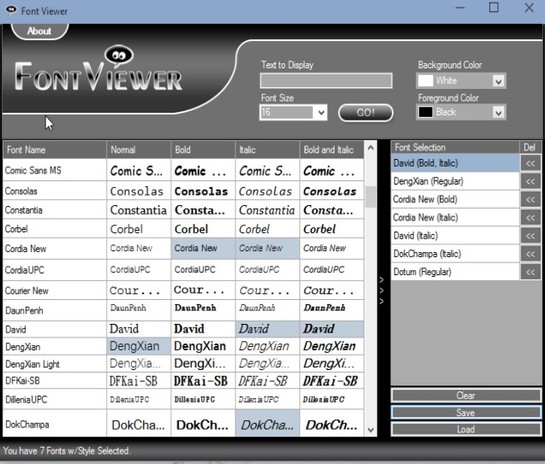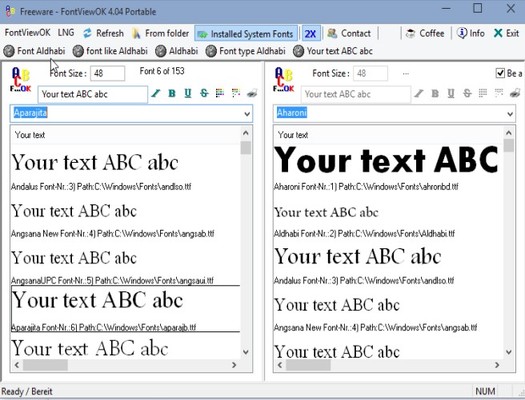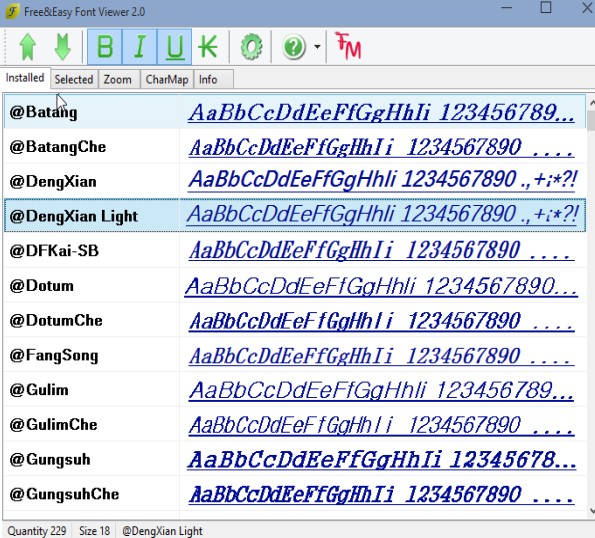Here’s a list of 5 best font viewer software for Windows 10 which you can use to view all the currently installed fonts that your Windows 10 PC has. Different applications use different fonts, websites even more so. Font viewer can help you figure out if a font is missing when websites or programs aren’t being displayed correctly.
Let’s see what kind of font viewers are available for Windows 10 and how exactly do they work.
Opcion Font Viewer
Opcion Font Viewer is a simple font viewer software that’s great for both checking what kind of fonts are installed on a system, but also to see how they look like, it has a built-in preview.
Entire application is divided into 2 columns. Left one contains a list of installed fonts and shows some basic info. On the right you can preview the selected font. Other features include creating font bookmarks, there are quick instructions on how to install fonts and that’s about it.
Get Opcion Font Viewer.
Font Viewer by Think Big
Font Viewer by Think Big works similarly to how Opcion Font Viewer works, only it has a more compact interface. There are no menus, entire setup is done using the top right corner config tool.
Bulk of the interface is used up by the list of fonts. List has 5 columns, 1 for the font name, and 4 others for previews of fonts (one column each for normal, bold, italic and a combo of bold and italic). Font list can be selected and then exported as TXT, PDF or Font Viewer’s own native format, FV.
Also, have a look at Free Software To Preview Fonts On Your System: Fonticate.
Font Glancer
With Font Glancer you get a couple of additional interesting features that the other two font viewer software that I mentioned didn’t have. First one is on-the-fly font testing, where next to the default font preview for each font on the list, there’s also the “Font Test” tab where you can type or copy and paste text to see how it would look like in a certain font.
There’s also the “Char map” tab which lets you explore all the characters that a font has to offer. Font list export is possible, as are things like font character map printing, customizable default preview text and more.
Get Font Glancer.
FontViewOK
FontViewOK will let you preview 2 fonts, side-by-side, at the same time, although the comparison mode can be turned off by clicking on the “2X” button from the top toolbar.
Not only that system fonts can be previewed, but you can also use this font viewer software to preview downloaded fonts, from folders, fonts that you plan on installing. Use the toolbox above the preview list to select fonts and also to tweak font preview text.
Get FontViewOK.
Also, have a look at Free Software to View Installed Fonts with Your Custom Text.
Free&Easy Font Viewer
Free&Easy Font Viewer main functionality is that it lets you preview installed system fonts, and that’s pretty much it.
Preview text is fixed and cannot be changed. What you can do is make the preview text bold, italic, underlined or strike-through. Those who are looking for more advanced features, you get a character explorer, where you can explore all the characters of a certain font.
Conclusion
I must say that I’m thoroughly impressed with Font Glancer and FontViewOK. If you need a font viewer software for Windows 10, then start with these two.