Here are 3 Free MSI file viewer and extractor software for Windows. Normally, we can’t view the content available in an MSI (or Microsoft Installer) file. We can simply install it directly. Therefore, when you have to check the contents available inside an MSI file before installing that particular file, then these free software will definitely come in handy.
Using any of these two software, you can view all the files like DLL, EXE, OCX, TXT, etc., available in an MSI file. The first software in this list lets you view MSI file content directly on its interface, while the other software lets you bulk extract MSI files to view their content. The third software present in this list comes with a pretty simple interface to view MSI file and then extract its content. I also tried some other archive extractor software like 7z, but those software failed to show and extract MSI file content. So, these software will be helpful whenever you have to extract or view some MSI file.
Let’s check these free MSI file viewer and extractor software one by one.
Lessmsi
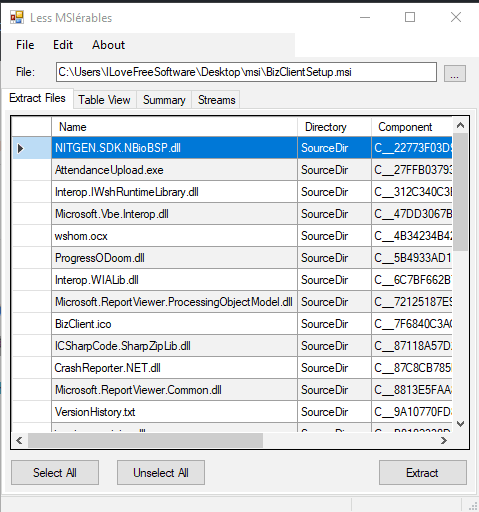
Lessmsi is one of the best software to view and extract MSI files. It gives the option to extract all or selected files available in an MSI file. You can view the list of all files, check table related to MSI file (that contains action text, app id, binary, and other items), and view the summary for MSI file separately. There are different tabs available for all these items. The summary tab gives the information related to MSI file like MSI file title, creation date, author name, comments (if any), revision number, and more. While other software helps to view and extract MSI files, this software gives these additional features. Therefore, it is better than other software covered in this list.
One more interesting feature comes with this software is that you can integrate it with Windows right-click context menu. After that, you can right-click on any MSI file to explore its content and extract the content using the right-click menu options.
Universal Extractor
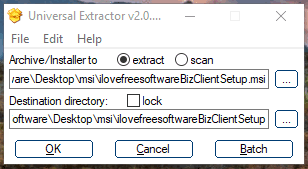
Universal Extractor is another handy software to view and extract MSI file content. It doesn’t help you check MSI content directly on its interface, so you first need to extract MSI file to view its content. Its unique feature is that you can use it to bulk extract MSI files. You need to give input and output path for each MSI file (one by one) that you want to extract and use “Batch” button available on its interface. After that, you can process all the input files and view the contents of MSI files.
The software comes with a tiny interface which is very simple. Just give the path of input MSI file and then select the output path. After that, you can either press OK button to extract the single MSI file or use the Batch button to add another file.
MSI Unpacker
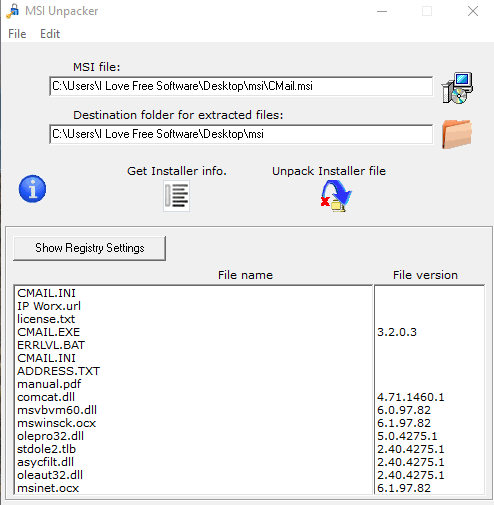
If you need a very simple tool to view MSI file content and extract all the content, then you should try MSI Unpacker. It is a portable tool and comes with a very basic interface. Its interface has two main features: show the list of MSI files on its interface and extract the MSI file content in the same folder where MSI file is stored. You can also check registry settings for MSI file, but I wasn’t able to figure out if this shows the preview of registry changes after installing the MSI file.
The bottom part of its interface shows the list of files available in the MSI file. Apart from that, it also shows file version for some of those files. To extract MSI file content, you need to use “Unpack Installer File” option available on its interface. This will help you get the output containing all the files of input MSI file.
The Conclusion:
All of these free MSI file viewer and extractor software are good and have their own importance. I personally prefer the first software (Lessmsi) to view and extract contents of an MSI file. But, when you have lots of MSI files and want to extract them quickly, then the second software will come in handy. Based on your needs, you can use any of these software and view the MSI file content as well as extract the MSI file.