This post lists down some free WordPress mega menu plugins. If you like to add mega menu on your site running on WordPress then you can use some plugins that I have mentioned here. These plugins are free and no matter what type of websites you have, you will be able to use them with ease. Here these plugin lets you fully customize the mega menu and you can make it interactive by including images and other media in the submenus. There is a long list of customization options to change color of the menu, alignment, fonts, etc. And here I will talk about 4 such plugins that you can use on WordPress and for free.
You might have encountered the giant menus on websites like Amazon. They have a name and its called “Mega menu”. This is because they have a lot of options in them, and they are best suited for online stores. You can use these if you have a lot of products or content on your site and let users navigate to where they want to go with ease. Here these plugins let you create menus visually and you just have to specify the content of the menus such as text, links, images, or their position, and other appearance related parameters.
4 Free WordPress Mega Menu Plugins:
Max Mega Menu
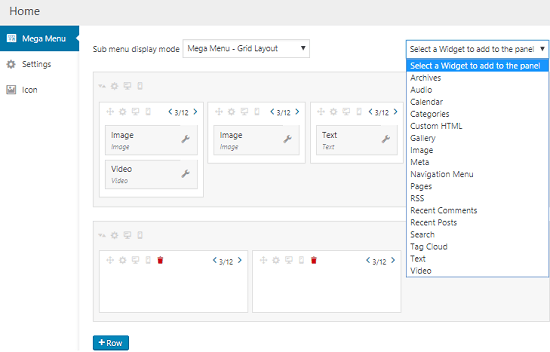
Max Mega Menu is a simple, powerful, and a feature rich mega menu plugin you can try. The free version of the plugin lacks some other features such as sticky menu, tabbed mega menus, etc. The free version lets you create different themes by configuring various visual parameters and then you can apply those themes to the final menu. You can create the menu visually here and you can include images, videos, audio, search, text, links like widgets in the submenus. It lets you create the mega menu for your site in grid layout manner and in the traditional standard layout. The plugin is simple and you just get it from the plugins directory and then simply install it and activate it.
After you activate the plugin, you can simply enable it from the Appearance> Menu > Max Mega Menu. After you enable it, you can specify the event to activate the menu which is typically a click or mouse hover. Next, from the Appearance > Menu section, you can start defining the different submenu and then save the changes. Here it lets you visually design the mega menu and you are free to include a lot of widgets in the submenus.
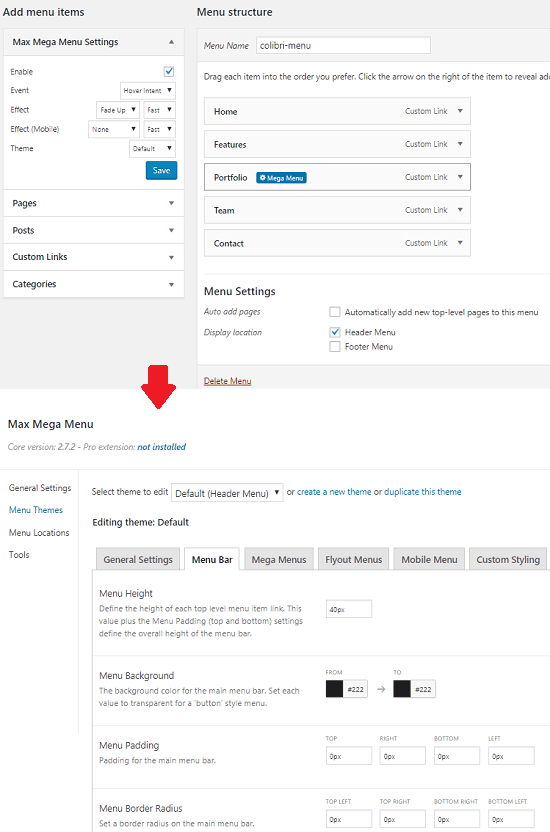
On the plugin’s section, you can create different themes for the mega menu you are creating. You only have to choose the different menu options mainly related to the appearance and then save the changes. Parameters like arrow, line height, shadow, z-index, background, padding, border radius, alignment, font, and a lot other things can be customized. You can specify these separate for different themes and apply the one you want.
AP Mega Menu
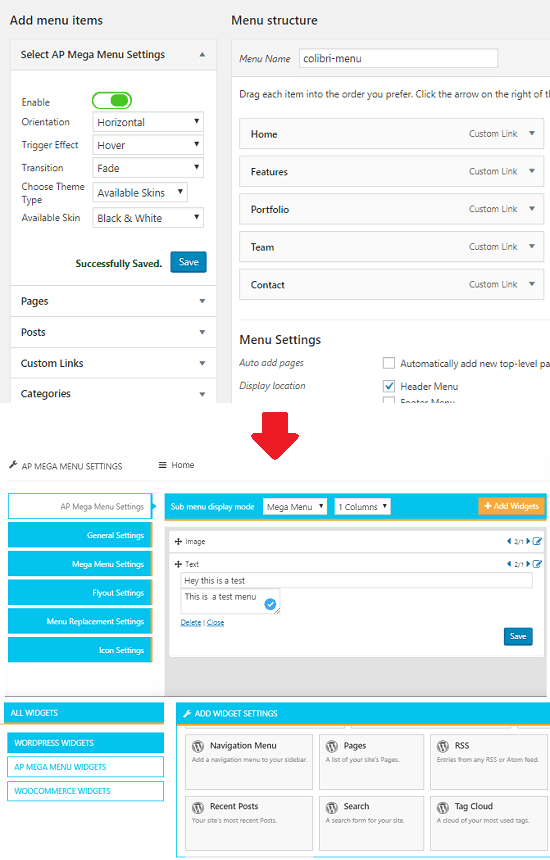
AP Mega Menu is another free mega menu plugin for WordPress. Here the free version of the plugin lets you add a handy mega menu by adding various widgets in column based layout. There are some widgets are broken but I believe that it will be fixed in the coming updates. The mega menu that it adds on your website is good and you are free to customize that in the way you want. Also, here it lets you custom CSS for the mega menu, so if you have some knowledge of CSS then you use your own CSS for various customization. The visual submenu builder of this plugin is amazing as well where you just have to drag-drop approach to create new submenus and save all the changes.
Just install it by following the URL above and then you can start using it. The first thing you have to do is enable it from the Appearance > Menus section and the menu will appear on the main websites. Next, you can start with the customization option and start adding other submenus in the mega menus you just created. Use the visual builder from the Menus section and then you can simply start creating the submenus. Use the various widgets that you can include in the submenu such as text, link, image, video, websites posts, and many others. However, in my case the image widget didn’t work correctly. After designing the mega menu, save all the changes and you can even opt for some other settings in the plugin menu if you want to.
QuadMenu
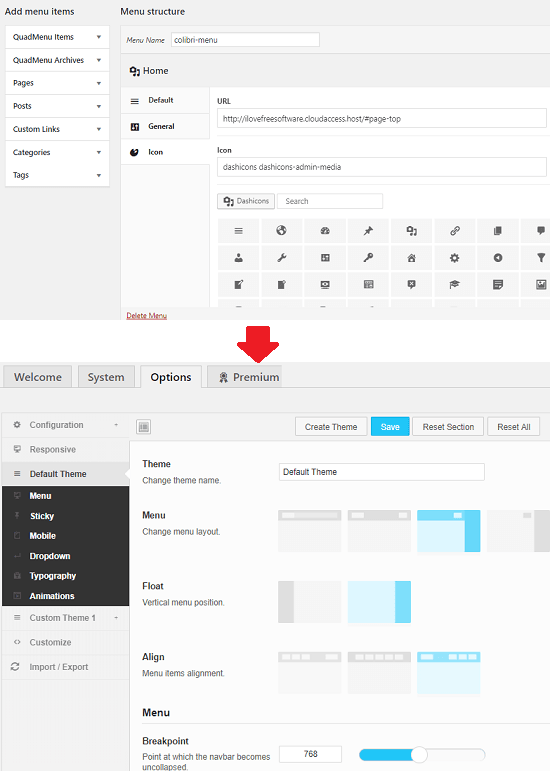
QuadMenu is also a mega menu plugin that you can use. Here it comes with almost all the features that you can expect from a free plugin. There are premium versions of this plugin with more features but the free plan is decent one. Just like other plugins in this post, it comes with a visual submenu builder and then you can use with ease. The mega menu that it creates for your website is customizable one and you can tweak a lot of settings such as theme, alignment, adding icons the menus, adding links, text, etc., in submenus and much more.
You can use this plugin in the same way I have explained it for others in this post. You only have to activate the plugin after installation and then activate QuadMenu in the Appearance > Menus section. You can even create anew menu and use the new menu as the mega menu by managing it via QuadMenu. After this, you can start with the submenu creation and customization part. The themes setting to customize the look and feel of the menu are in the plugin settings. You can create themes there and save them. And you can create the submenu from the Menus section and then save all the changes.
WP Mega Menu
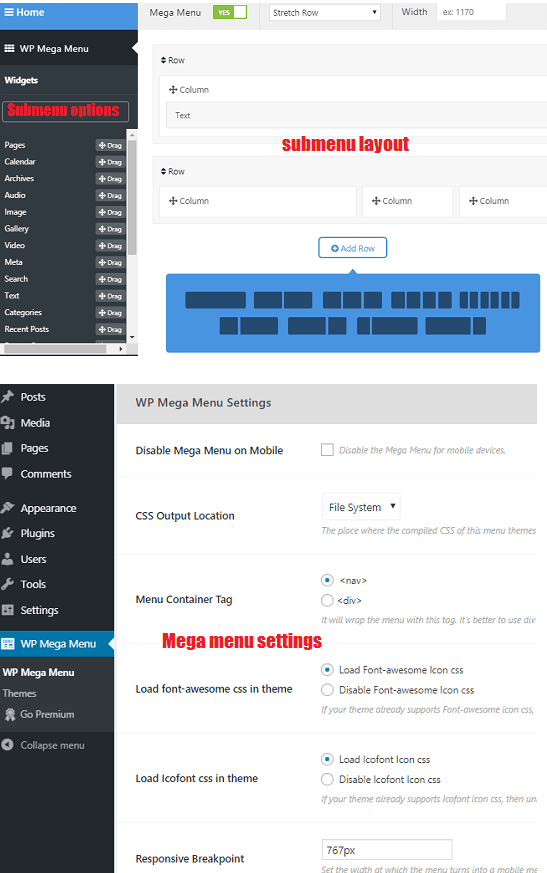
WP Mega Menu is last free mega menu plugin in my list that you can try on your WordPress website. Here it doesn’t come with a lot of customization option like Max Mega Menu but has other features that you like. It comes with a visual menu builder and supports various widgets and submenu templates. You can use images, text, links, custom HTML, videos in submenu and it even has some color theme included in it that you will like. Not only this but after creating your menu, you can even export it as a TXT file. The final look and feel of the mega menu that it creates is not that great but is good for small and low traffic websites to quickly add mega menu without so much coding.
You can easily find it in the WordPress plugins directory by searching its name or follow the URL above. Next, you just enable the plugin and from the Appearance > Menus you enable the mega menu that this plugin adds. After that, you need to choose a theme and then start with the creating submenus. To create a submenu, you select a menu first and it will take you to the visual builder. Here you start creating the submenus and save the changes. Add text, links, or images you want in the mega menu and save it. From the plugin settings, you can specify if you want to disable it on mobile and specify a responsive break point.
Final words
These are the free and good WordPress plugins which I could find for adding a mega menu on WordPress site. There are some others as well, but they are either paid or have complicated installation method. If you want to add a mega menu on your website then you can simply choose any plugin from this list. Personally, I will recommend you to use Max Mega Menu plugin because it gives you tons of customization options and is very straightforward as well. You are also free to give a try to other plugins I have mentioned here.