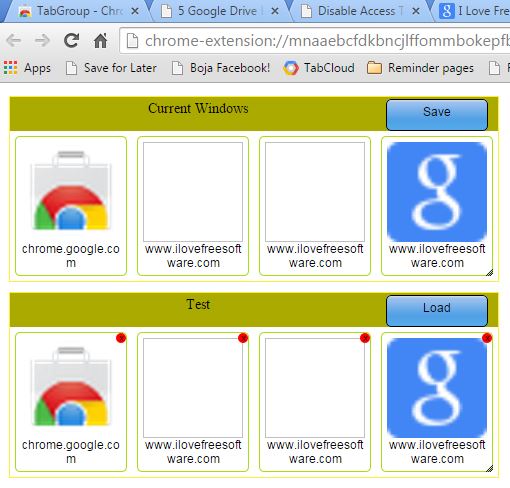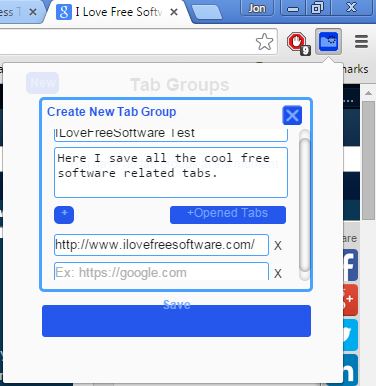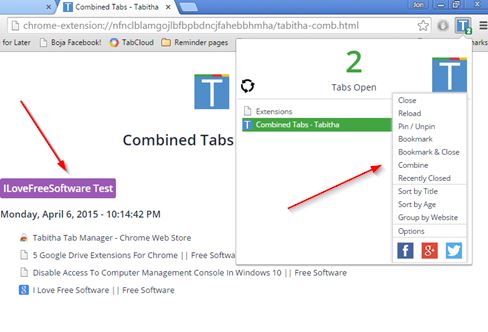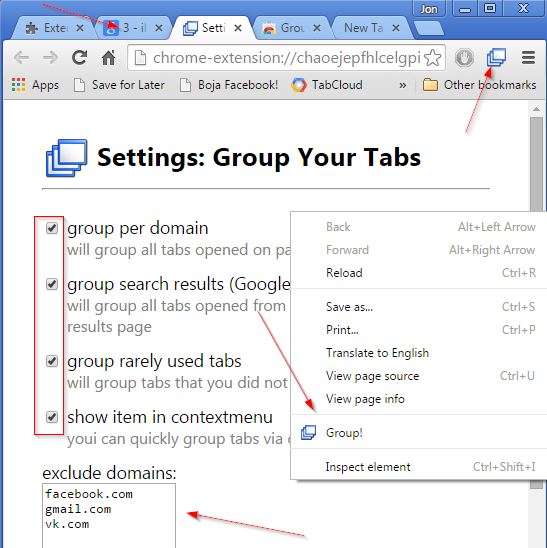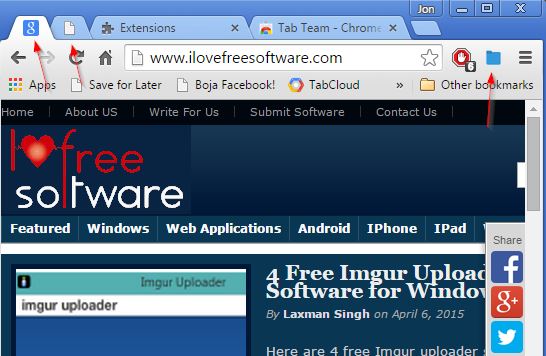Here’s a list of 5 tab grouping extensions for Chrome which you can use to group tabs when you have a lot of them open or when you want to save tabs and then easily open them all at once later on. Tab grouping that’s offered by the extensions from the list down below isn’t as advanced like that of let’s say tab grouping found in Firefox, but you still get some of that functionality, so it’s better than nothing.
Let’s see how it works exactly.
TabGroup by Yathaid
TabGroup is a tab grouping extension which lets you save all the currently open tabs into different sets, which can then easily be loaded all at once.
Example situation where this might come in handy is when you need to have different sets of tabs open for work, and then again completely different set of tabs when you’re at home. To save tabs, or load previously saved sets, just tap on the top right corner icon. That will load up the group manager, which can be seen in action on the image above.
Get TabGroup by Yathaid.
Tab Group by Jess Fu
Tab Group by Jess Fu is similar to TabGroup by Yathaid, only it has a more intuitive interface and more features.
This tab grouping extension will also let you create groups of tabs that can then be quickly loaded, depending on which group you need (work or home). What’s different is that everything is done from the top right corner drop down window and next to the currently open tabs, it’s possible to manually add links to tab groups. Tab groups can also have descriptions, not just names.
Get Tab Group by Jess Fu.
Also, have a look at Chrome Extension To View Tabs In Multiple Windows: Tab Scissors.
Tabitha Tab Manager
Tabitha Tab Manager is much more than just a tab grouper, but tab grouping is one of its many features.
Grouping tabs can be done by selecting the “Combine” option from the top right corner tab manager, see image above. Another useful feature is called “Group by website”, where tabs are going to be sorted based on the websites that they have open so that tabs can more easily be grouped based on the that (all ilovefreesoftware tabs go in 1 group, for example).
Get Tabitha Tab Manager.
Group Your Tabs
Out of all the tab grouping extensions for Chrome that I covered, Group Your Tabs is the easiest to use, all it takes is 1 click to group tabs.
Here you cannot create groups of tabs manually, but rather automatically, using specific rules. After clicking on the top right corner sort button, tabs are going to be grouped per domain name into a single tab, with links to websites that were open in tabs and a restore button that quickly reopens all the tabs at once. Tabs with search engine results can be grouped separately, as can rarely used tabs (tabs which weren’t open in the last 3 hours). Grouping rules are configurable in extension settings, and it’s possible to exclude domains from grouping, see image above.
Get Group Your Tabs.
Also, have a look at Chrome Extension See Multiple Tabs in Form of Grid.
Tab Team
Tab Team uses pinning to create groups of tabs. It’s simplistic, but it can still help with clutter when you have a lot of tabs open.
It works by automatically pinning all the tabs that are located left of the currently open tab into a group. The two pinned tabs that you see on the image above are actually 2 groups of tabs. Use the top right corner icon to group tabs and to switch between groups.
Get Tab Team.
Conclusion
I think that you should go with a combination of Group Your Tabs, because it automatically groups tabs when there’s a lot of them, and Tab Group by Jess Fu because it lets you create tabs groups manually. Let me know which tab grouping extensions you use the most in the comments down below.