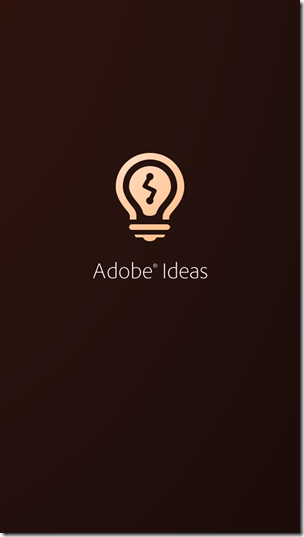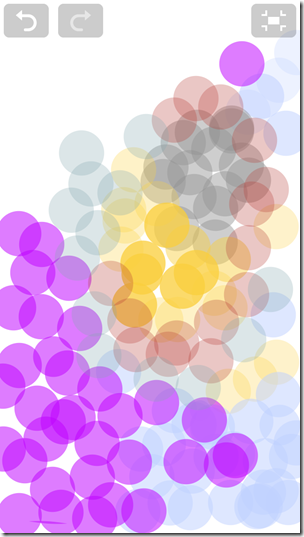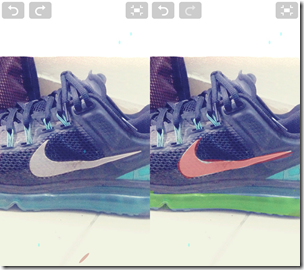Adobe Ideas is a free application for iPad and iPhone which turns your iDevice into a big canvas. This is not just a simple drawing application. Alternatively it can be used for minor picture editing as well. You can add text to your images using this application. Apart from that you can create your own drawings with the brushes of different textures and thickness. The application makes use of vector based drawing. Vector graphics is the use of geometrical primitives such as points, lines, curves, and shapes or polygon(s), which are all based on mathematical expressions, to represent images in computer graphics. For a Non-Technical user, vector based drawing would simply mean a more realistic feel and ease in usage.
Unlike other drawing applications available on the app store, this is a pretty handy and easy one to use. It doesn’t have any worthless functions to confuse you. Also, you can sync your documents with the Adobe Creative Cloud. On the creation of an account from the app itself, you get 2GB of free cloud space. All these files can be synced using that space. There is also an option of in-app purchase of 20GB of cloud space.
How to use Adobe Ideas?
As soon as you enter the application, click the ‘+’ button to begin with. You will get a blank page from this option. If you want to work on an already made image, click the icon next to it and you’ll be prompted with a menu asking you for the source of the image. You can choose your image from Adobe Creative cloud account, Flickr, Google, Camera and the phone library.
As you enter the editing mode, you find minimalistic approach Adobe has followed in this app. The brush icons give you the choice of brushes. There is an eraser with adjustable size and a thickness and opacity option for the brushes. The best part here is the fill color tool like in MS paint. Draw an enclosed shape using a pencil and you can add colour of your choice to it. Some unique features this application are:
- It is pressure sensitive, that is harder you press, the thicker will be the edges in the drawing.
- It incorporates the effect of overlapping of colors very well. You can check that effect from the image below:
- Simple zoom in and zoom out can be used to navigate through various parts of the image.
- The painting can include layers in it. You can choose the opacity of the layers, change their order and can erase them with a simple check mark. The image below demonstrates a layer of paint over an image chosen from the camera roll.
- Apart from choosing colours conventionally, you can make custom colours by adjusting RGB levels according to your preferences.
- The app description on app store highlights its vector based abilities which put to practice are really life like. Vector-based graphics have a wide scope in line art. Apart from pixel-based graphics, in vector-based graphics images are developed by mathematical functions. Vector-based images are somewhat similar to geometric diagrams and use points and lines. Individual objects have individual attributes and characteristics which is unlike pixel-based images in which each and every pixel has separate attributes and properties associated with them. The editing of vector-based images is also very easy. While painting when you keep the brush around an area for a long time it spreads exactly like the way it should’ve on real paper.
Final Verdict:
Adobe followed a good old policy of “if it ain’t broke, don’t fix it.” The application is really life like and is yet very simple to use. Also, seamless integration with Adobe’s cloud service is a big plus point. I was unable to find a single reason to not use it.
Get Adobe Ideas for iPhone free of cost from here.