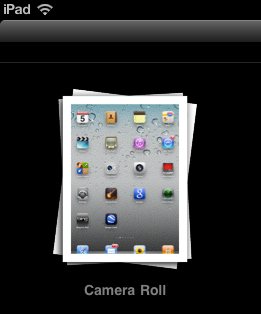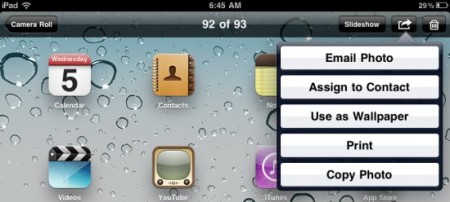Here is a small article which explains how to take screenshot on iPad or iPhone. Since I got this great gadget, I have been trying to learn about all the great feature iPad turns up with. Lately, I came to know about how to take a screenshot through your iPad or iPhone. To my surprise it was not difficult at all. Also I did not have to download any apps for it. It is as simple as it can be.
How to take a screenshot using iPad or iPhone:
- Firstly press and hold the home button.
- While holding the home button, press the power on-off button.
- You will hear a clicking sound like a camera click.
- That is it. Your screenshot is ready.
For checking your screenshot, go to Photos icon at bottom of your iPad or iPhone screen.
In Photos you should see a folder under the name “camera roll”. Inside camera roll you will find the screenshot that you just took.
For using these or sharing these screenshots you have various options as shown below. The easiest way is to email the photo either to yourself or your friends.
Isn’t it very easy to take a screenshot on iPad or iPhone. So now you can also take beautiful screenshots of apps right from your iPad or iPhone that you are using and share them with your friends and family. Give it a try and I’m sure you will find this screenshot taking feature very interesting and useful.