This tutorial explains how to transfer Orkut photos to Google+. To follow this tutorial, you only need to sign-in to your Orkut account and then access Orkut Photo Importer. With the help of that, you will be able to transfer your Orkut photos to Google+ in just a matter of few seconds.
As you might know that Google will shut down Orkut on September 30, hence you have a fair amount of time to transfer your Orkut photos to Google+ and preserve them for longer period of time.
At the end of this tutorial, I have also mentioned how to download your profile data from Orkut. Do check that too.
![]()
How To Transfer Orkut Photos to Google+:
- Login to your Orkut account using your valid username and password.
- Go to Orkut Photo Importer to view all your Orkut albums and photos.
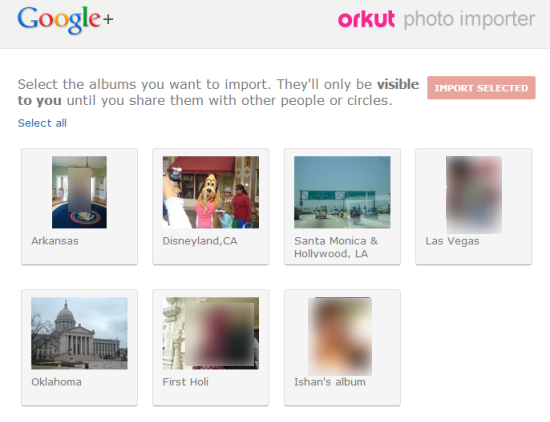
- Select those albums which you want to import. You can also select multiple albums simultaneously. You will also see an option called Select All. Click on this option to select all albums in one go.
- When you selected all albums which you want to transfer from Orkut to Google+, click on Import Selected at top right corner and wait for sometime.
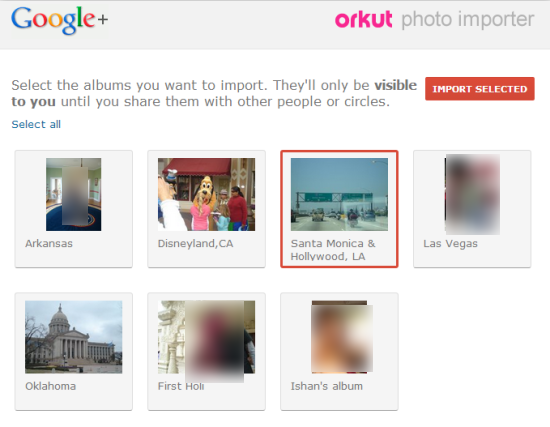
- On successful import of all photos, you will see a confirmation message from Google as shown in screenshot below.

Now, you can open your Google+ account to check your photos imported by you. All the photos imported by you are set as Private by default by Google. It means that no other user can view your imported photos unless you decide to share them.
That’s all you need to do to transfer Orkut photos to Google+. Just follow the steps to import all your precious photos from Orkut and keep them with you.
Apart from this, if you are worried about your rest of Orkut data, then there is solution for that as well. To download your rest of data from Orkut profile, you need to use Google Takeout service. This service lets you download your Orkut profile data in a single ZIP file. This service lets you download following data from your Orkut profile:
- Activities
- Received Testimonials.
- Received Scraps.
- Photos.
- Profile.
The Google has not imposed any limitations on the number of times you can download your data. So just go to Google Takeout and start downloading your profile and related data.