This tutorial will explain how to block kids from downloading apps of specific rating in Google Play Store. You can now easily set rating based restrictions in Google Play Store, such that your kids can no longer browse and download certain apps. To do that, you don’t need to use any third-party parental control app, as there is a built-in option for that. In Google Play Store, you can see a “Parental Controls” option which can help you restrict what apps can be purchased or downloaded by your kids based on their age or maturity.
The best part about this built-in parental controls setting is that it even lets you restrict movies and music for your kids. That means you can specify which movies and music your kids can download and play. The movies can be restricted based on certifications and music if marked as explicit.
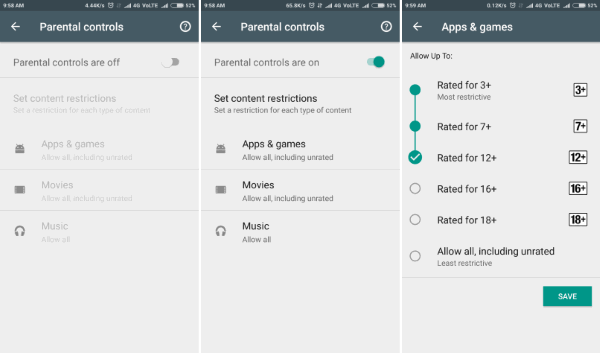
How to Block Kids from Downloading Apps of Specific Rating in Google Play Store:
To get started, simply open Google Play Store on your Android device and go to the “Settings”. After that, you can see an option named, “Parental Controls” which you need to tap to proceed.
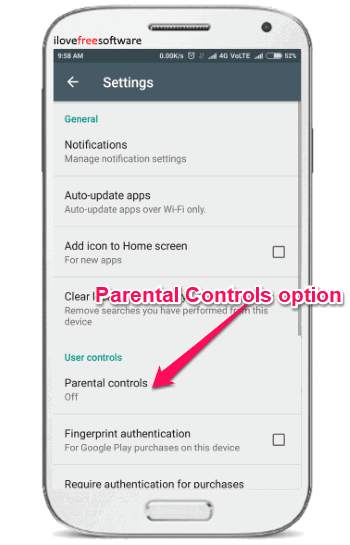
When you do that, you can see a slider button associated with “Parental Controls” option at the top. Now, simply tap on the button to enable it. Before that, it will ask you to create a 4-digit PIN. After turning on this button, the parental controls will be enabled for Google Play Store. Do not forget the PIN, as you would need it to enable, disable, and modify parental controls in Google Play Store.
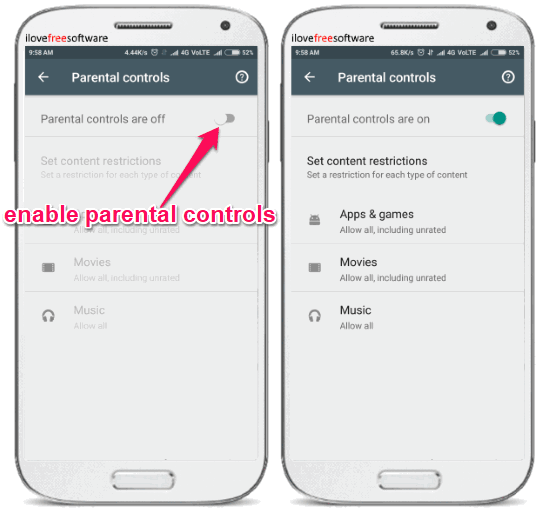
After enabling the “Parental Controls”, you can proceed to block your kid from downloading apps of specific rating in Google Play Store. To do that, the first thing you gotta do is select “Apps & games” under the “Set content restrictions” section. Then you can see a list of ratings including 3+, 7+, 12+, 16+, and 18+. You will also see an “Allow all, including rated” option. Now, you can choose any specific rating you want and tap on the “Save” button. As soon as you do that, your kid can no longer see and download apps, which are rated more than the selected rating, from Google Play Store. Do note that the apps & games already installed on the device will still be visible.
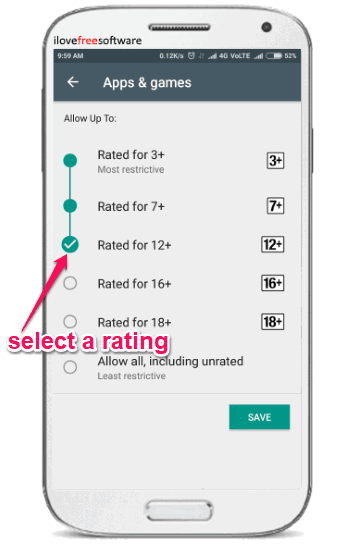
Apart from blocking your kids from downloading apps of specific rating, the parental controls setting in Google Play Store also lets you set restrictions for Movies and Music. For movies, it allows you to choose a specific certification (like U UA, A, etc.) such that your kid can never purchase or watch movies which don’t have the selected certification. Whereas, for music, you can block your kid from purchasing or playing music marked as explicit.
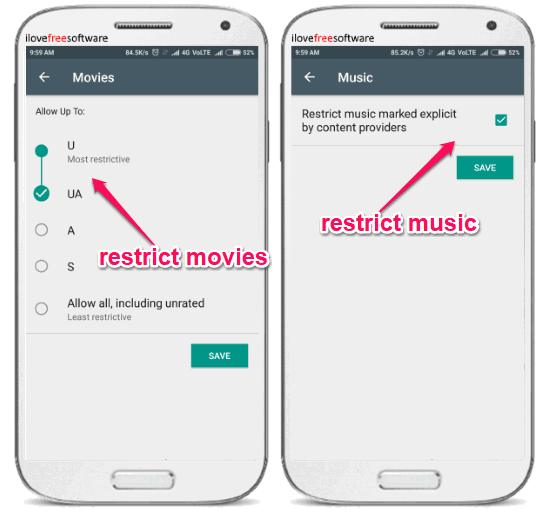
Closing Words:
So, if you have been looking for a way to block your kid from downloading apps of specific rating in Google Play Store, then this tutorial can help you do that. The built-in parental controls setting in Google Play Store makes it very easy for you to do the same. What I like about this option is that you can even restrict movies and music which your child can have access to.
I hope you find this tutorial useful.