In this tutorial, I will show you how to import Gumroad products in WooCommerce. Gumpress is a free open source WordPress plugin which can do that for you in a few clicks. Basically, this plugin uses Gumroad API to pull all the published products from your Gumroad account. It can all the product data such as title, images, price, and other information.
The plugin can sync all the Gumroad products with the WooCommerce database. All the products, when imported, will show up on your website and are ready to be ordered. However, do note that after importing the products on your WooCommerce store, it will take the user to a Gumroad page when he/she clicks on the buy now button. But I think that’s fair, and a user will only have to make payments there.
If you are using Gumroad and WooCommerce stores together and you can now make use of the Gumpress plugin to import all your products in just once click. It can grab all the product images as well as the variable products. It will only import published products, so if you have unpublished products in your Gumroad account, then it will not touch them.
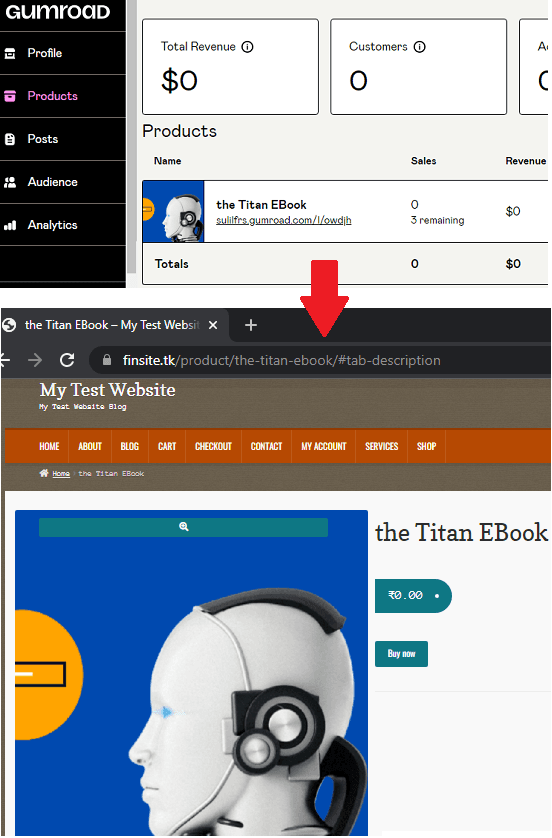
How to Import Gumroad Products in WooCommerce?
Log into your WordPress WooCommerce store and then go to the plugin section. Click “Add new” and then find the Gumpress plugin in the WordPress directory. Install the plugin and then activate it. After that, it will create a separate entry in the WordPress sidebar.
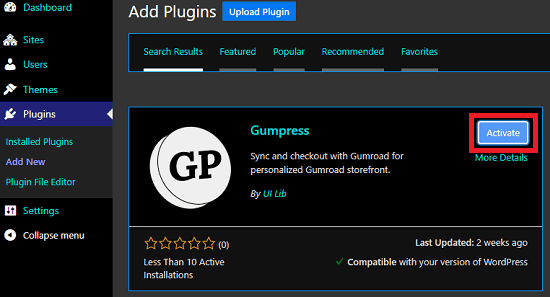
In order to use Gumpress, you need Gumroad API token. So, log into your Gumroad account and then go to Settings > Advanced > Applications. Here create an application and add your store URL as the callback. Hit Create Application and it will show you the API key and secret. But we require the token, so click on Generate access token and it will show you a token that you have to copy.
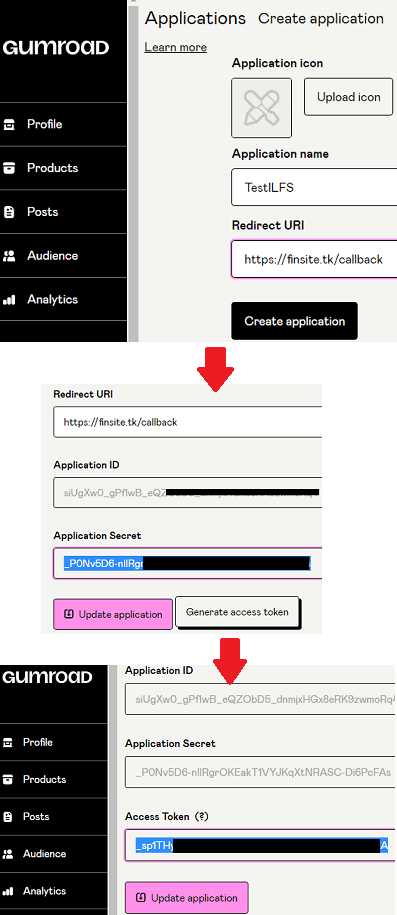
Come back to WordPress and then access the Gumpress plugin from the sidebar. Paste the token that you just copied. After that, you can simply hit Save and then the plugin is now ready to use.
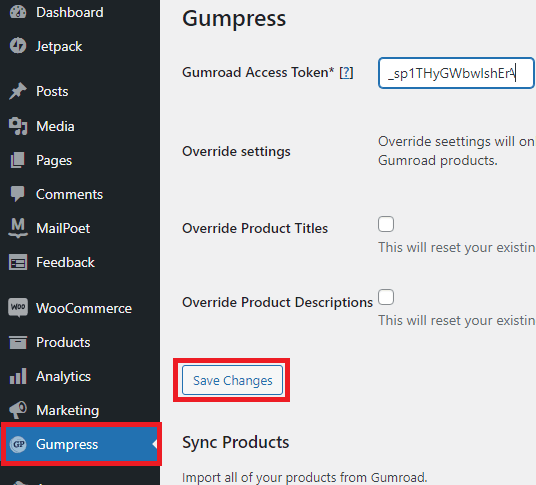
Click Sync Products button and it will import all the products from your Gumroad account. It will even show you the all products that it has imported for you. This is as simple as that. You can later find those products in the Products section in your WooCommerce admin area.
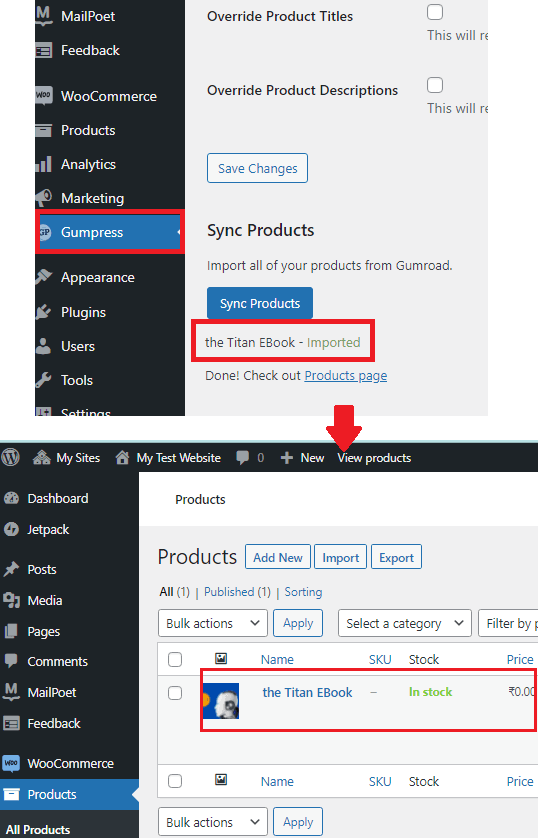
The products when imported from Gumroad are published on your WooCommerce store as well. You can see the example products I imported from my test Gumroad account.
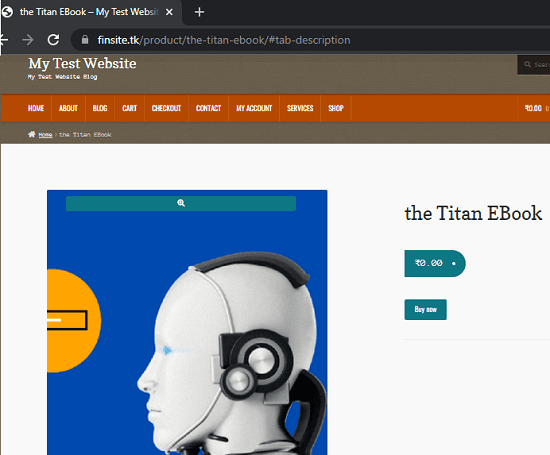
In this way, you can use this simple plugin to keep sync your products from your Gumroad account to your WooCommerce account. The process is pretty straightforward. And you only have to set it up once. After that, the new products that you create in your Gumroad account can easily be fetched in WooCommerce in just 1 click.
Final thoughts:
If you are looking for ways to import your Gumroad products on your WooCommerce store, then you are at the right place. Or, if you want to just list your Gumroad items on WooCommerce, then still this plugin will help you. So, give it a try and boost your WooCommerce as well as Gumroad sales together from a single platform by bulk importing the products.