Tixit is a free online project manager that supports ticket system. You can use it to create and manage as many projects as you want with ease. Similar to tasks on traditional project management services, this one allows you to create and manage tickets. The ticket system come in handy if you’re running a business and want a standalone application for logging your customer problems/queries and give solution accordingly. The best thing is that it allows you to manage the tickets collaboratively with your team. You can invite unlimited team members for free, assign tickets to them, communicate with them via the comment system, and so on.
In each ticket, you can add tags, comments, sub-tickets, and also attachments like images, documents, etc. You can also export the tickets as a CSV file. There are many other useful online project managers available which support Kanban board, agile methodology, etc. But, if you’re looking for a service which can help you manage projects collaboratively with the help of tickets, then “Tixit” is what you need.
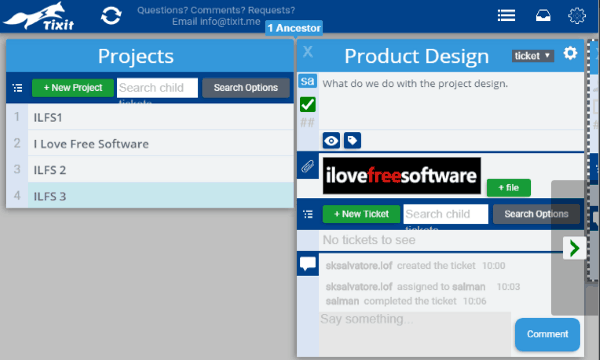
How to Use the Tixit’s Ticket System to Create & Manage Projects:
To get started, simply visit the homepage of Tixit and then sign up for a free account. As soon as you do that, the dashboard will open up with a section named “Projects” where you can create all the top-level projects.
How to Create a Project on Tixit:
To create a new project, simply click on the “New Project” button visible on the “Projects” section. As soon as you do that, a blank project will be added and you can name it anything you want.
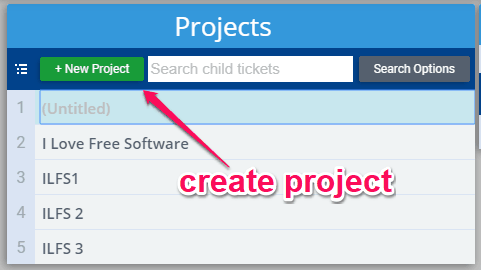
Once you’re done with creating a project, you can proceed to add tickets to that project.
How to Add Tickets to Any Project:
To add a ticket, the first thing you need to do is double-click on the project which you have created. After that, the project window will appear and you will see a “New Ticket” button at the top. Simply, click on this button and then a blank ticket will be created. You can name the ticket anything you want.
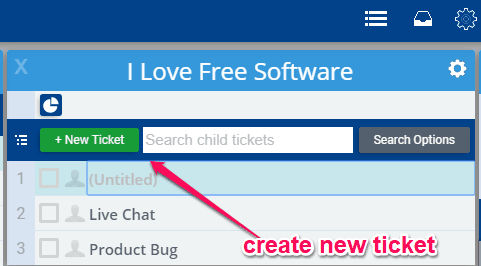
How to Edit Tickets on Tixit:
After you have created a ticket, you can double-click on it to open up the ticket window. Now, you can go ahead and start editing the ticket. You can add a description, attach files (like images, documents, etc.), add tags, add comments, and even add sub-tickets.
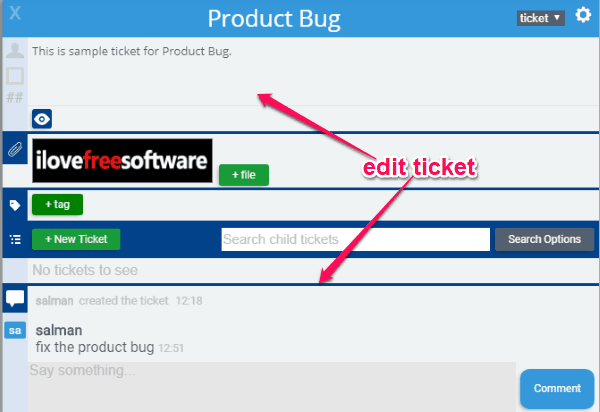
You can add as many sub-tickets as you want just by clicking on the “New Ticket” button visible in the ticket window. It also lets you choose the “Watchers”. It means you can define which team members can see and keep track of the ticket. When you’re done with a ticket, you can mark it as complete by clicking on the “Mark as Complete” icon just below the ‘Assignee” icon.
How to Invite Team Members and Assign Tickets:
Once you’re done editing a ticket, you can start inviting team members to your projects. To do that, click on the “Settings” icon visible at the top of the project or ticket window. Then select “Ticket Settings” from the menu.
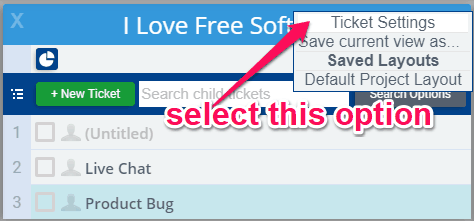
As soon as you do that, a popup window will appear and you would need to click on the “Add User” button under the “Permissions” section. Then click on “Invite Users” and enter the email of the user whom you want to invite. The user will receive an invitation email and can use it to join your team and project.
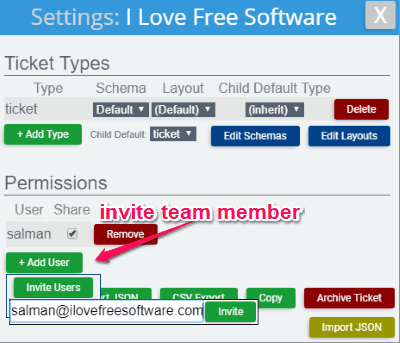
Now, to assign a ticket to any team member, what you need to do is double-click on any ticket to open the ticket window. After that, you will see an “Assignee” icon on the left of the description box. Simply, click on this icon and then you will see the name of all your team members. You can then choose any one of the team members to assign the ticket.
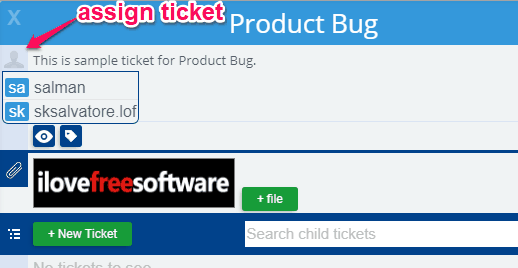
Under “Ticket Settings”, you will also see some additional options using which you can manually edit the schemas, layouts, archive tickets, etc. It also lets you export the ticket as CSV and JSON file.
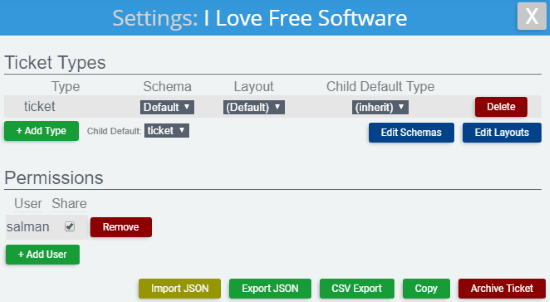
Closing Words:
Tixit is a very useful online project manager that lets you seamlessly manage your projects collaboratively. The ticket system makes this service quite unique and effective for business-related projects. It is also completely free to use. Currently, Tixit is under development, so it lacks some important features like team chat, intuitive interface, etc.